In the left side menu, enter the vessel tab.

Once inside this tab, at the top left, you'll find the filter search system.
All / Active: Here you can choose whether you want to see all the vessels saved in the database or only the ones currently being worked on.
Vessel: This is a filter that lets you quickly locate a vessel by its name and access its details and status.
Contact: You can filter vessels of a client by searching for the client’s name.
Manufacturer: Filter the vessels by their manufacturer.
Registration: If you have the registration, you can filter by it for a direct vessel location.
S/N: If you have the serial number of the vessel, you can filter by it to locate the vessel directly without other details.
Coordinator: Filter by the name of your coordinator linked to a vessel.

You can add new vessels using the button in the top-right corner. Clicking it will display the menu to enter the vessel's information.
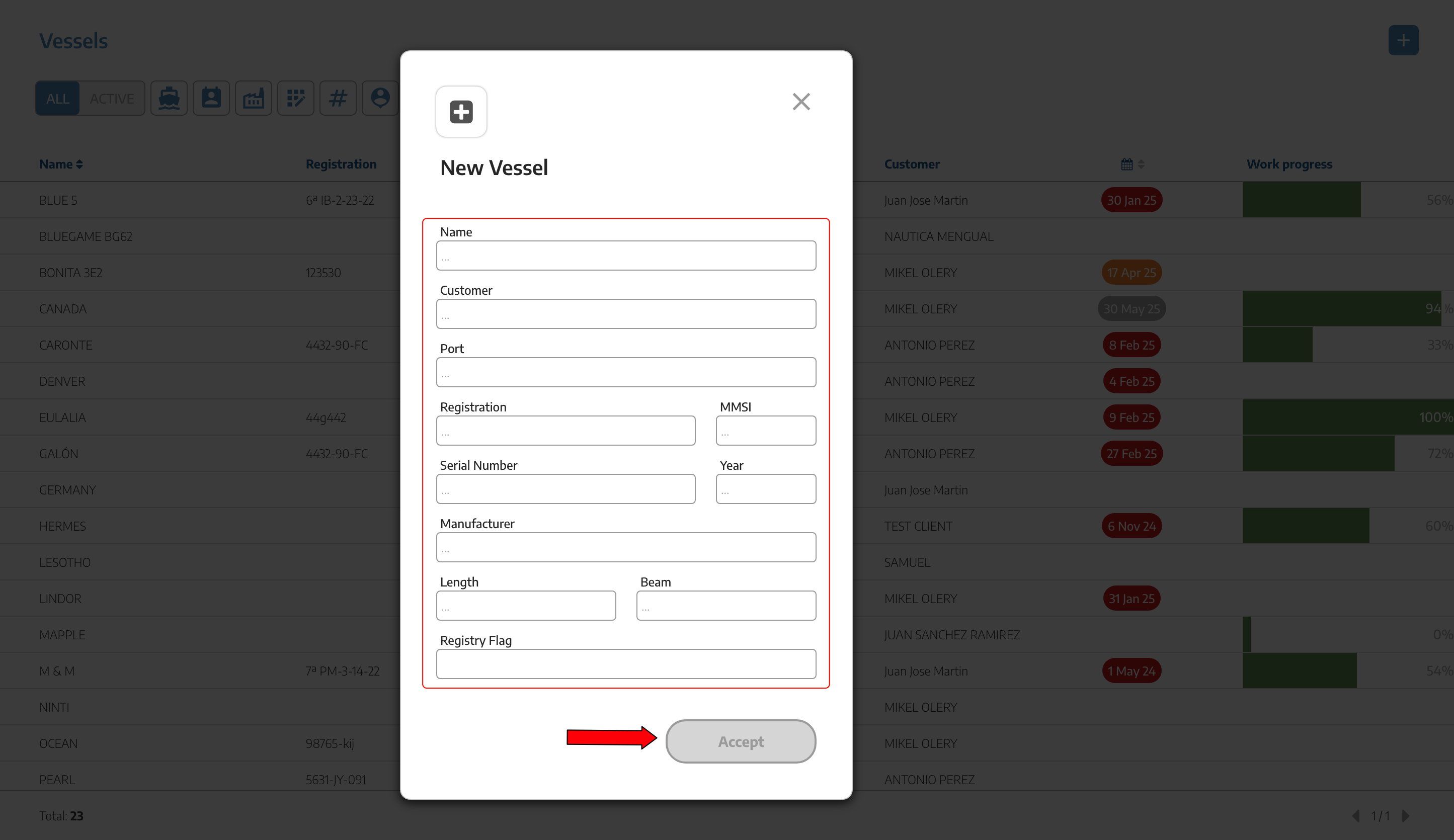
Once inside the vessel, we'll see all the information about it. In the top bar, we'll find the following menus:
LOCATION: Here you can pinpoint the location of the vessel as well as its berth, whether it is currently at a shipyard, workshop, or on a dry dock, and its usual berth to always know where it is.
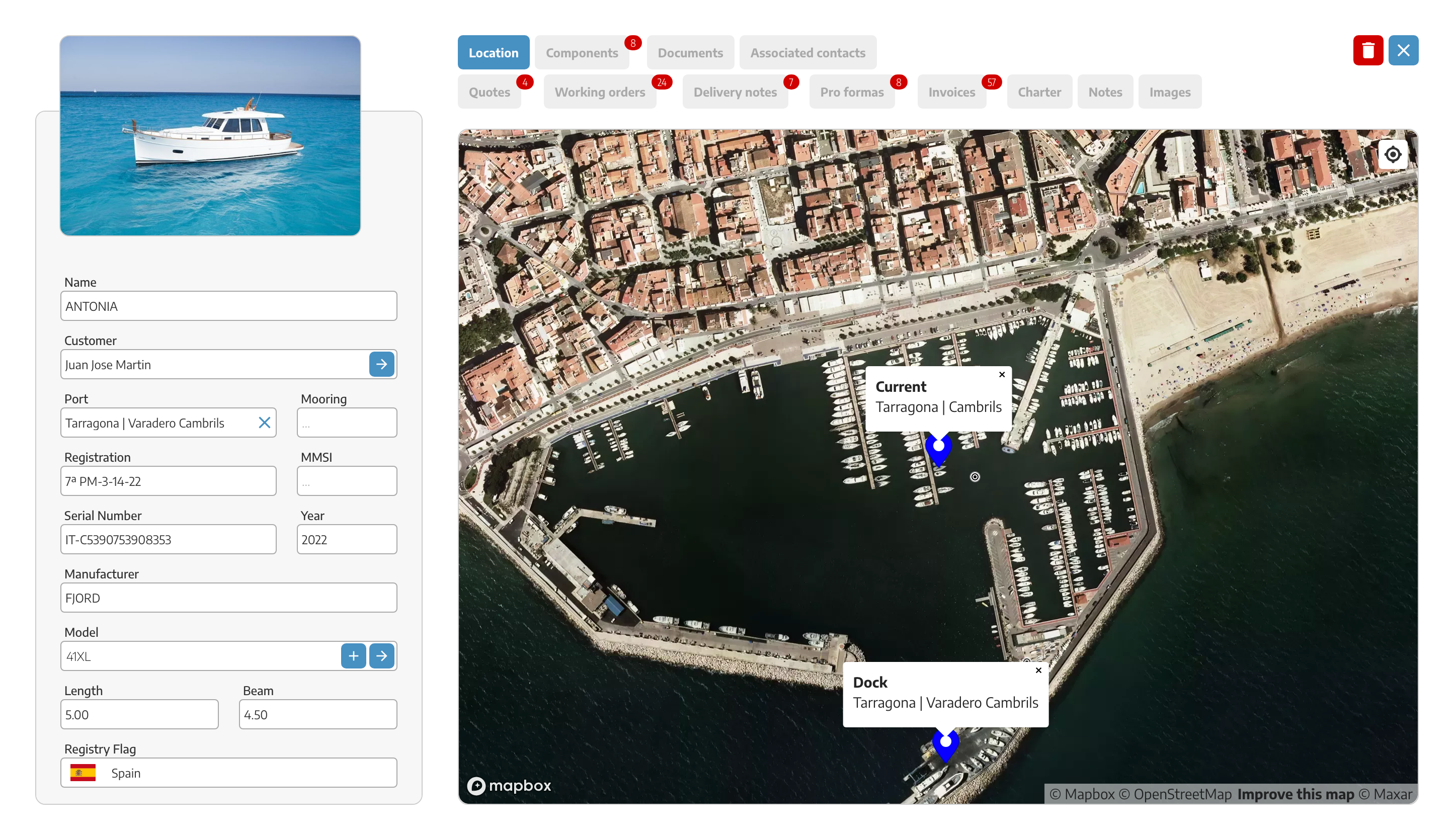
COMPONENTS: You can create a list of components where you can detail any equipment on the vessel, such as engines, radio beacons, life rafts, generators, or any component you need to keep recorded. For each component, you can input its Part Number and Serial Number as well as the working hours and scheduled maintenance.
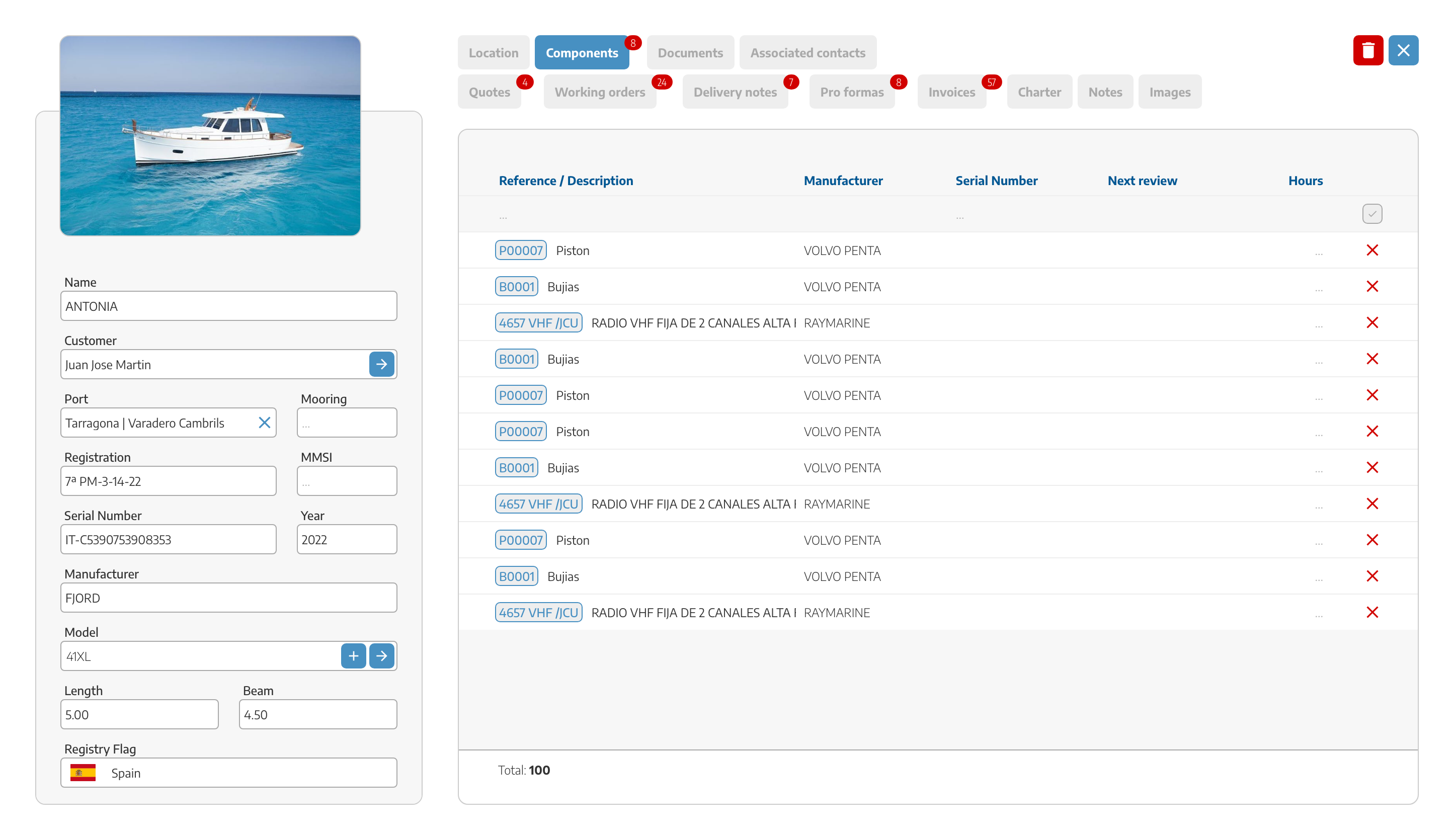
DOCUMENTATION: Upload all the registration and navigation documents of the vessel and keep them updated here. StarNapp will notify you when any document is about to expire. You can create any document of interest, such as Certificates, Licenses, or anything you need to have available at any time.
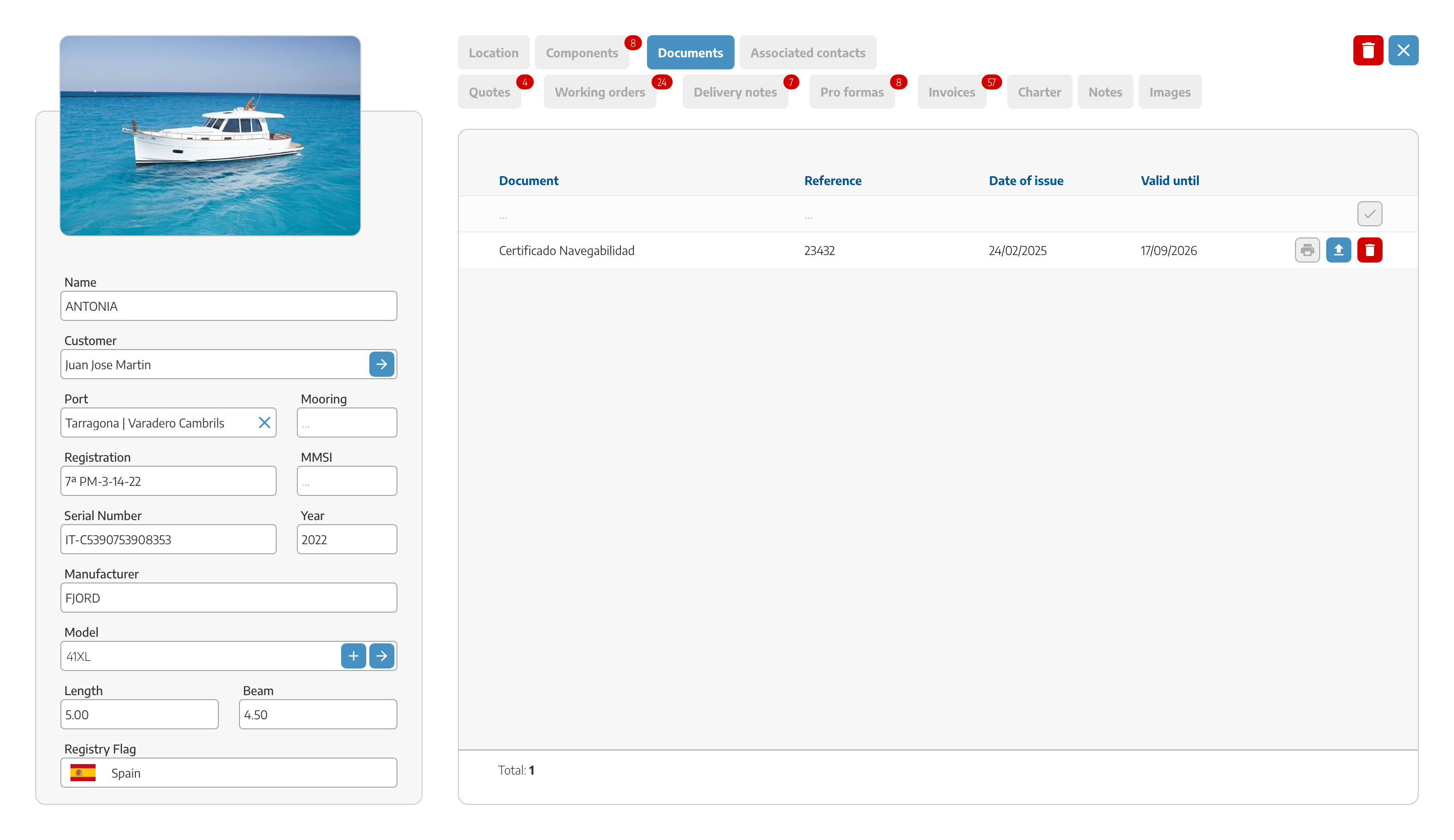
ASSOCIATED CONTACTS: Here you can view all the contacts associated with this vessel, such as officials, engineers, appraisers, etc.
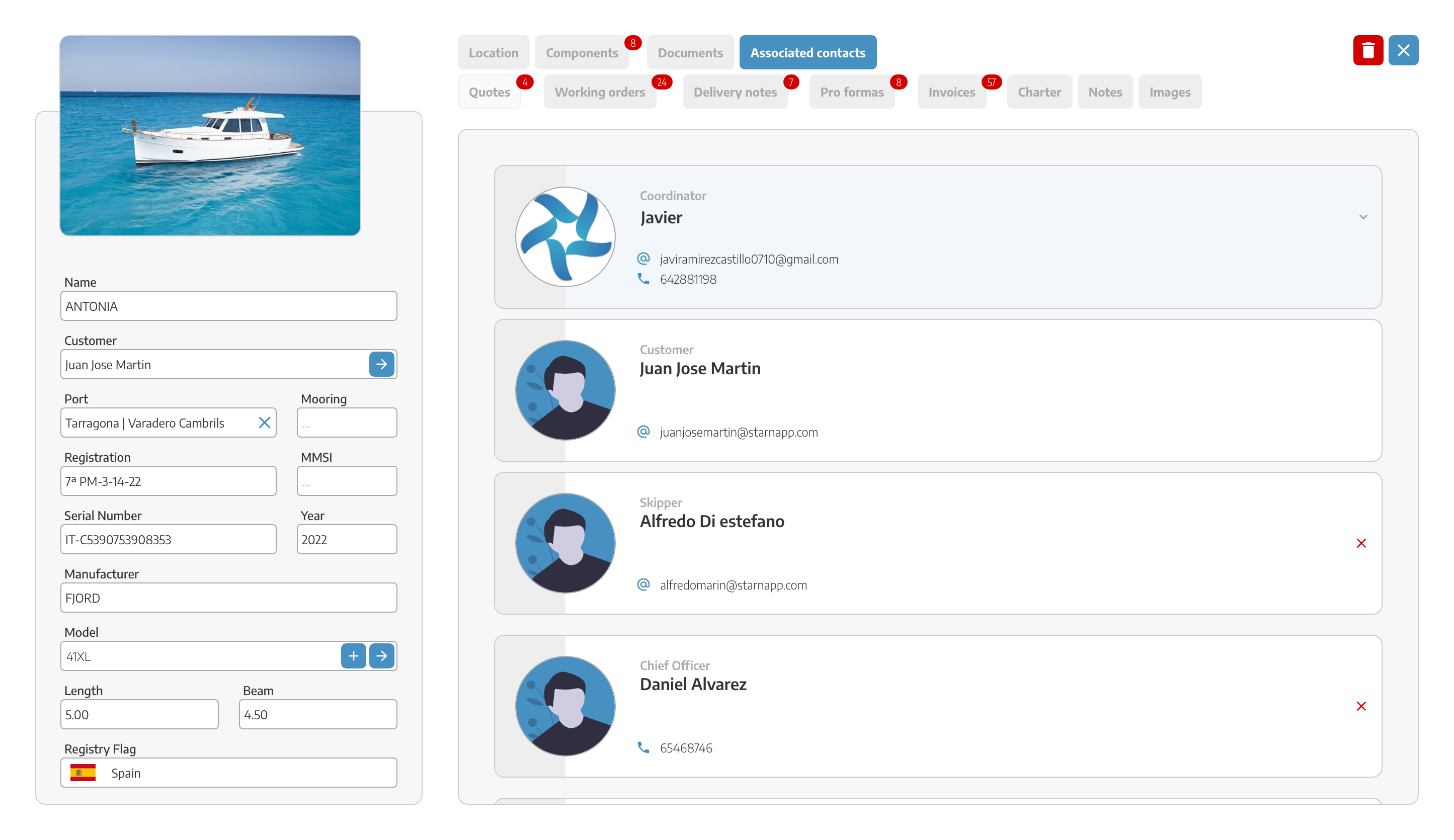
BUDGETS: The budgets generated for this vessel will be listed here. You can filter them according to your preferences.
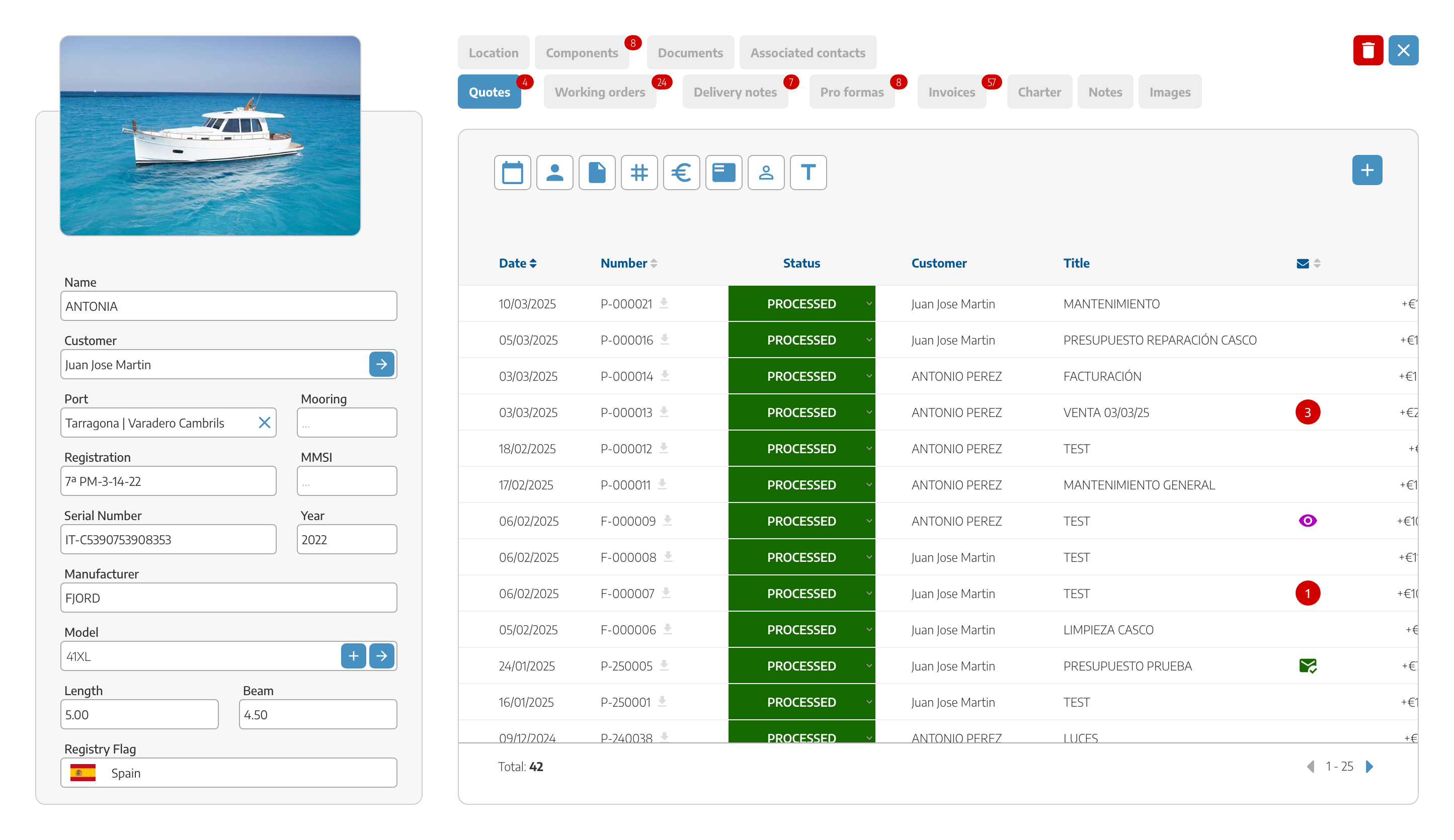
JOBS / WORK ORDERS: A tab to always keep the state of the vessel's jobs updated. If you have any job started but not finished, a notification will appear. You can check any work order in this section.
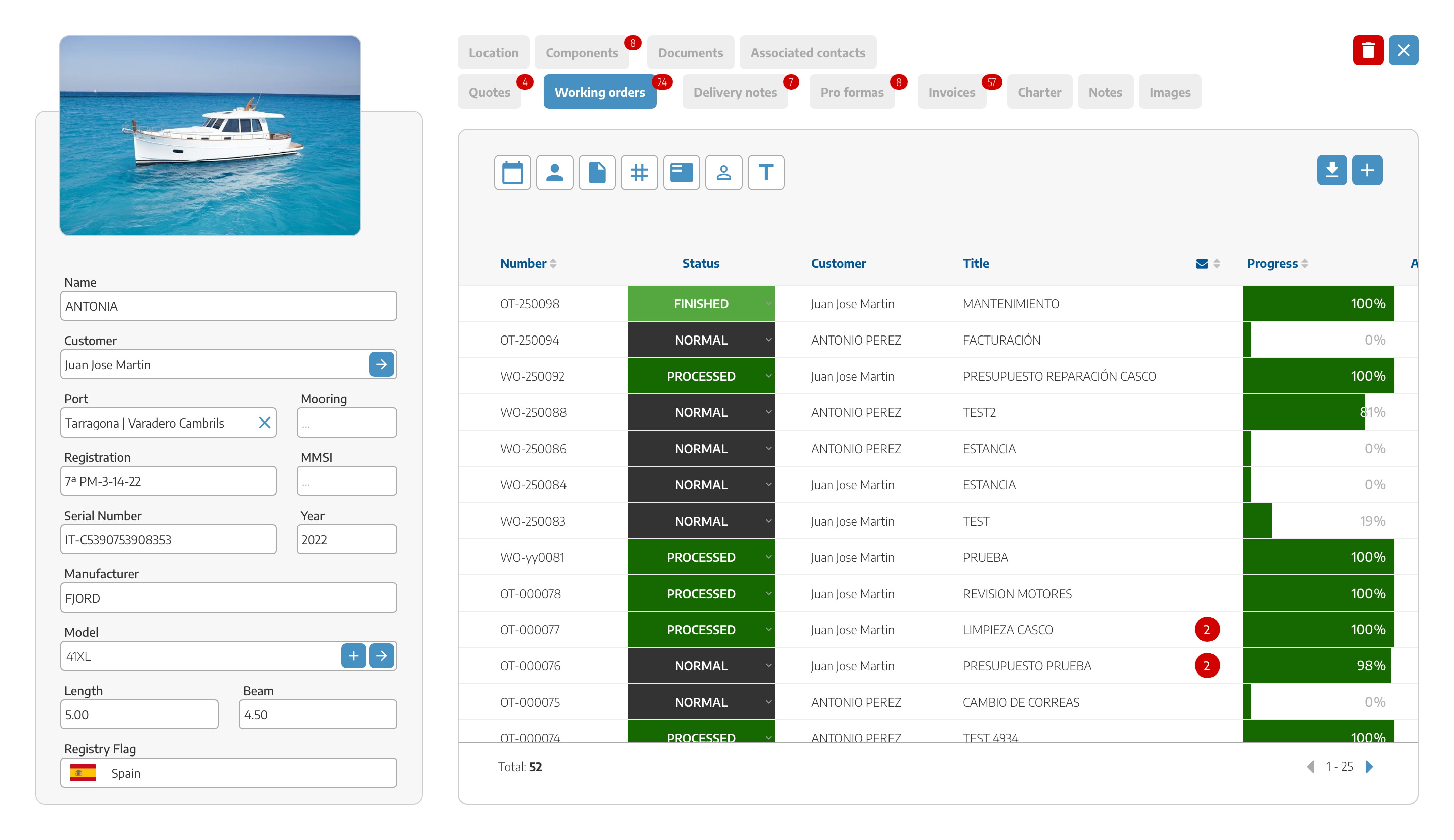
DELIVERY NOTES: You can keep track of all the sales delivery notes generated for this vessel and maintain full traceability of their status.
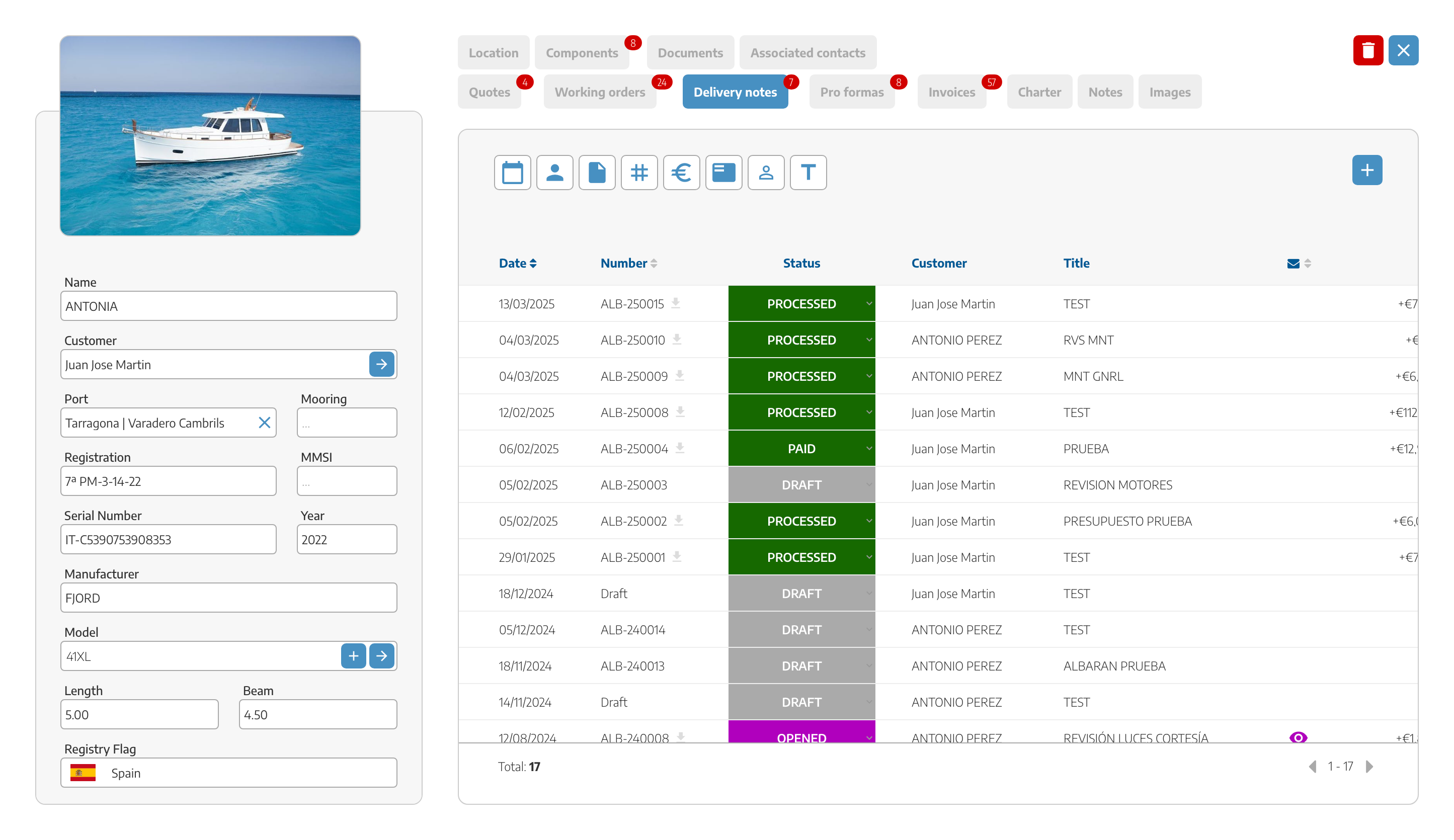
PROFORMAS: Keep track of all the proformas associated with this vessel and have precise control over them.
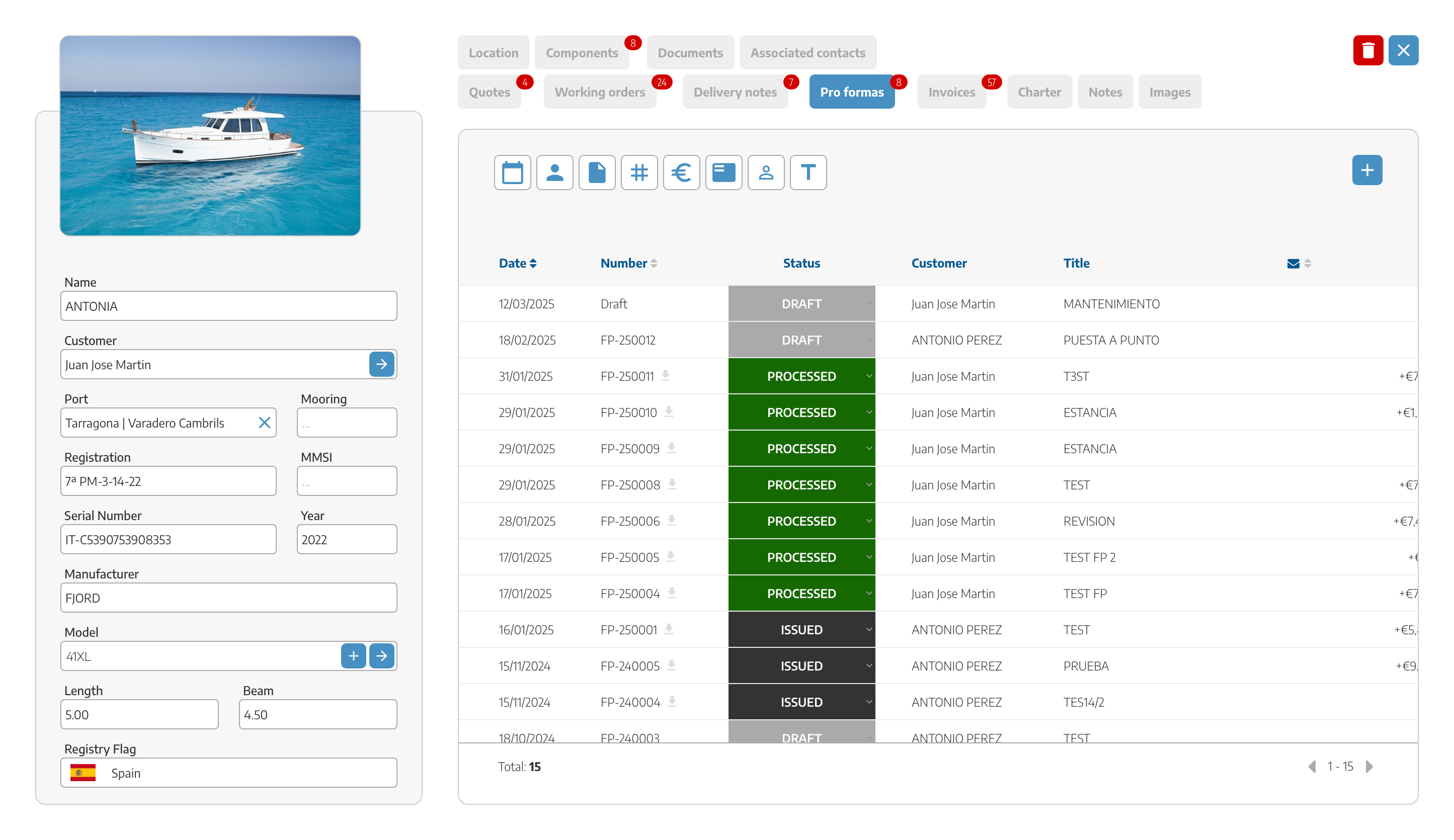
INVOICES: Just like in the previous case, here you’ll find all invoices related to the vessel, allowing for a quick check of their status.
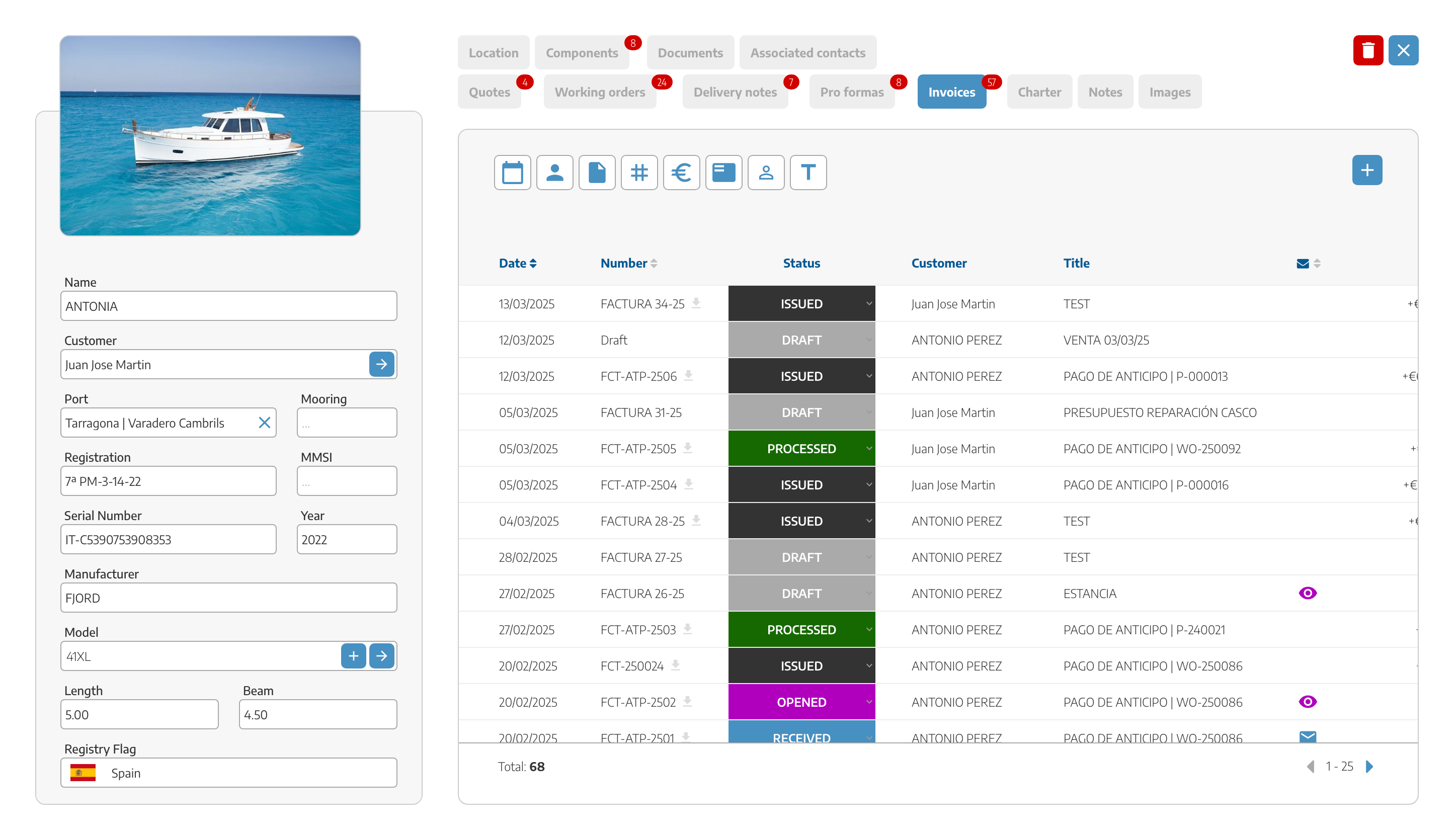
NOTES: Here we’ll see all the notes added to the vessel in each work order, documents, etc.
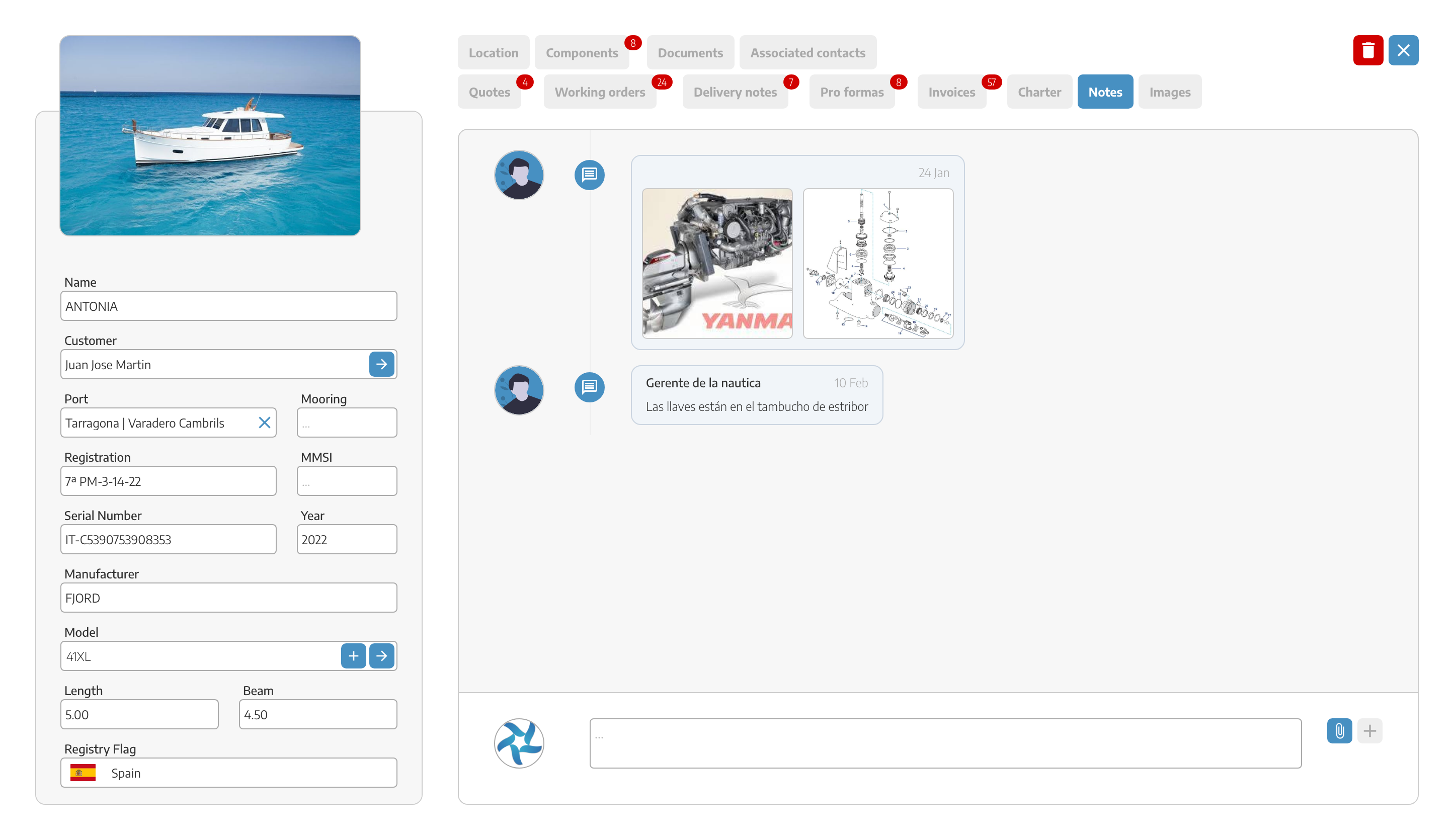
IMAGES: Archive of any images taken during the vessel's repair work, stored chronologically so that details detected and photographed by the workers can be justified to the owner at any given time.
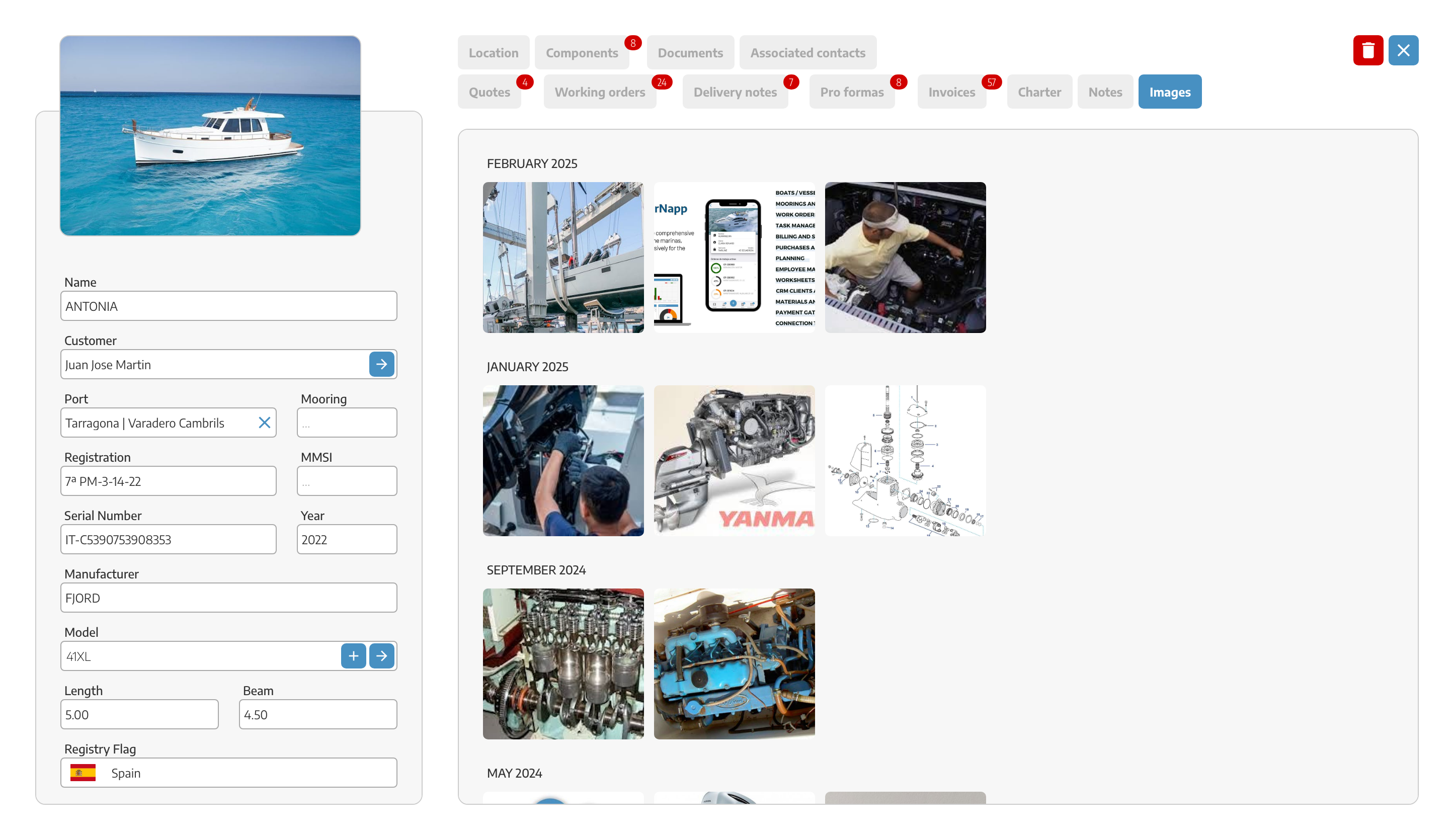
At the top right, we will have the DELETE BUTTON for the vessel.