User passwords are personal and non-transferable, but sometimes we forget them and can't log in with our account.
At StarNapp WE DO NOT HAVE ACCESS to user passwords, so the process for recovering your password is as follows.
Go to the StarNapp website and log in as usual.

Once you select LOGIN, it will ask you to identify yourself with your username (your email) and password. Below, you'll see the blue box indicating:
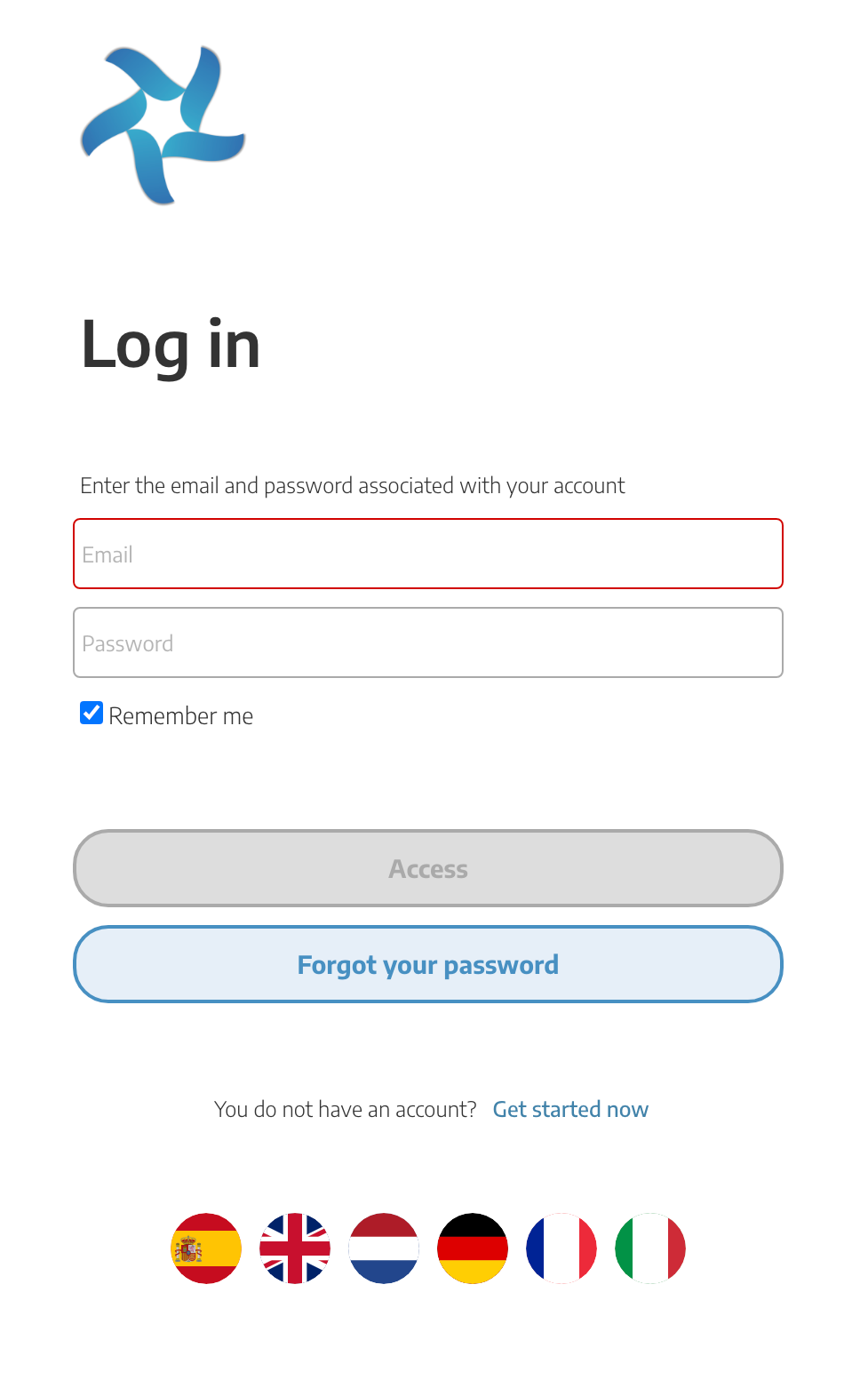
Click on this box and it will take you to the RESET PASSWORD screen where you need to enter your email address.
This email must be registered in StarNapp, because otherwise it won't be recognized, and no access method will be sent to you. Make sure it is your StarNapp user email.
Once completed, click on RESET.
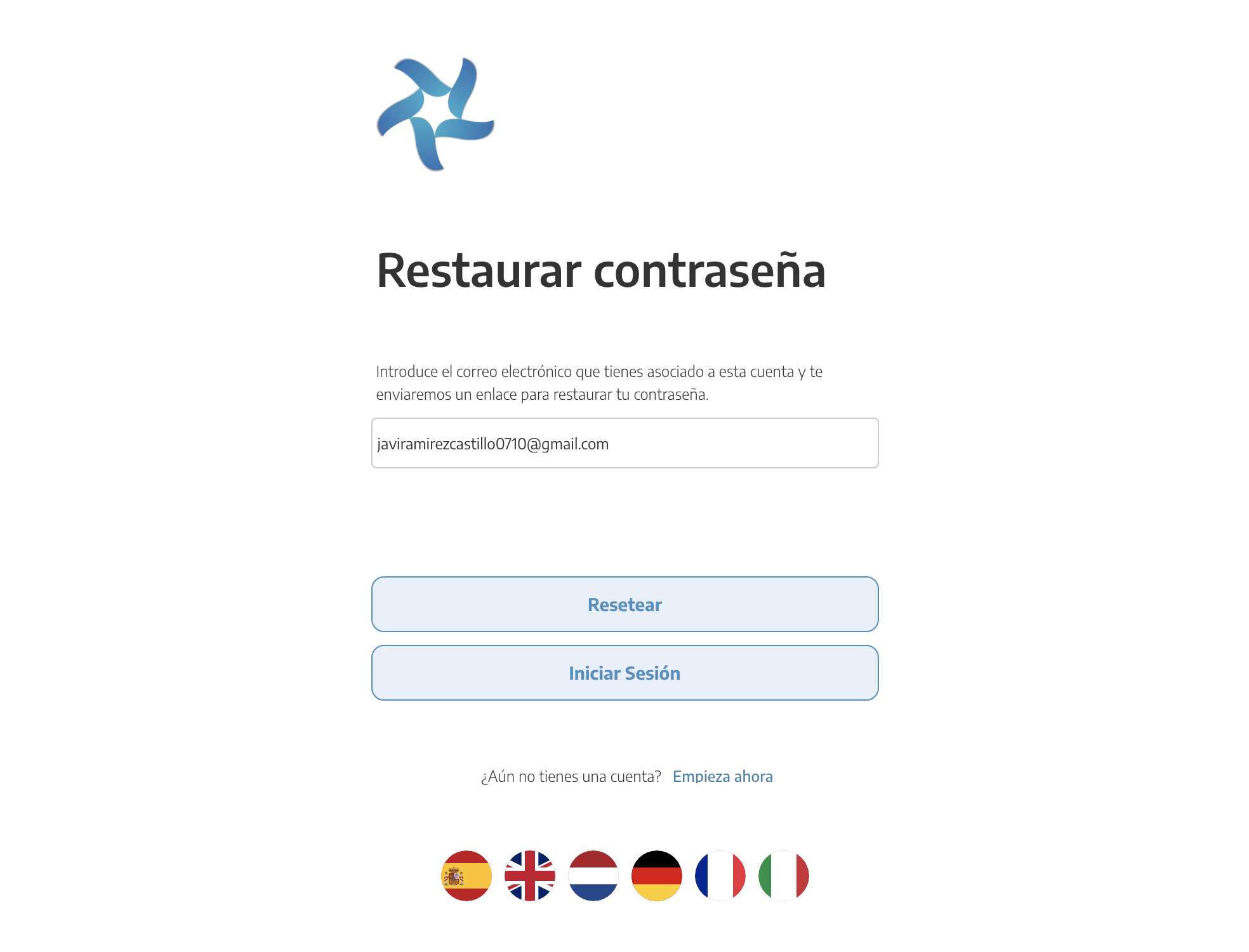
You will immediately receive an email from StarNapp in your inbox (if it doesn't appear, check your SPAM folder or contact support) that you provided, with the subject: Reset StarNapp Password.
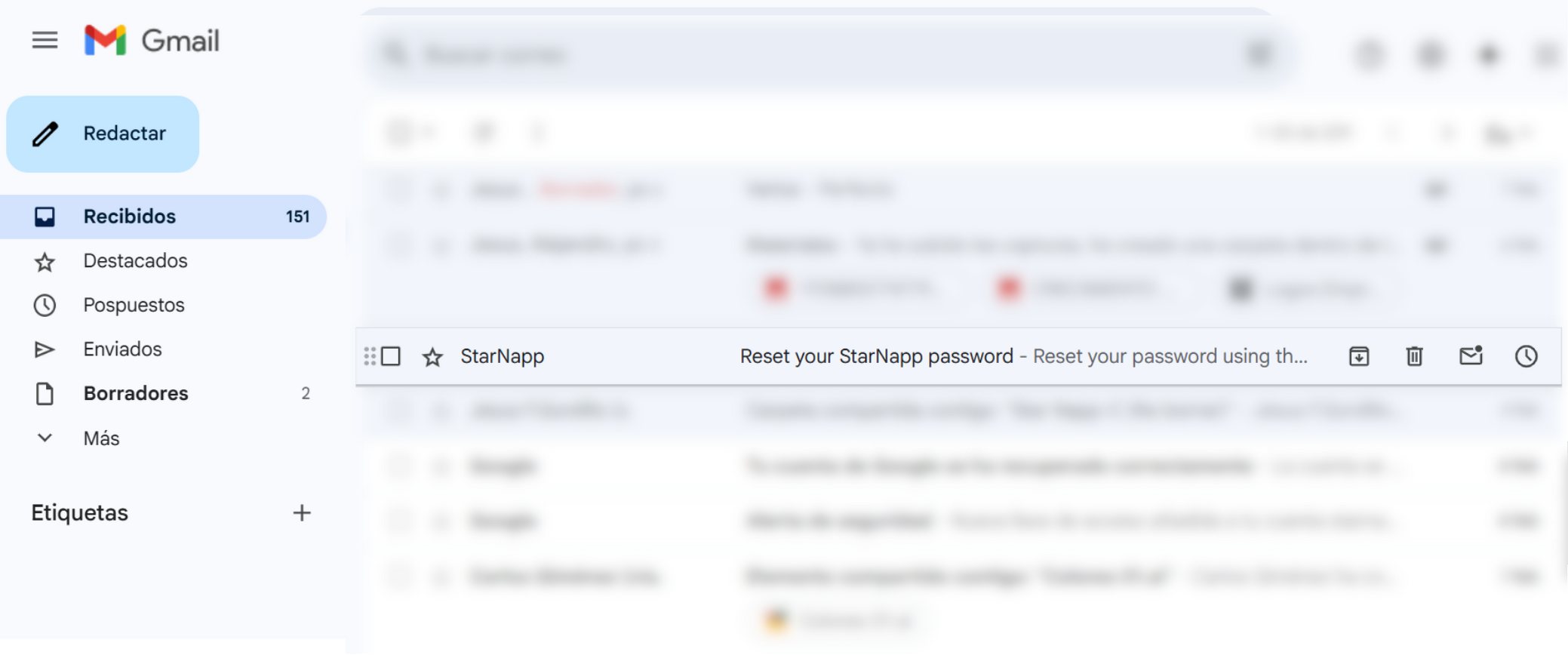
Open the email and you'll see that there’s a blue button that says “Reset Password.”
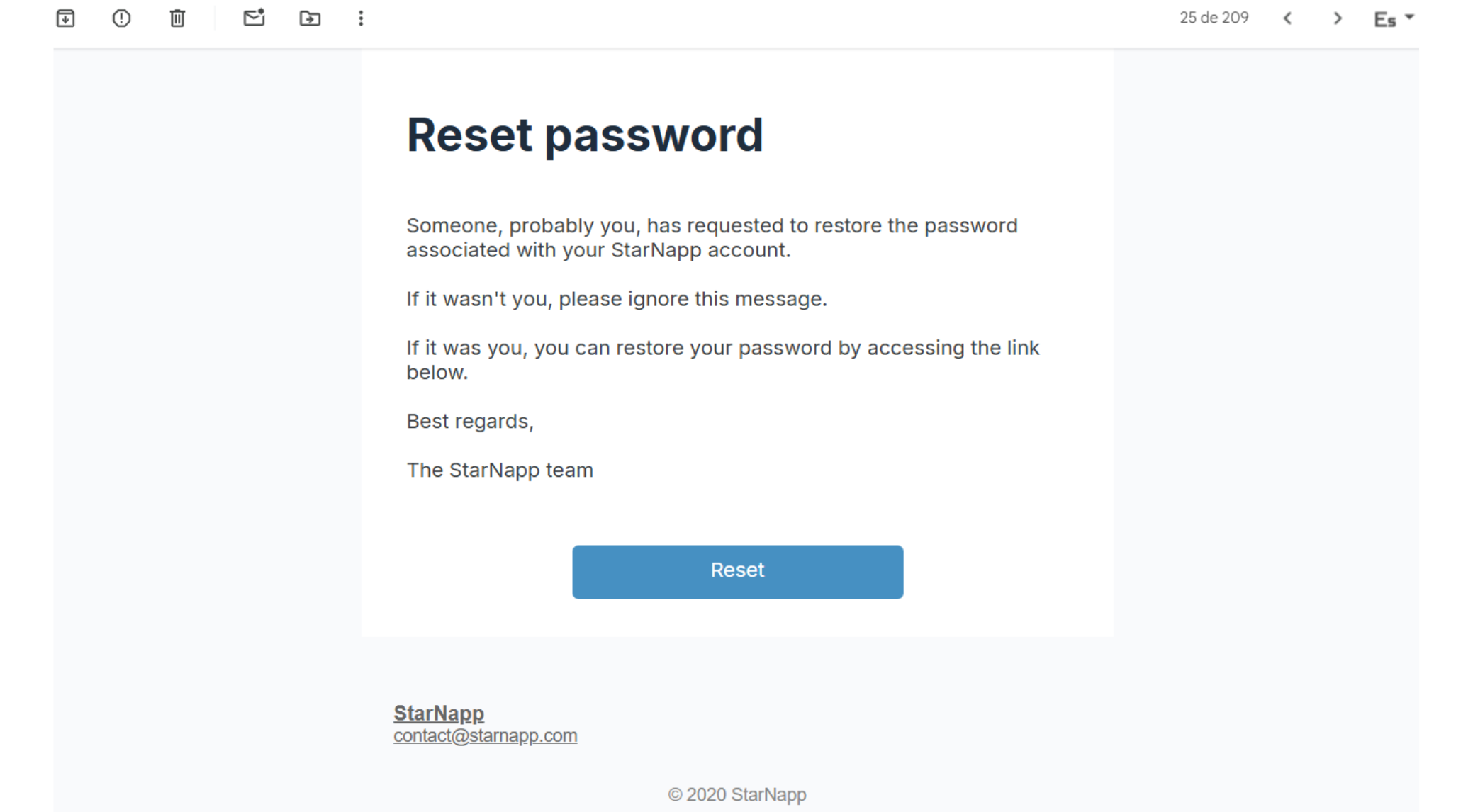
When you press reset password, you’ll be able to directly set a new password and confirm it so you can regain access to the platform with your user account.
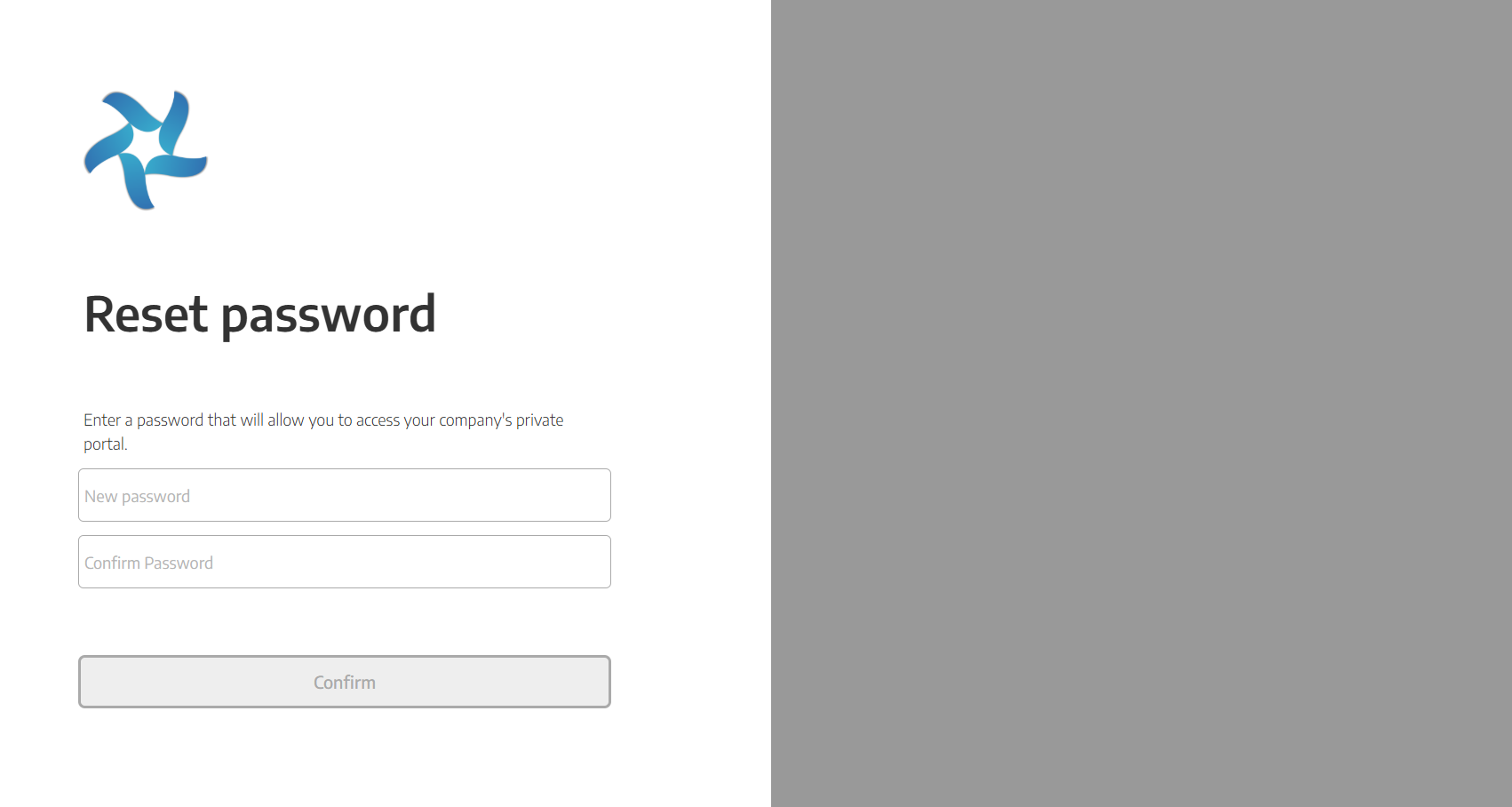
There are many times when, no matter how much we change the password for our account, refresh the page, or close and reopen the app, we still can’t log into our StarNapp session. To solve this problem, we have a few methods.
First, if we are trying to log in from any browser (Chrome, Edge, Safari, Opera...), the process is almost the same in all cases.
At the top right corner, there are three dots. When clicking on them, a menu will unfold, and we’ll have to look for the option "Clear browsing data."
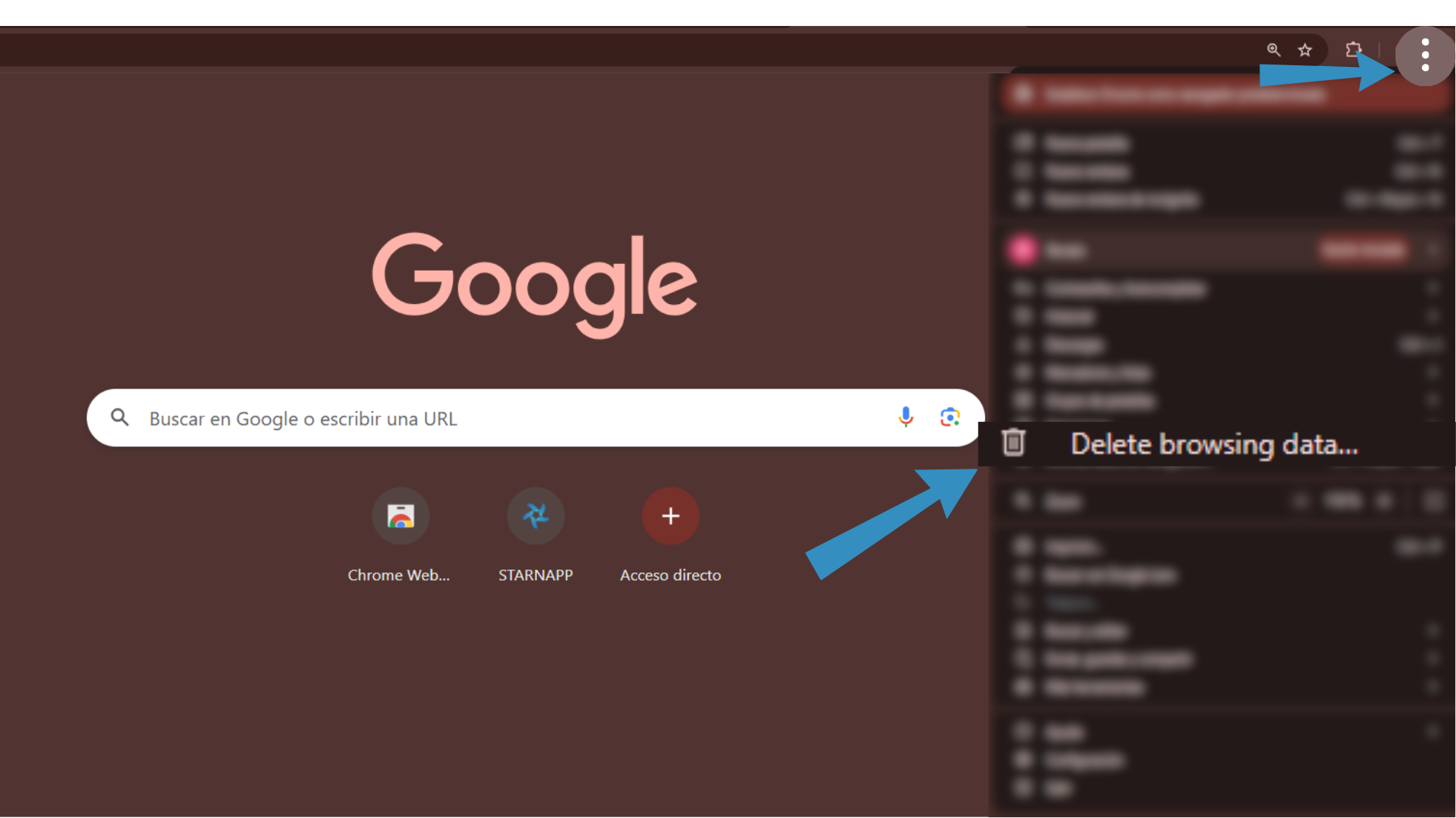
It will then redirect us to another tab. Here, we’ll select the time range for which we want to clear the data. We’ll also need to check all the boxes if they aren’t already selected. Once everything is selected, we’ll click the delete data button.
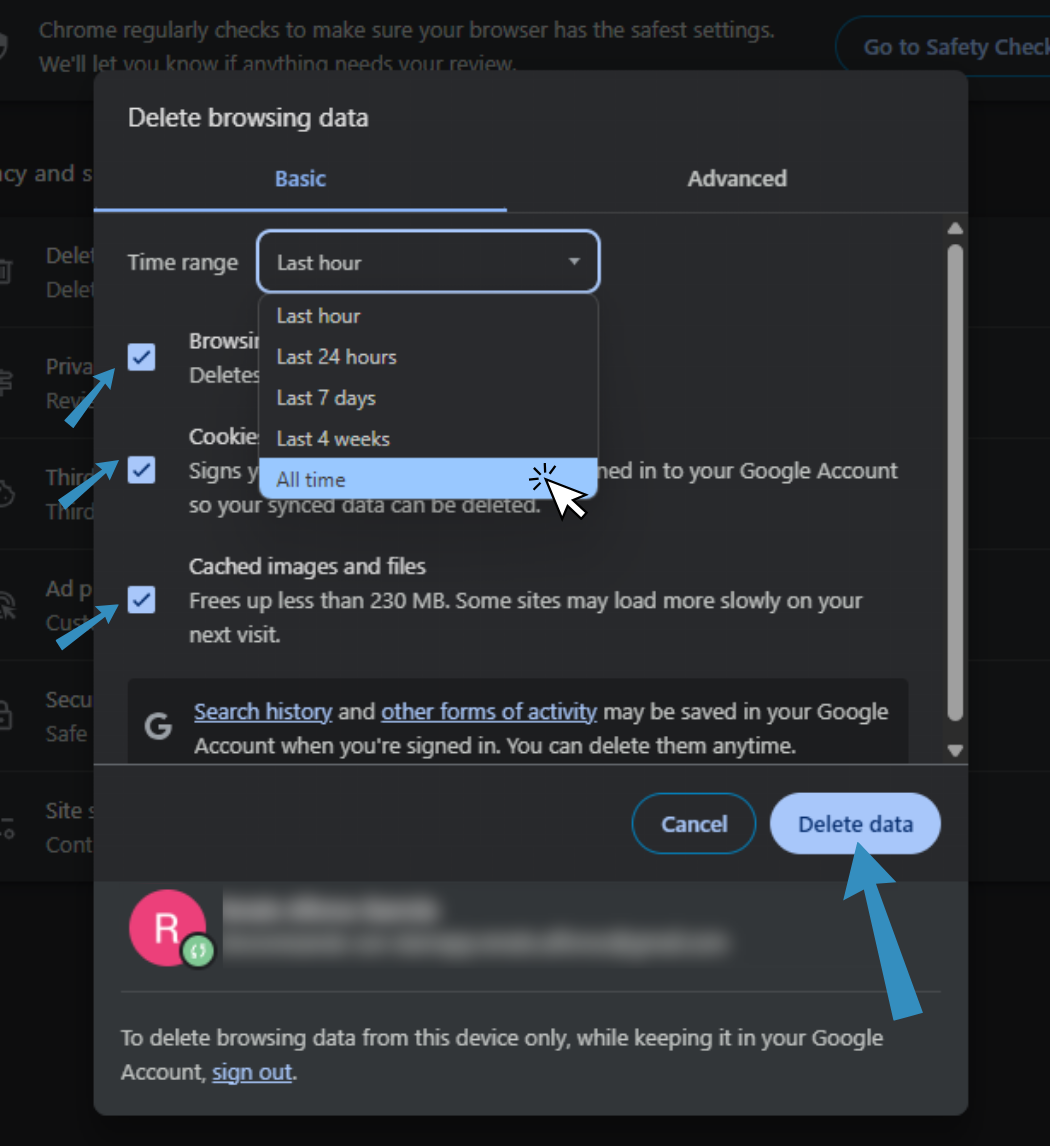
From a mobile device, it's pretty much the same.
We'll tap on the three little dots in the bottom right corner.
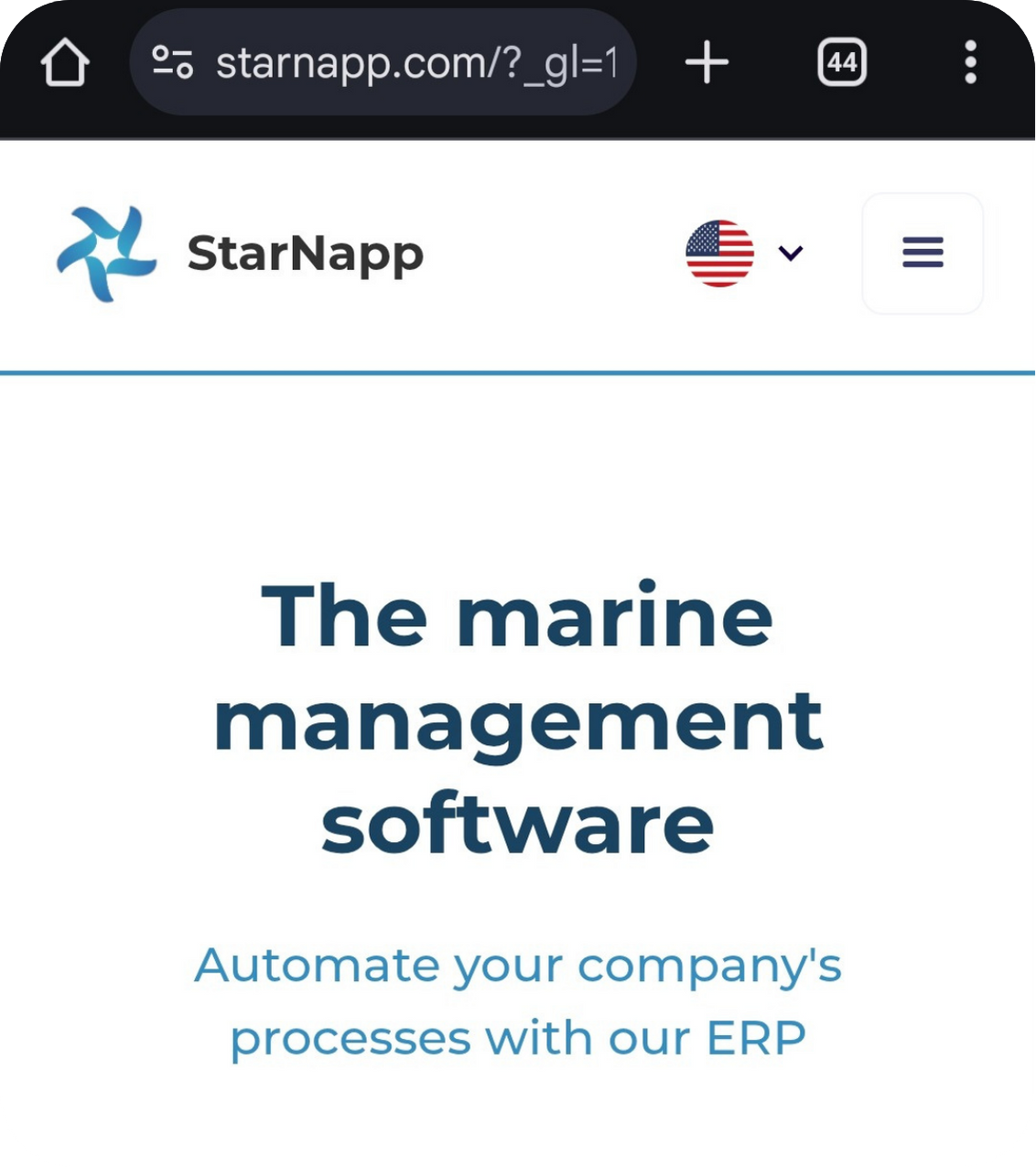
A menu will pop up, where we'll see the option "Clear browsing data."
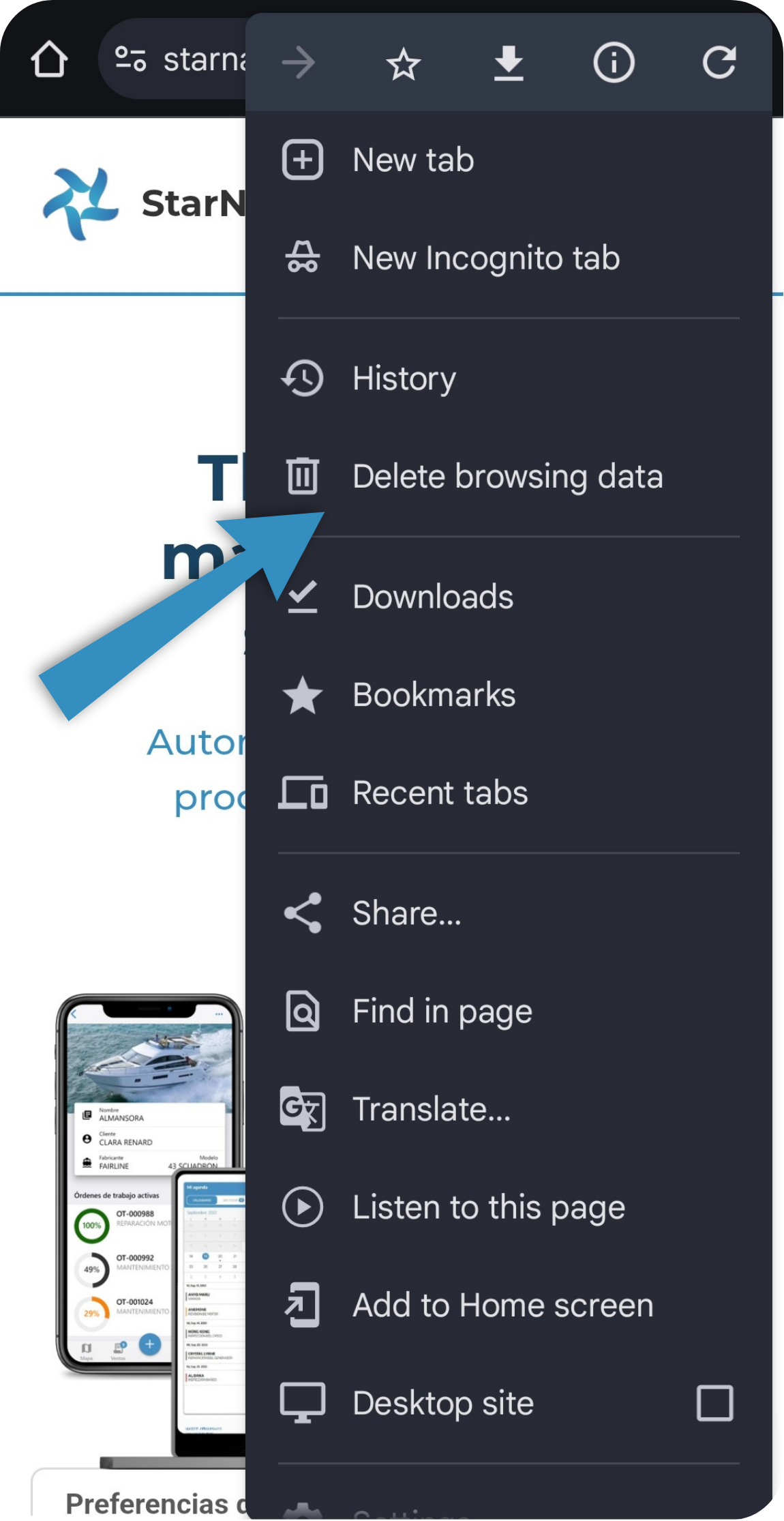
Next, when we tap on this button, the following tab will open, where we need to check that the option "All time" is selected. Once that's selected, we can go ahead and clear the browsing data.
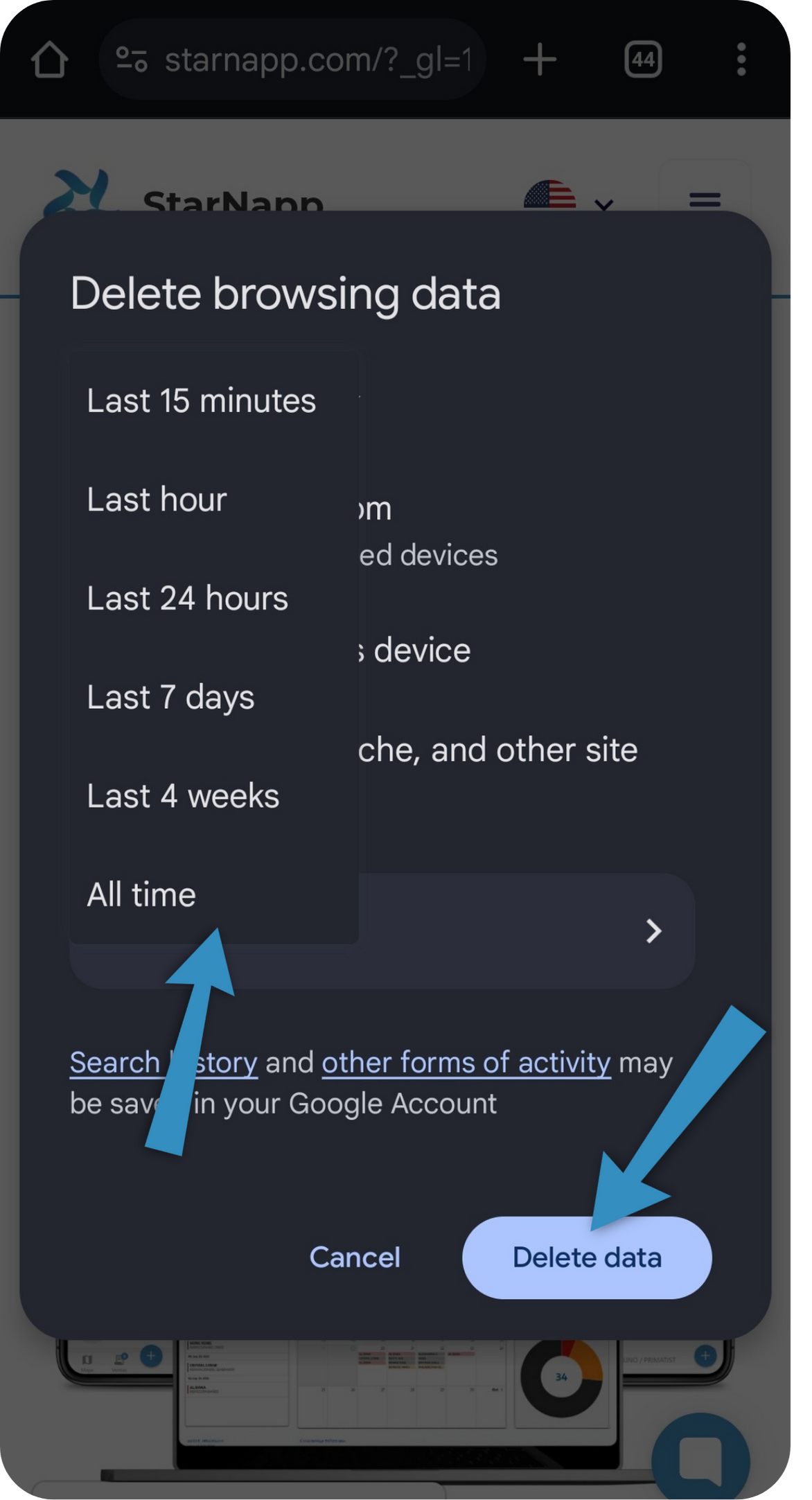
Now in case we're using the mobile app.
First, we'll go to the device settings. Once there, we'll look for the Applications section.
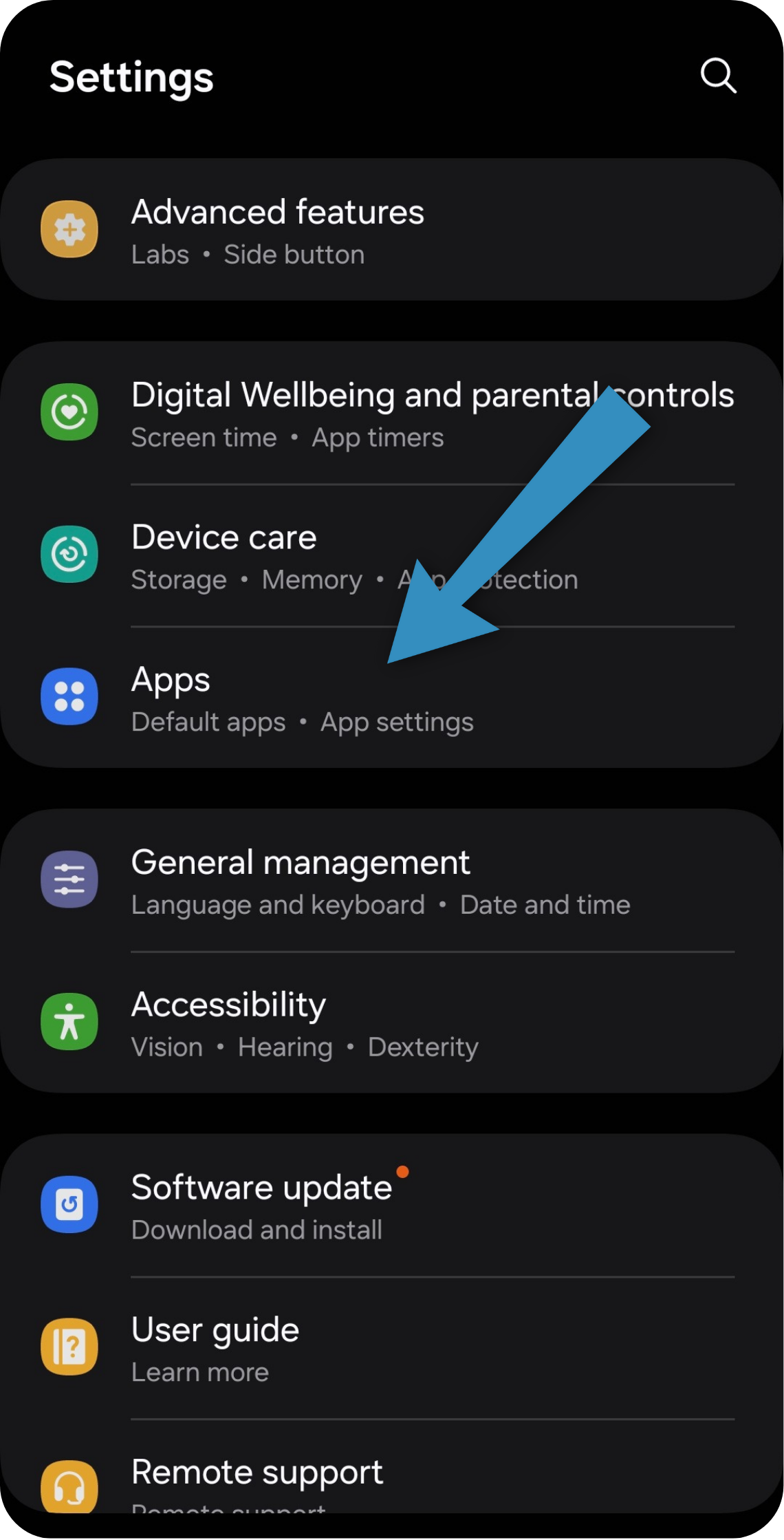
Once inside, we’ll look for the StarNapp app.
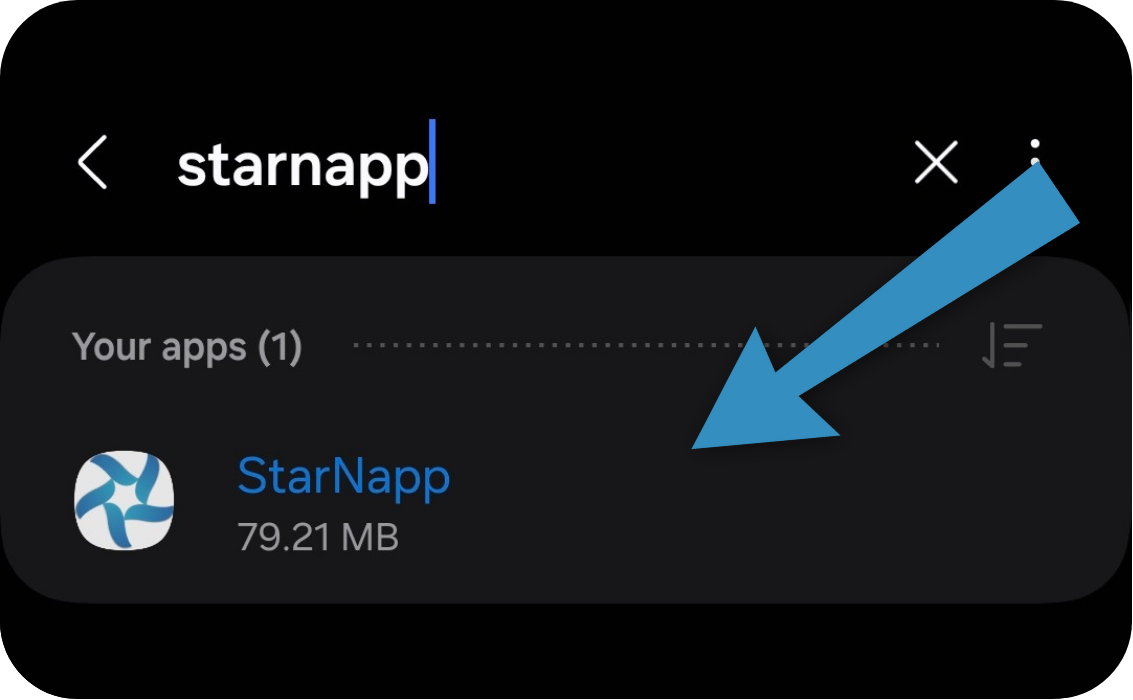
When you tap it, it’ll open the next tab with various functions, we’ll look for the storage option.
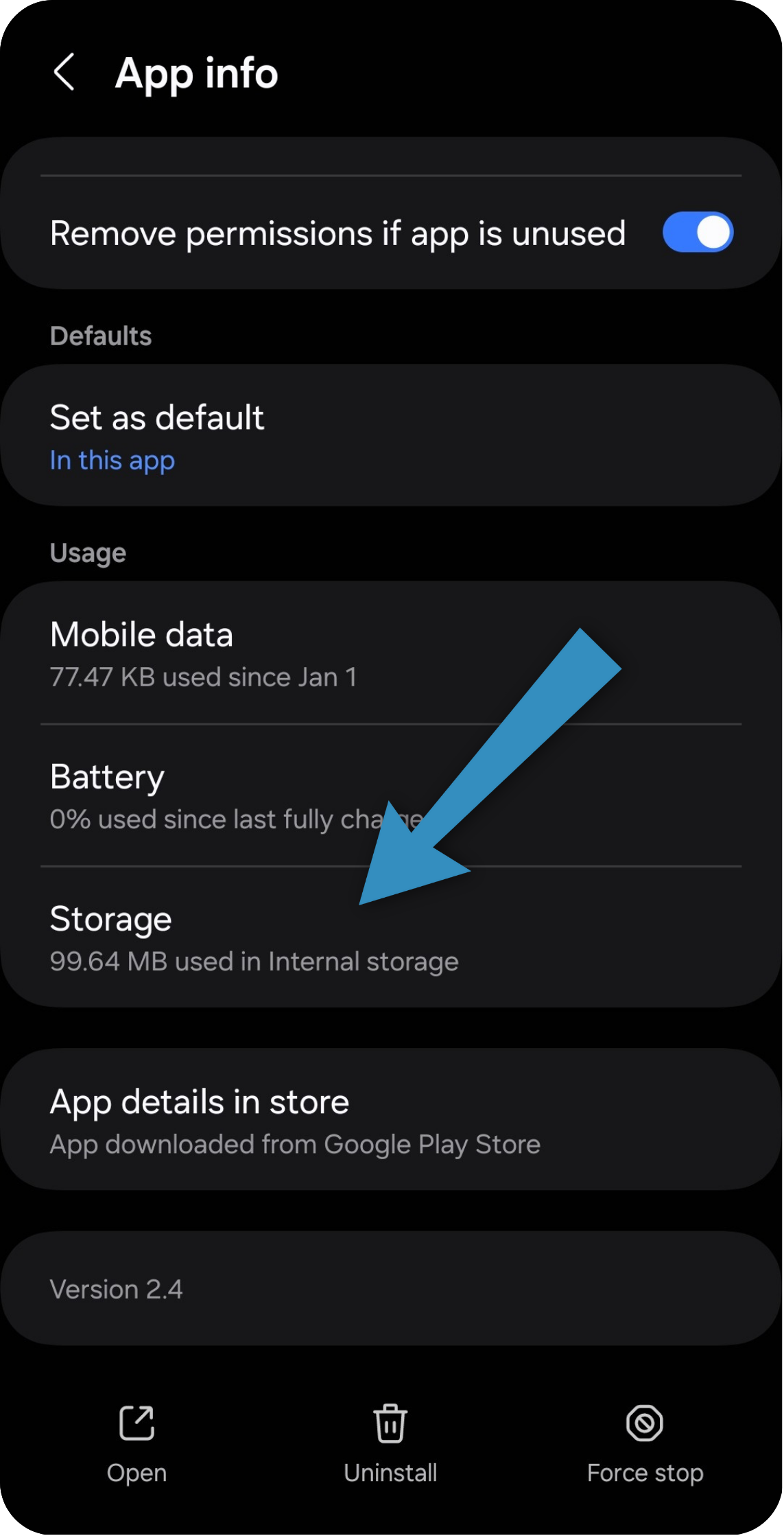
Once you’re here, at the bottom left, it’ll give you the option to clear data.
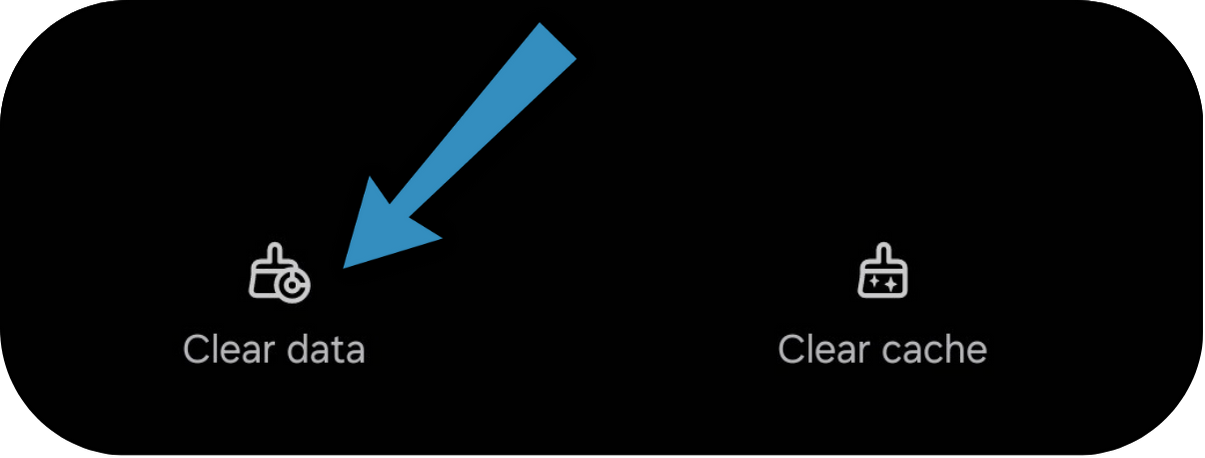
Now just hit Delete and that’s it.
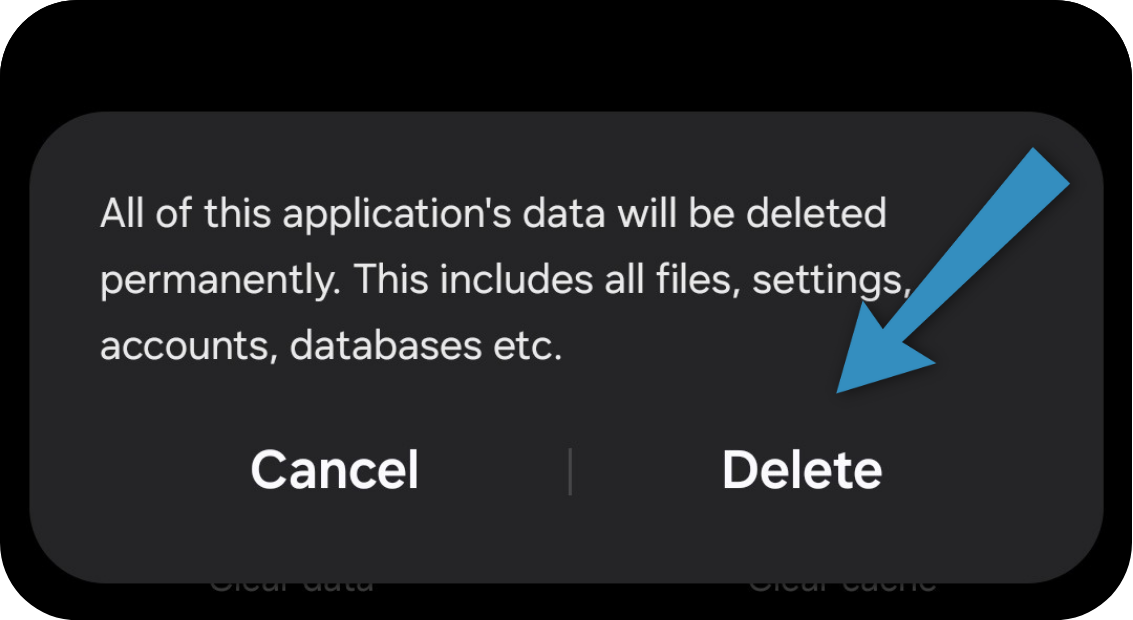
If you’ve followed everything explained here and it’s still not working, reach out to the StarNapp support team.