Set up your Nautica step by step
Upload your company's logo. Make sure the file you upload is in PNG if possible, or that the image has a white background so it'll look clean and borderless on invoices.
Fill in all your nautical business info.
When creating or setting up series, you can edit the following details about your company.
Company logo
Business name
NIF
Address
Phone
Website
We can have a series with one LOGO, for example, and the next series with other details and a different LOGO, so you can pick which series to use.
Data Protection Law clause: in this section you can add the data protection law clause, which will be included on the last page of the document.
Mercantile Registry info: Current regulations require invoices to show Mercantile Registry details, so we added a space here to make sure they're visible on every billing document, staying compliant with the law.
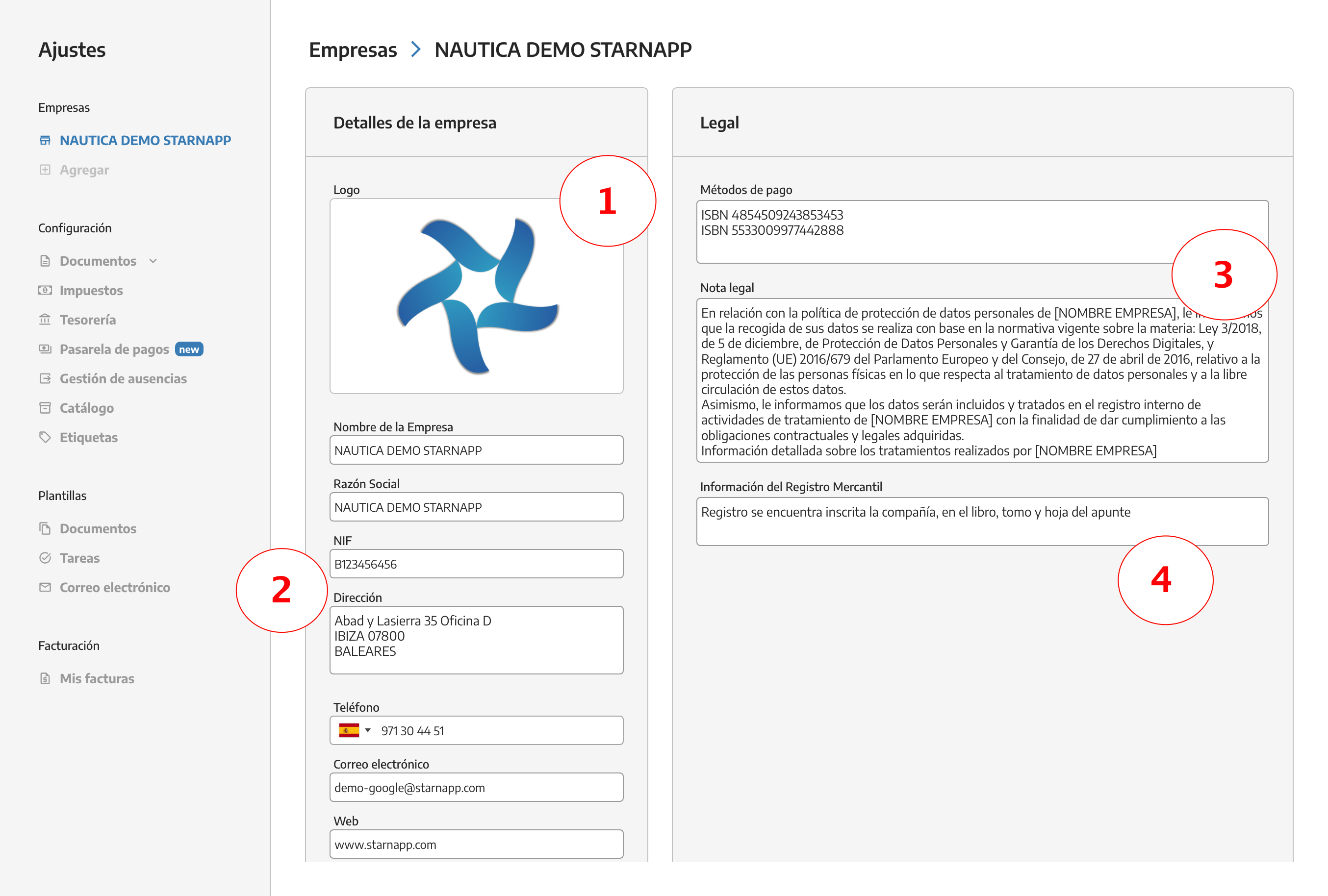
Quotes, Delivery notes, work orders, proformas, invoices:
we'll select the option Documents/ Billing series, here we pick the option we want to set up or we can add new billing series.
Format and Numbering: The format for each document depends on how many digits you want to use. In this case, the prefix will be P- and each % stands for a number. You'll get something like P-000000. If you want to include the year in the quote number, use this setup: P-%%%[yyyy] which will show as P-0002025. If you only want to use the last two digits of the year, set it as P-%%%[25], so you'll see P-00025.
Default notes: Default notes are things you want to show up on your quotes, like: this quote needs to be paid 50% up front to start the work, the issued quote might change once repairs begin, etc.
Our quote numbering can be CONTINUOUS or YEARLY.
Company logos: you can also add, edit, or remove different company logos in any series you handle. There can be different companies for each document series.
Bottom right you'll see the option to add manufacturer logos. We have a bunch of company logos available, but if you need to add one that isn't listed, just send it to us and we'll add it so you can use it. Try to make sure the logo's got the right format (transparent background, png, svg, or something similar so the logo doesn't show edges). To remove a logo from the series just click on the X next to it and it's gone.
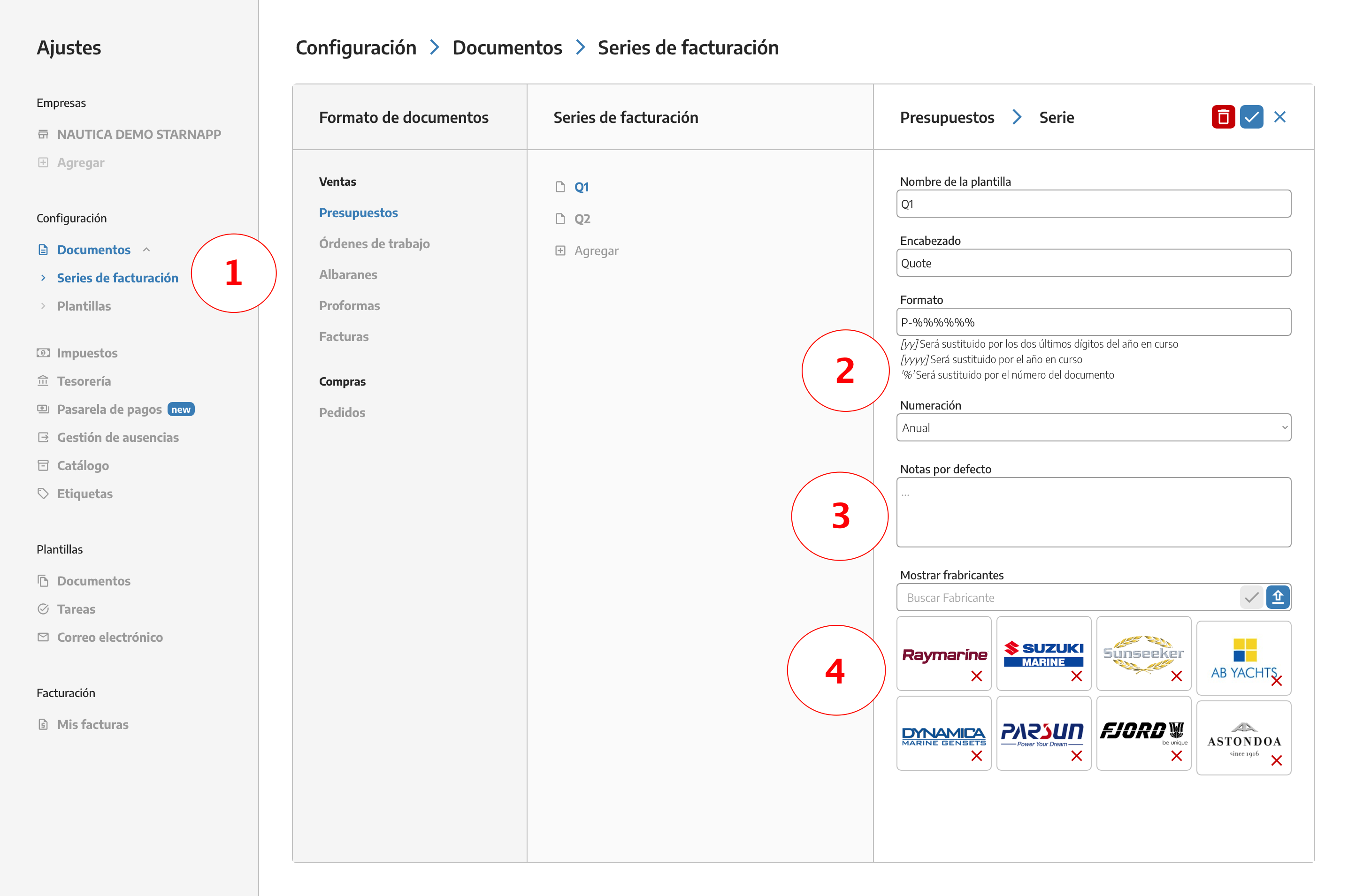
See your documents: In the section below this one you'll see Templates, where you can check out your docs once setup is finished.
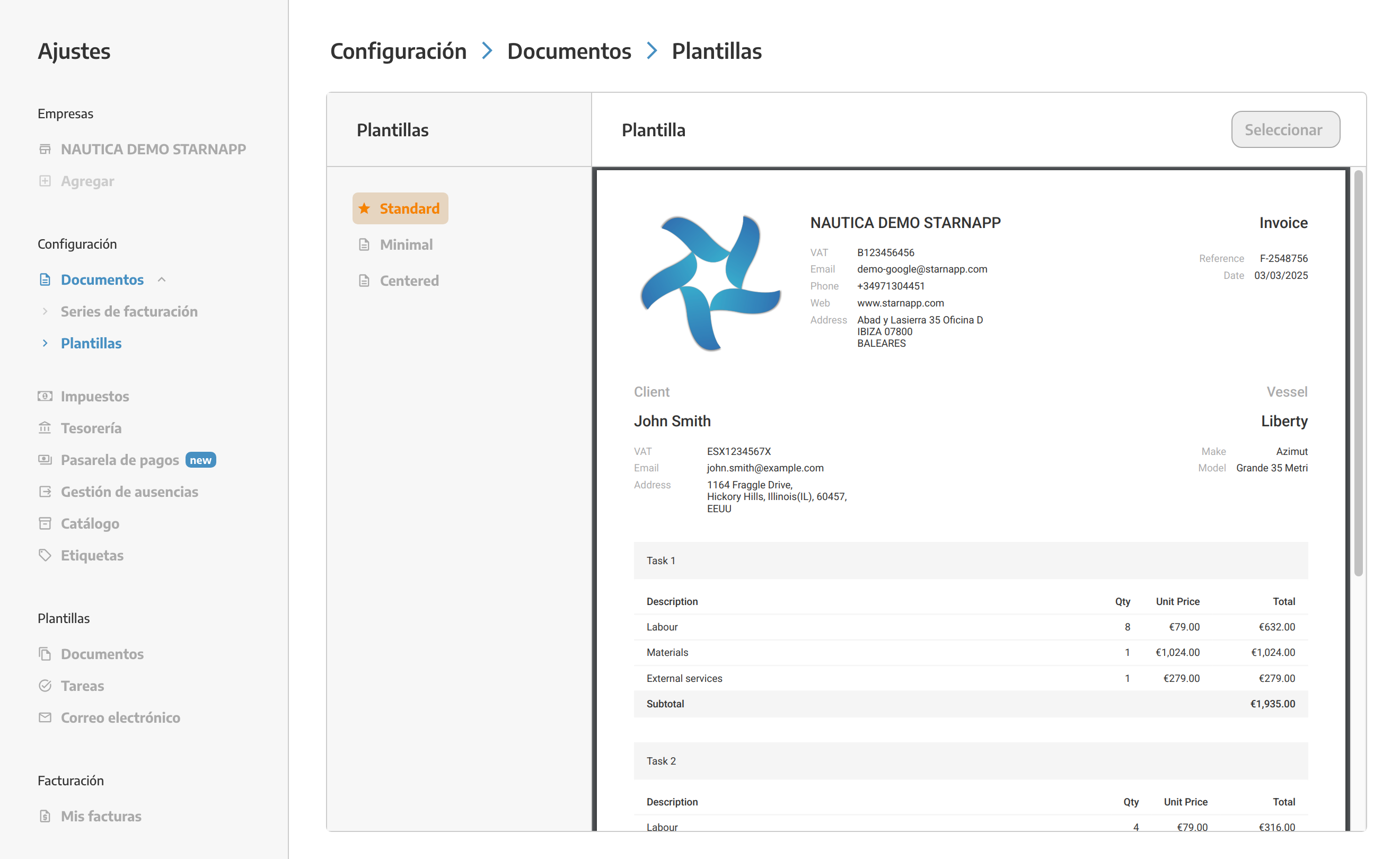
Once your series is set up, save it using the Check at the top right or remove it using the button next to it.
Here we can create different templates that we’ll use a lot. Inside, you can add tasks you’ve made along with their resources.

Once you’ve created the template with all the chapters and lines you need, you can arrange them however you want using the button at the top right.
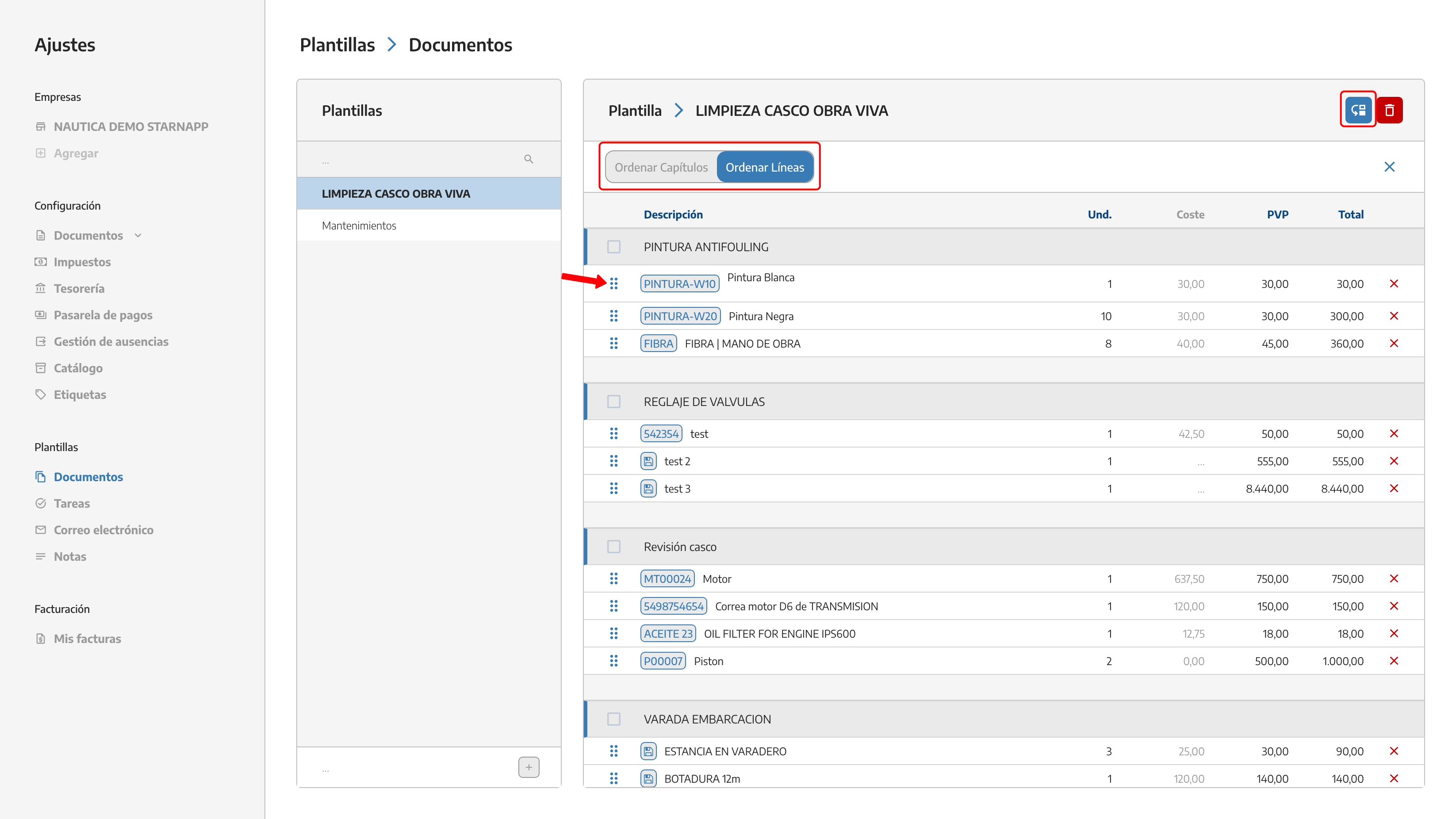
We can create different tasks we use all the time so we don’t have to make them from scratch every time we start a new document.
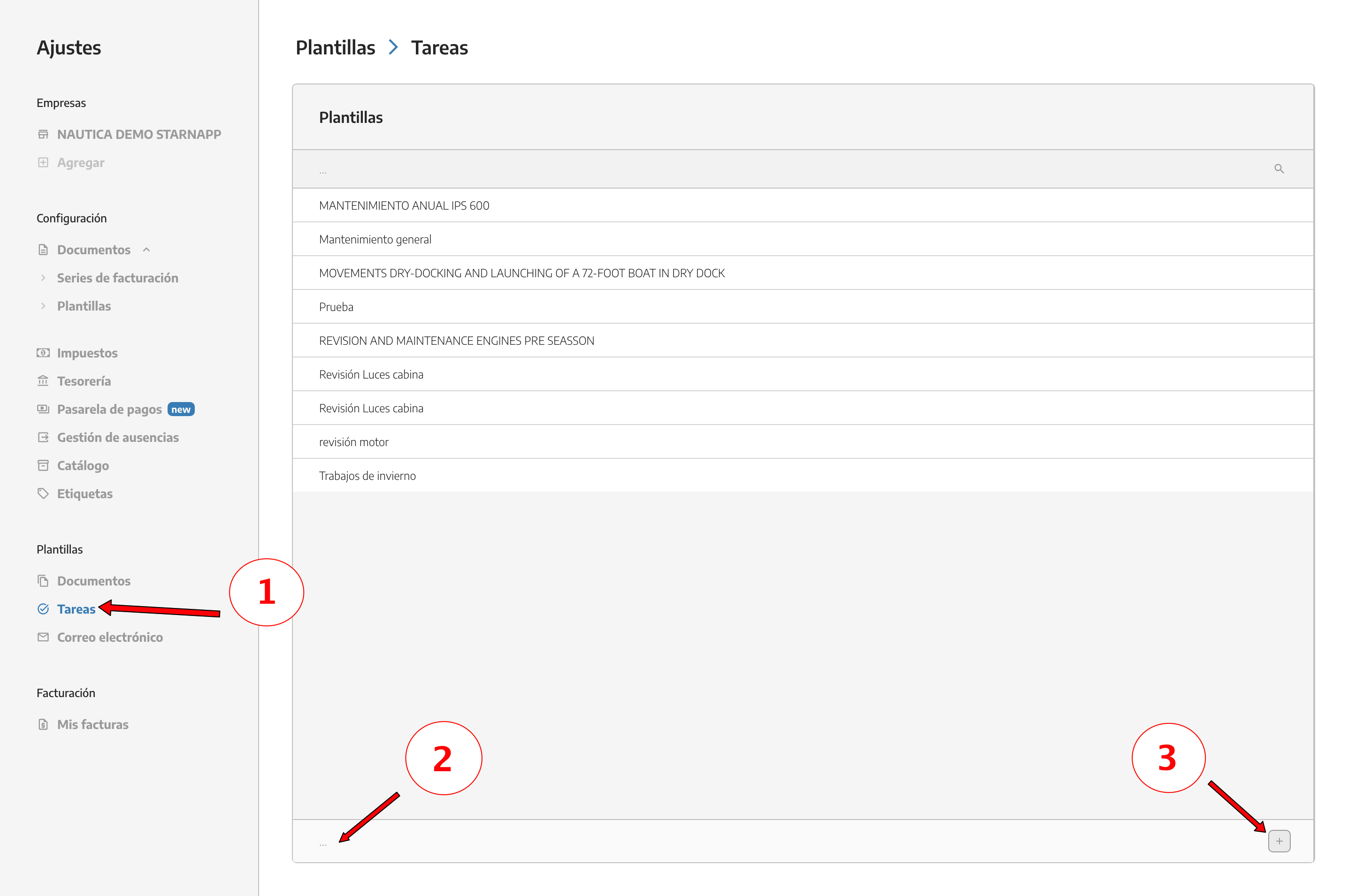
In task templates, we also have the option to sort the lines we've created earlier.
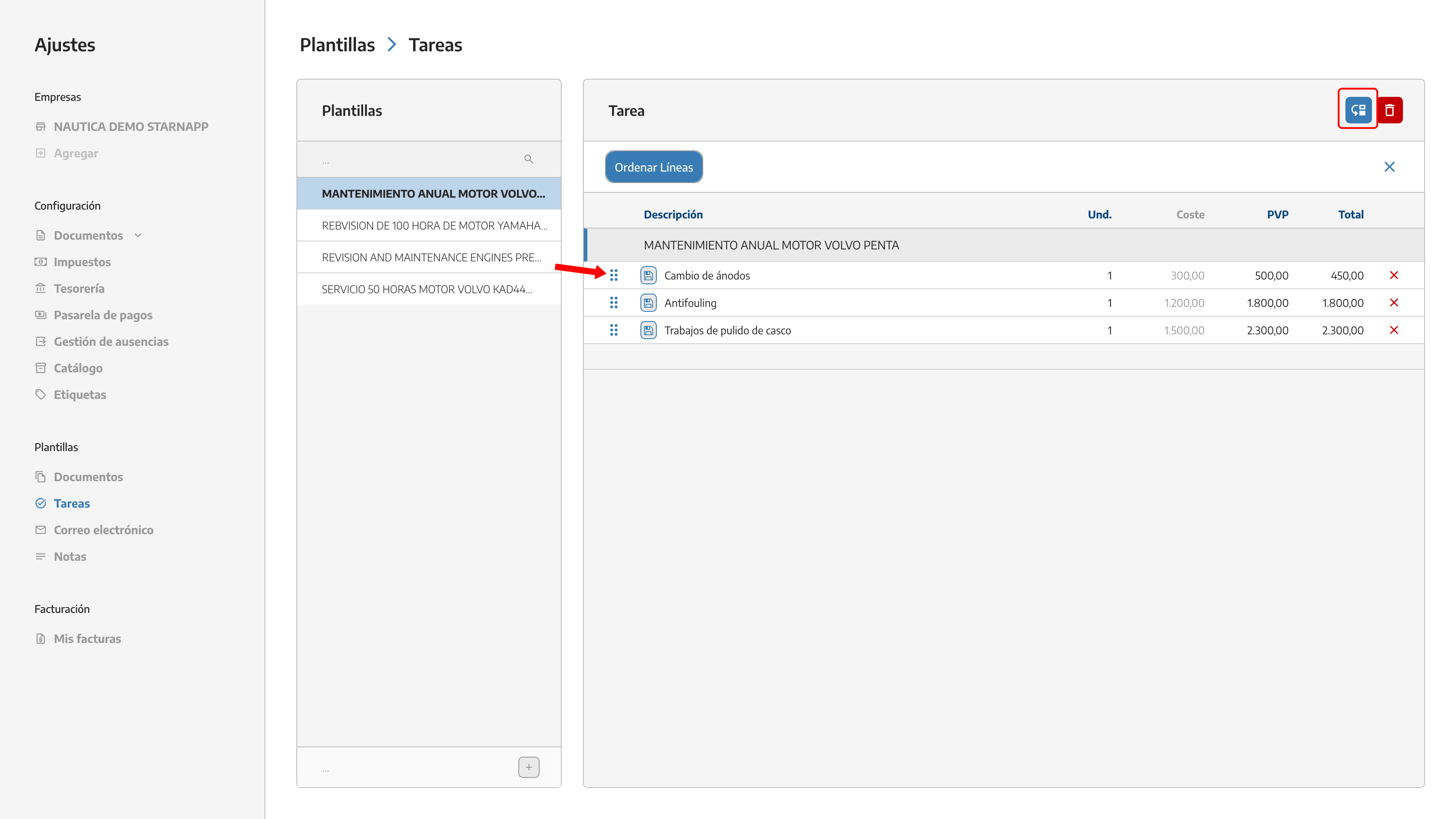
We can make email templates in any language we want. Right now we've got six languages in StarNapp.
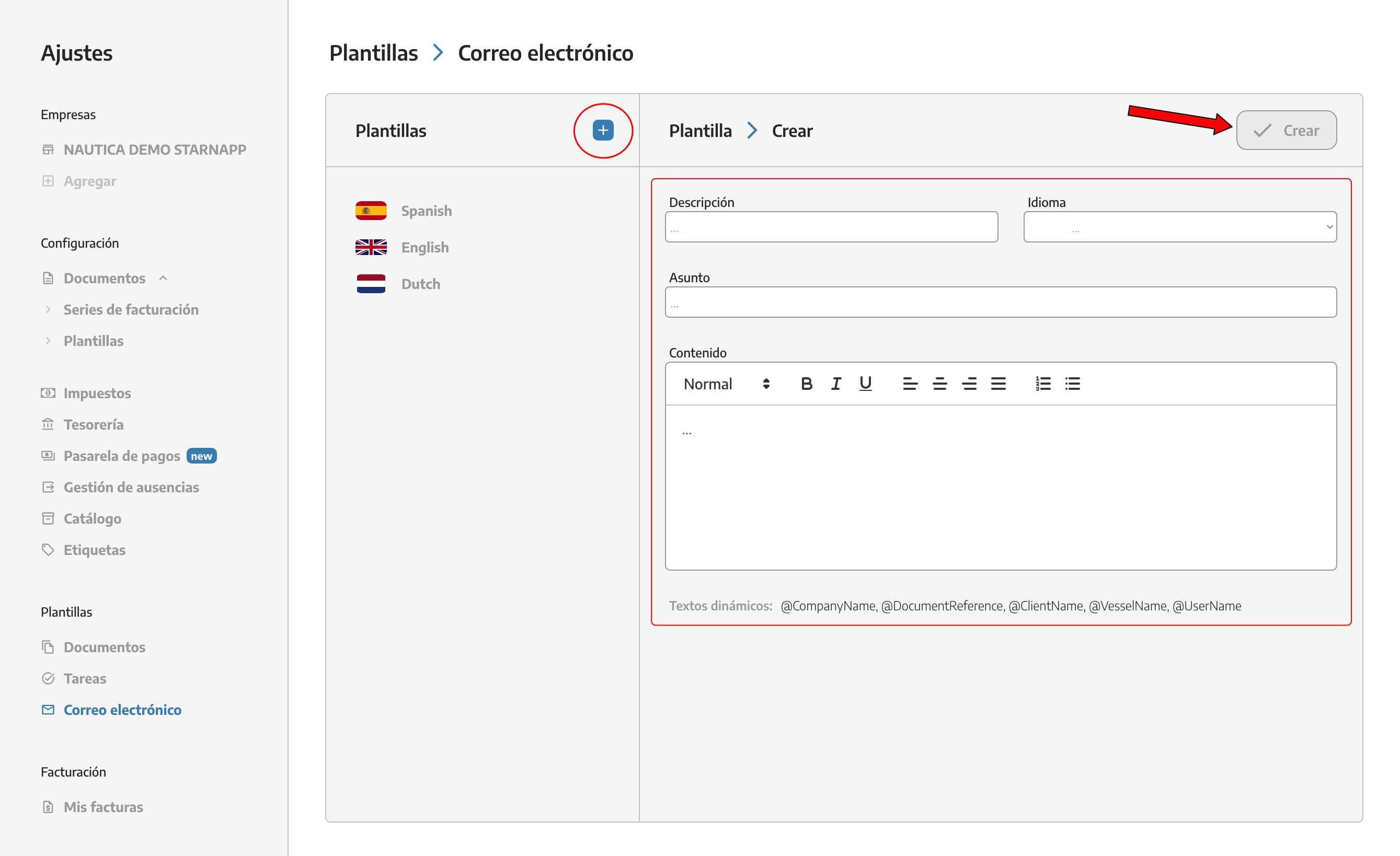
We can create templates for the notes in our documents in any language we've set up in StarNapp. You can make as many notes as you want.
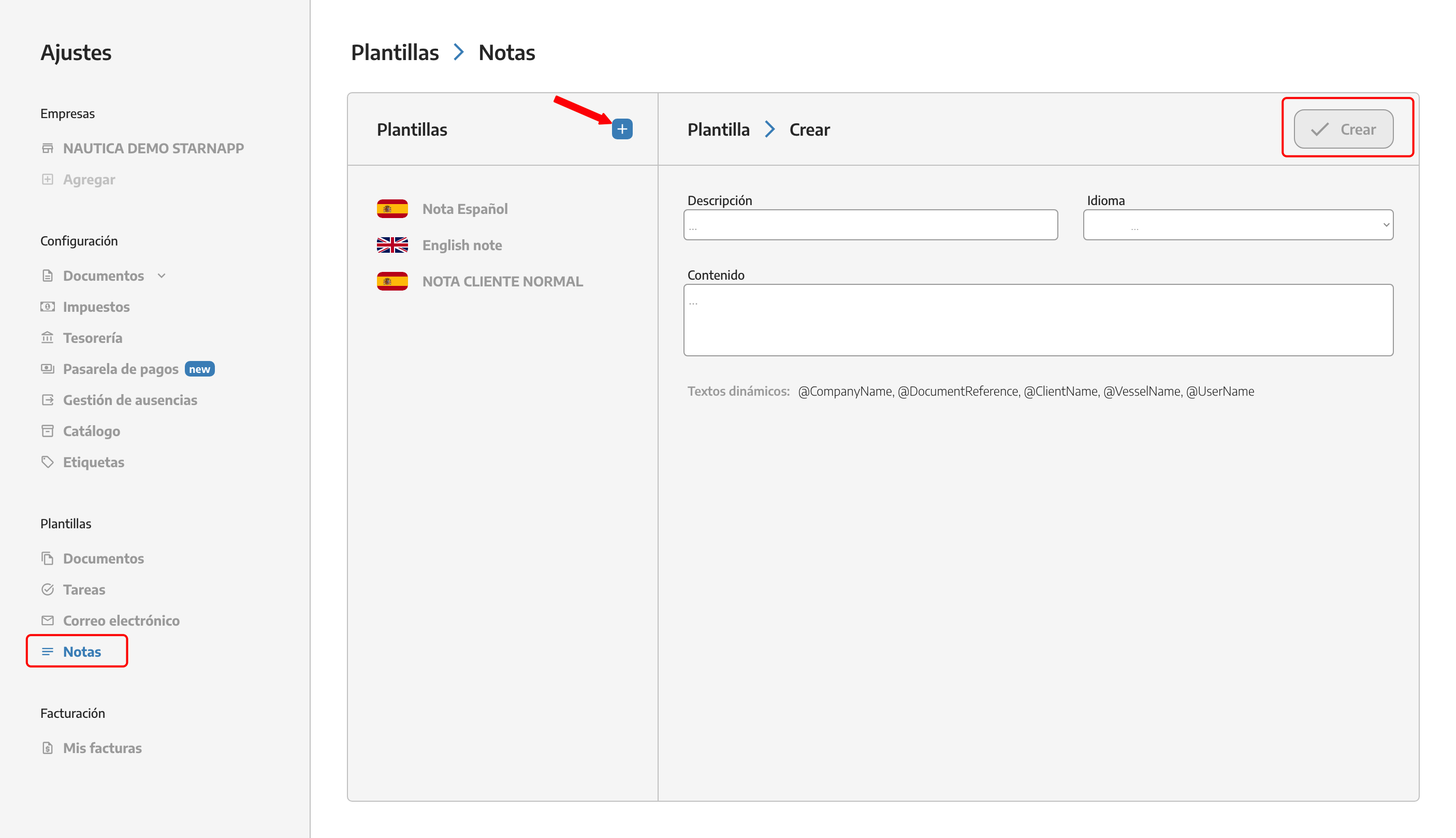
To add the notes we've created in the document, there's a button at the bottom right. When you click it, all the notes you've made will pop up, and you can pick the one you need right then.
