In the left panel, you have the PLANNER tab available
When you open it, you’ll see all your operators on the left, the planning days, and the vessels with open Work Orders UNPLANNED on the right.
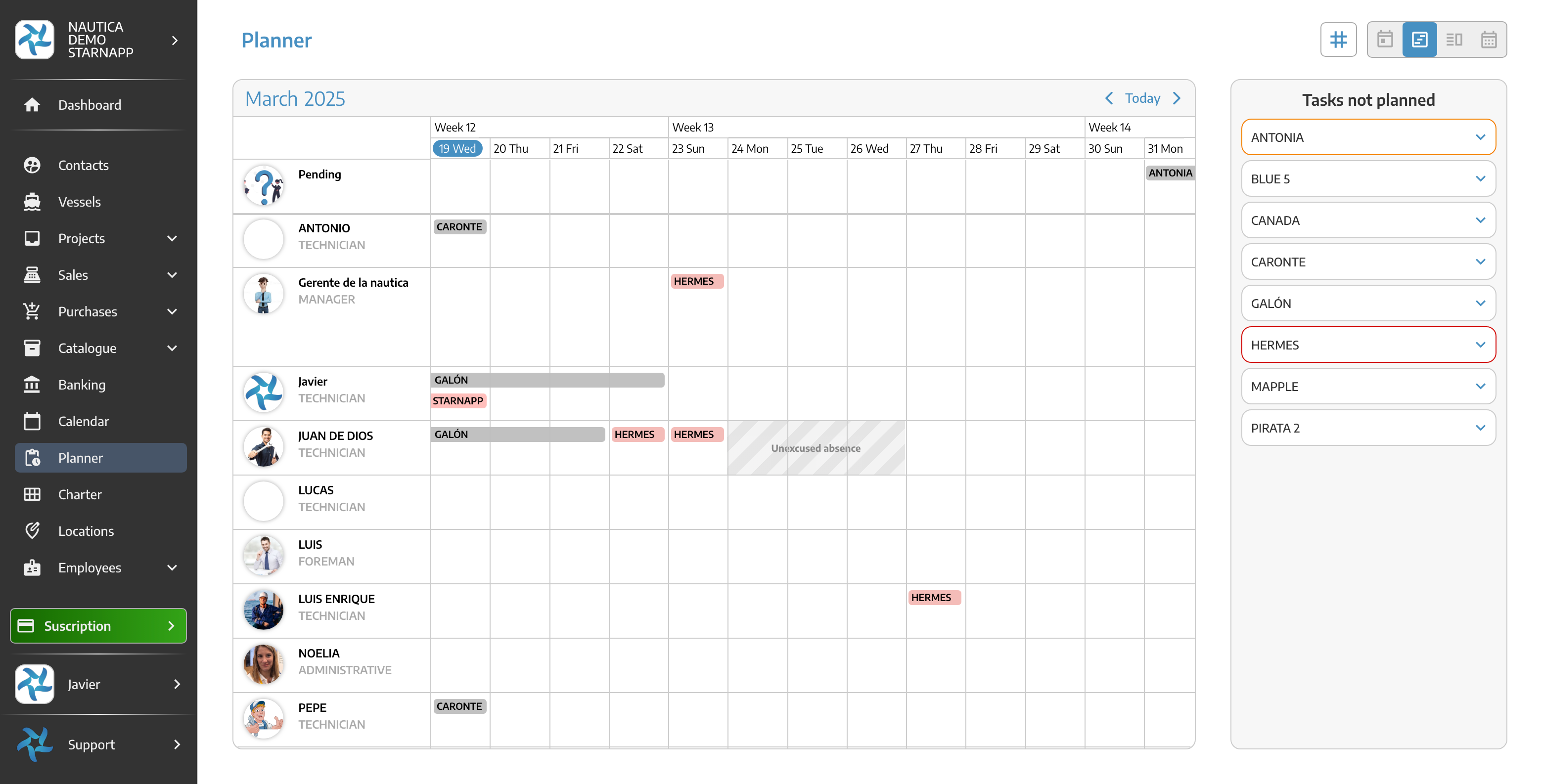
To plan the tasks, it’s as simple as going to the right margin, clicking on the vessel we want, assigning tasks to an operator, and dragging it to the desired time slot.
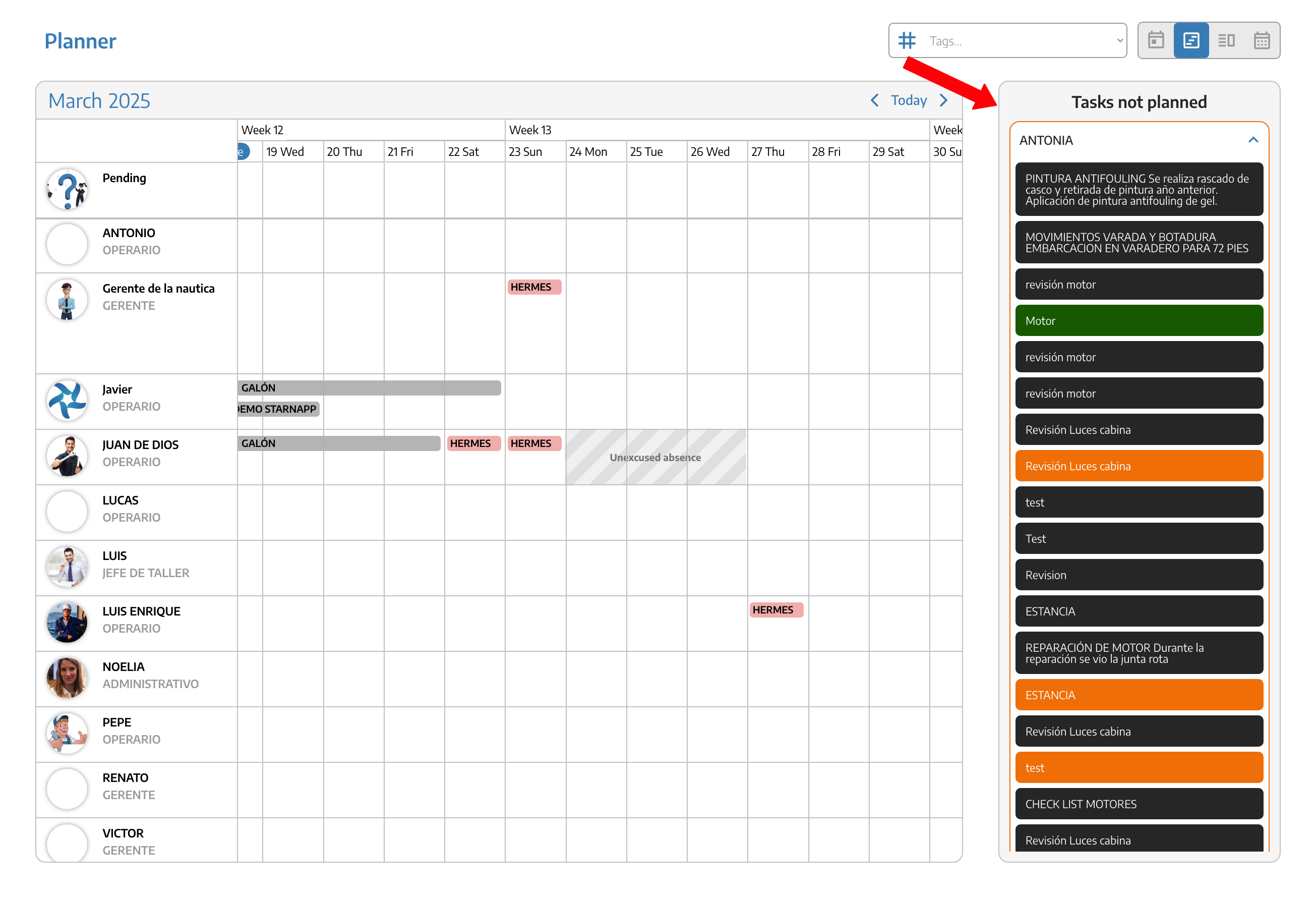
If the task requires two workers, then the task box will consist of two identical elements, each assigned to one worker. If any change is made to this task, whether in the timing or at the moment it is performed, this change will equally affect both assigned workers. You also have the option to reassign the task from one worker to another, or even both tasks to two other workers, but there will always be two tasks that go together since the intervention of two workers is necessary for this task. This often happens with tasks where heavy lifting is required, and a single worker cannot do it, or where the intervention of two or more workers is necessary since this scheduling is not limited to the number of workers. For instance, if we have four workers for a task, four boxes will appear that will move at the same time.
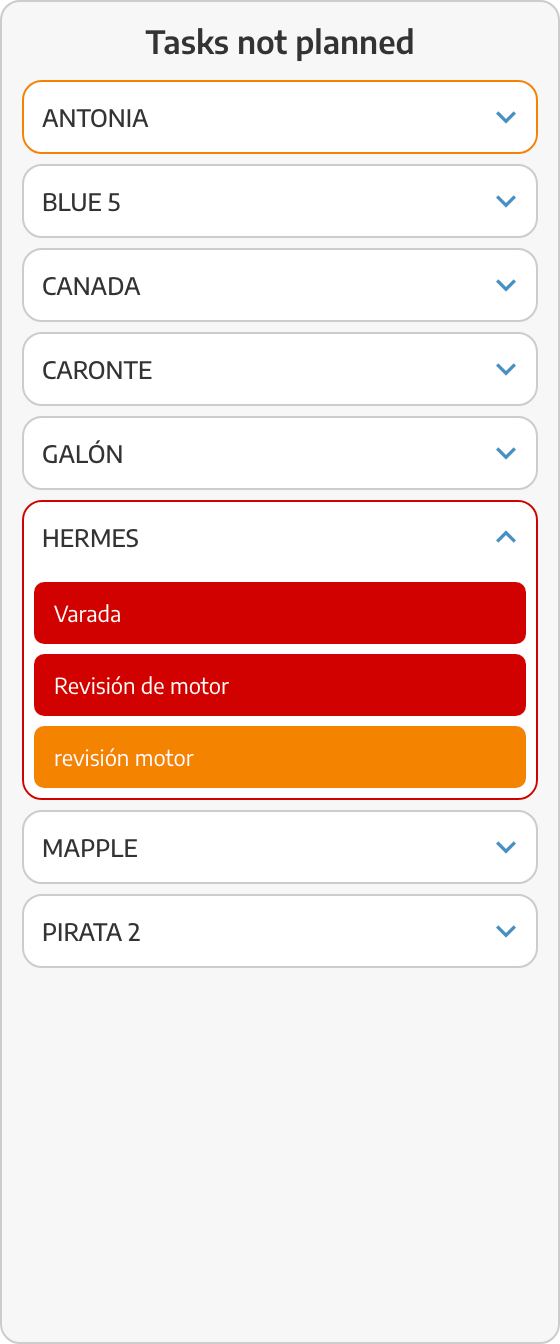
On the right side are all the open Work Orders for vessels, these are the UNPLANNED TASKS. A good planning is one where there are no items on this side, which will indicate that all the tasks are assigned to the workers and therefore the workshop's work planning is fully completed.
We can use the TAG filter where we can filter the tasks tagged with one of the jobs created under the tags, allowing us to get an overview of task planning based on the type of work.

Clicking on each of the task boxes will open the TASK DETAILS window where we can modify each of the concepts related to the task: Description, date, status, workers, estimated time, and number of workers.
Planning work with this tool gives us a clear view of the workload of the workers in nautical tasks and the time we dedicate to different jobs while being very intuitive and super easy to maintain good planning, saving dead times and avoiding being disorganized.
To move back a task that we initially wanted to plan but finally decided not to assign right now, and we’ve already moved it to a worker’s work timeline or the unassigned section at the top, we just have to click on the task where a popup window will open.
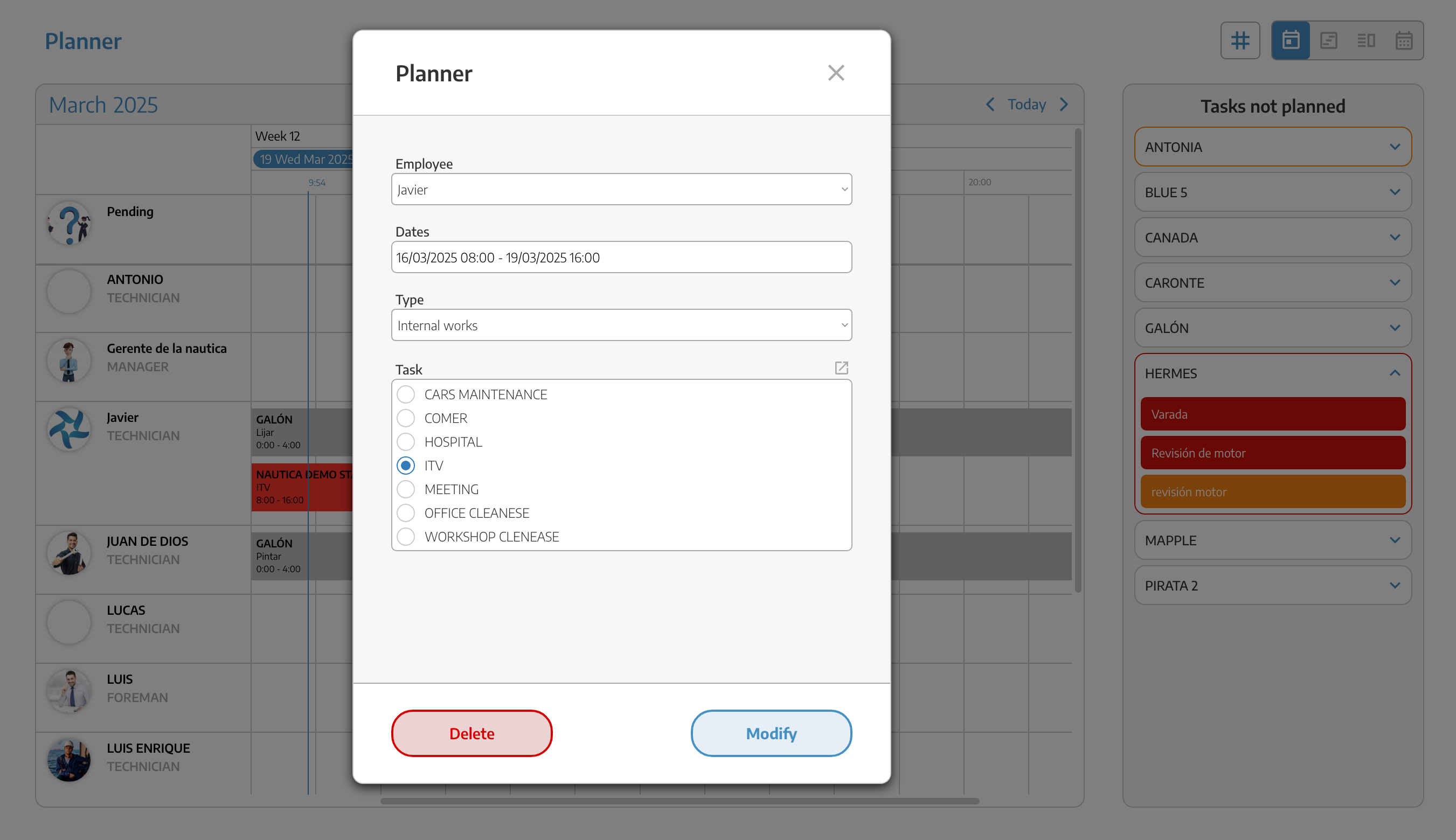
And at the bottom, we hit DELETE which will remove the estimated start date and move the task back to the right panel of UNPLANNED TASKS.
Good task planning in the workshop allows us to visually see both the workload and the overall job scheduling status for all operators in real-time on this same PLANNER screen, making it easy and effective to make any adjustments to the schedule.
