You can create multiple invoices from the same previous document, work order, or estimate, and you can also make partial payments on these documents at any time.
According to current AEAT regulations, all partial payments in a company must be supported by an invoice.
Next, I'll show you how to partially invoice an estimate where an initial percentage of payment is requested before opening the work order, and you could even issue payments against the work order.
First, we'll go to our estimate. On the left side of the details for this estimate, we have the RESERVATION option.
As you can see, we have selected a reservation of 50%.
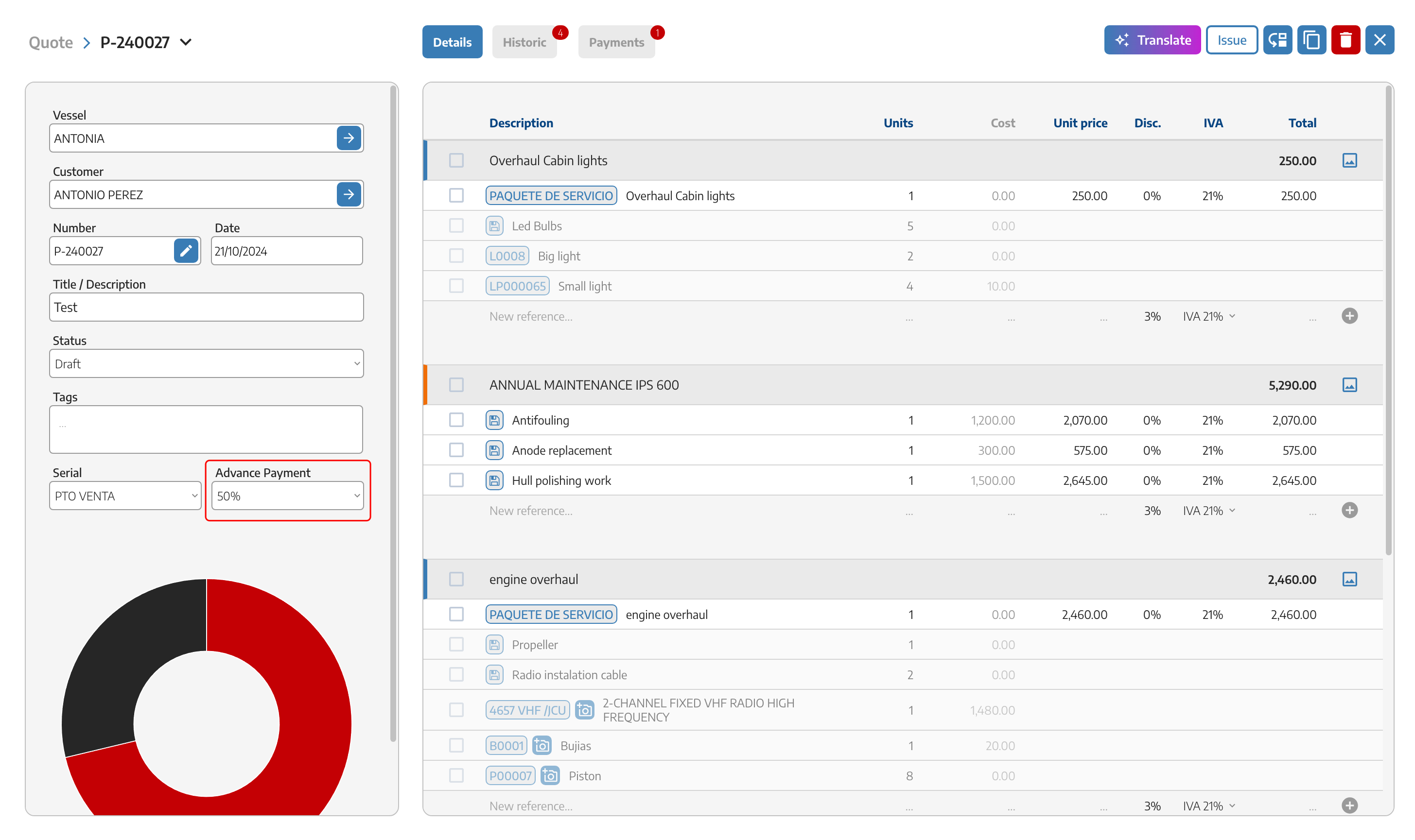
Once the reservation percentage is indicated, we can press the CONVERT button. When selecting ADVANCE INVOICE, we can see that the amount to be paid field shows the percentage we have set as the reservation. Next, we can choose the format in which we will generate the invoice, whether it is a detailed invoice or a summarized invoice.
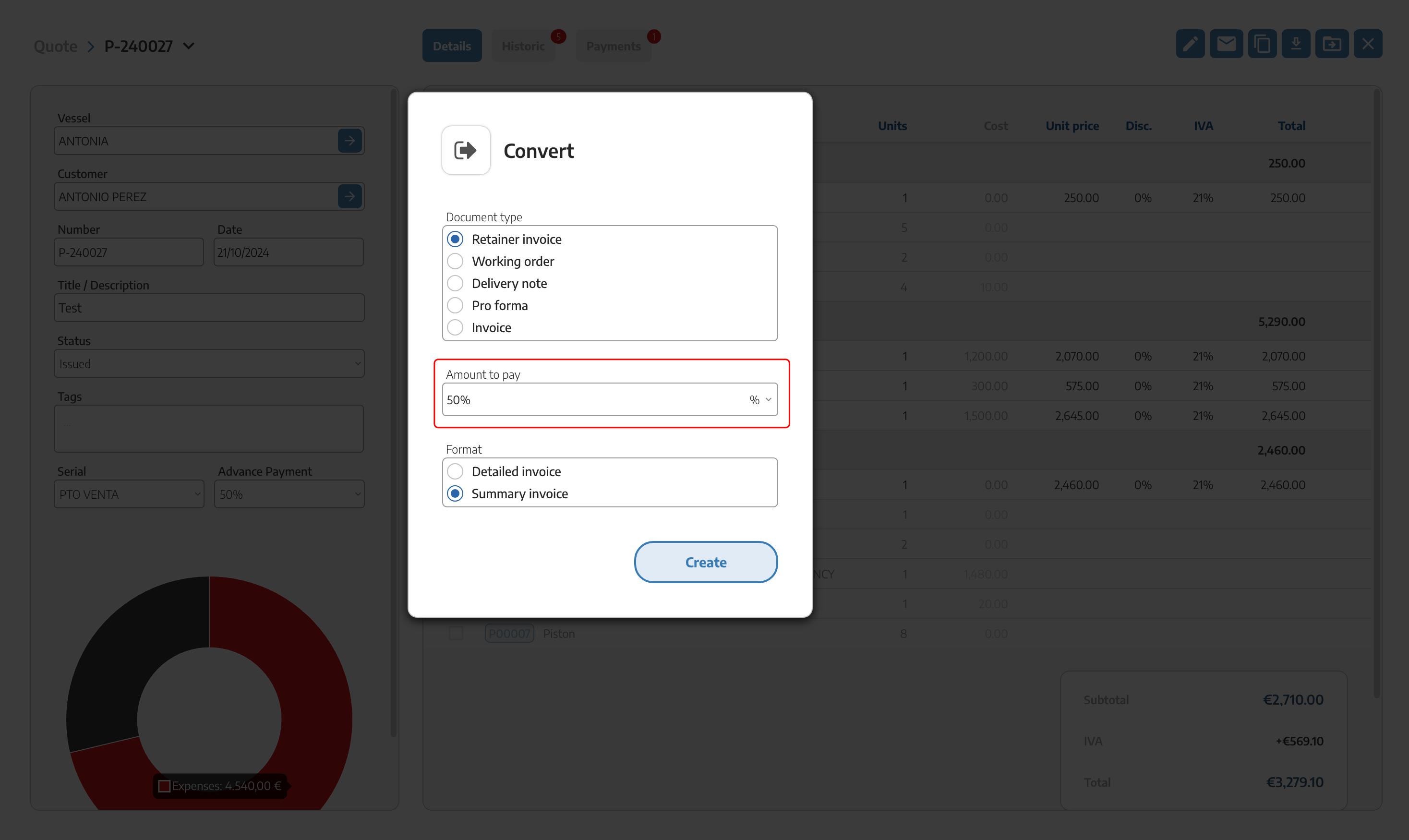
Once the above is selected, we press accept, and the program will automatically calculate the amount the client has to pay based on the percentage we set as the reservation.
As you can see at the top, you already have the next step of the budget by generating this DRAFT INVOICE, so you can issue it by describing it and making any necessary notes.
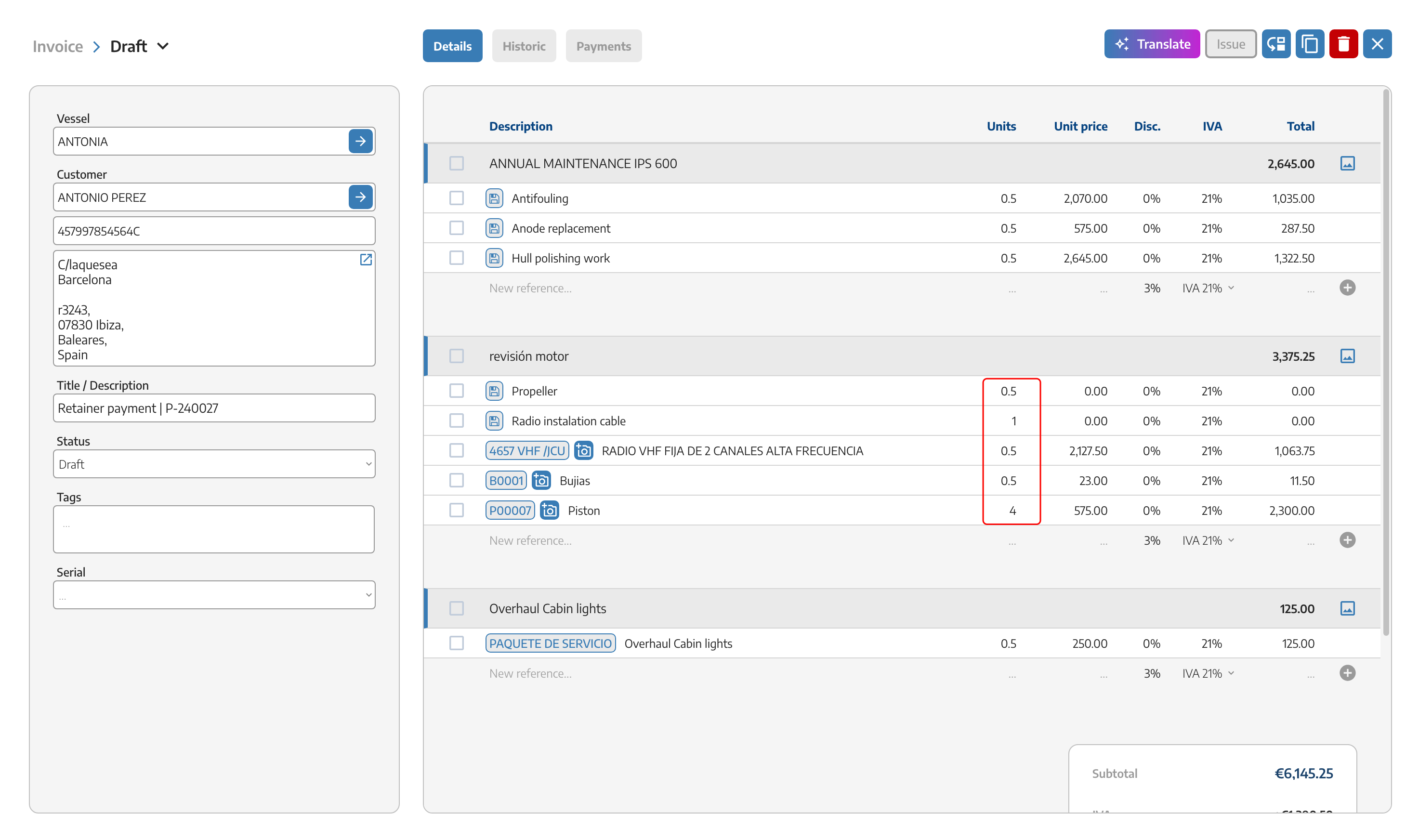
Now we already have the invoice for the requested deposit payment against the budget, which has been assigned a number.
If we later proceed to open the work order once the 50% payment is confirmed, we just have to go to the budget tab as usual to turn it into a work order, generating this work order as the next step after the advance invoice.
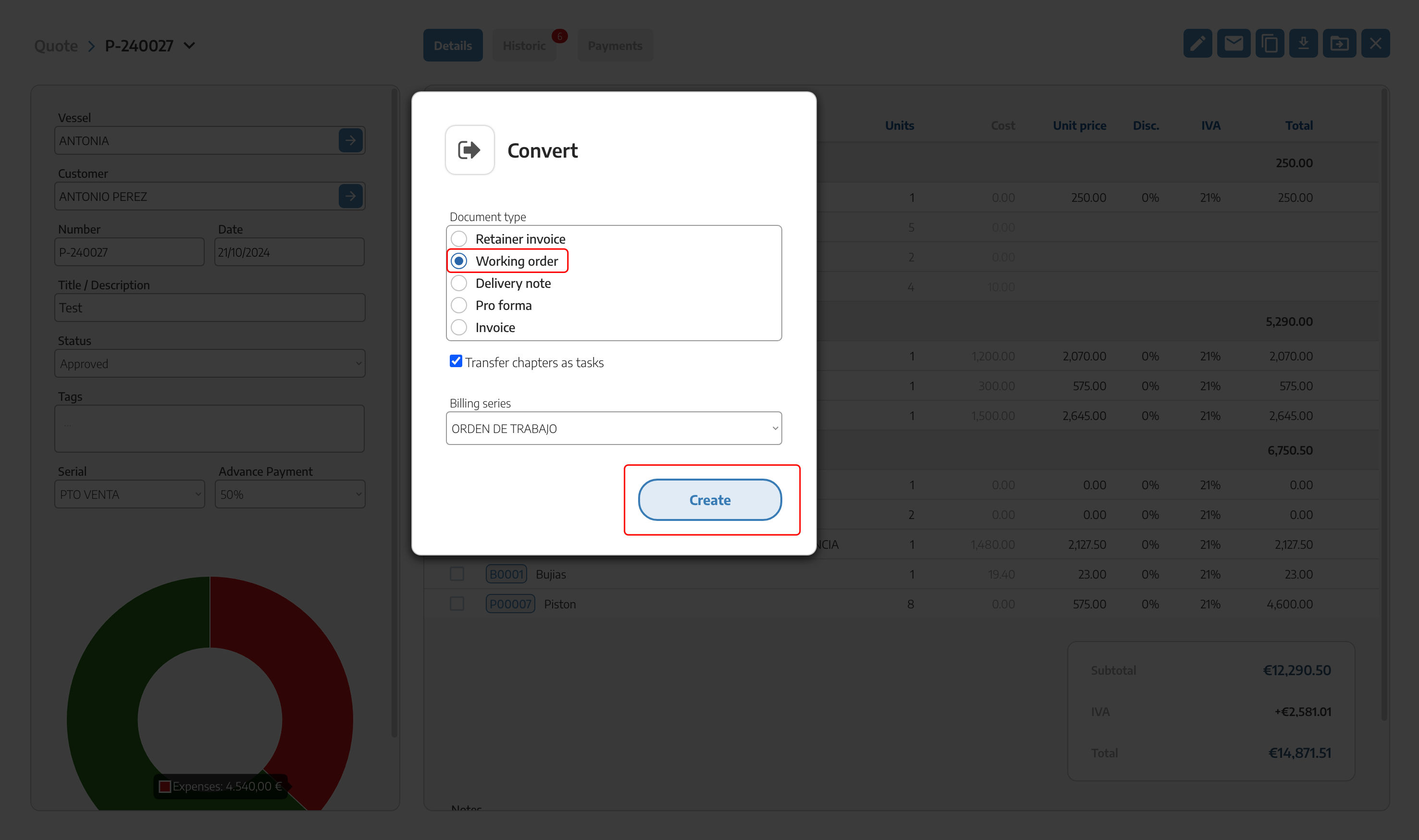
Within the same work order or if there wasn't a previous budget, the process would be identical: we click on the convert button and select the advance invoice option. Once the advance invoice is selected, we proceed to issue the advance invoice.
Once one or more advance payments or deposits and their corresponding invoices are issued, if the work order is completed, we proceed to issue the proforma invoice or the final invoice for the work order.
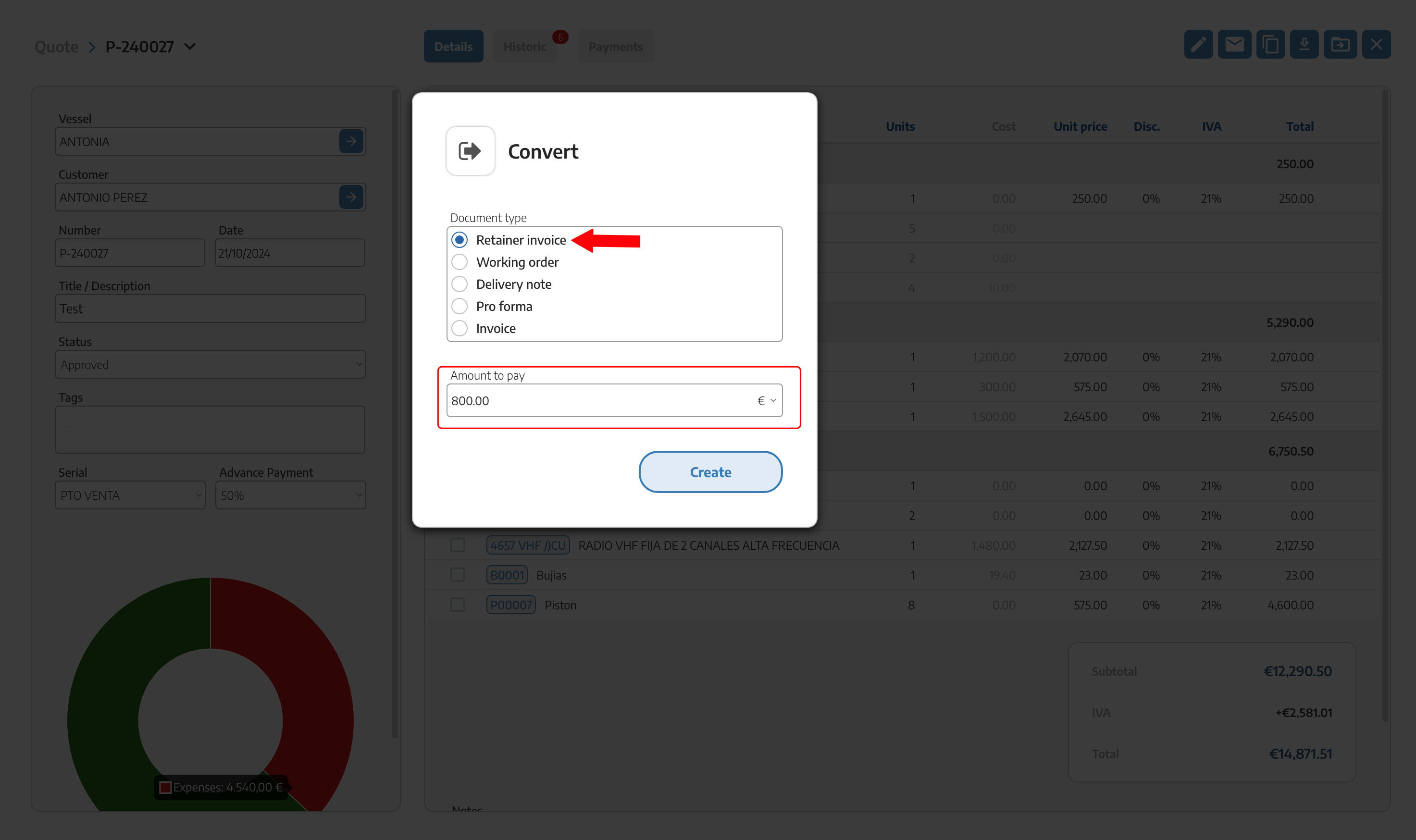
When carrying out this step to Invoice, in the upper right corner we’ll find the ADD button with a number in brackets of items that could be added to this invoice. In this case, it corresponds to adding the advance payment invoice FCT-XXXXXXXX.
By clicking this ADD button, the system will provide us with all the documents to add to the invoice, whether they are delivery notes, advance payment invoices, or down payments.
We select the advance payment invoice, and it will automatically be included as a negative line in the final invoice, as the advance payment has already been invoiced previously and will therefore be indicated with a negative amount.
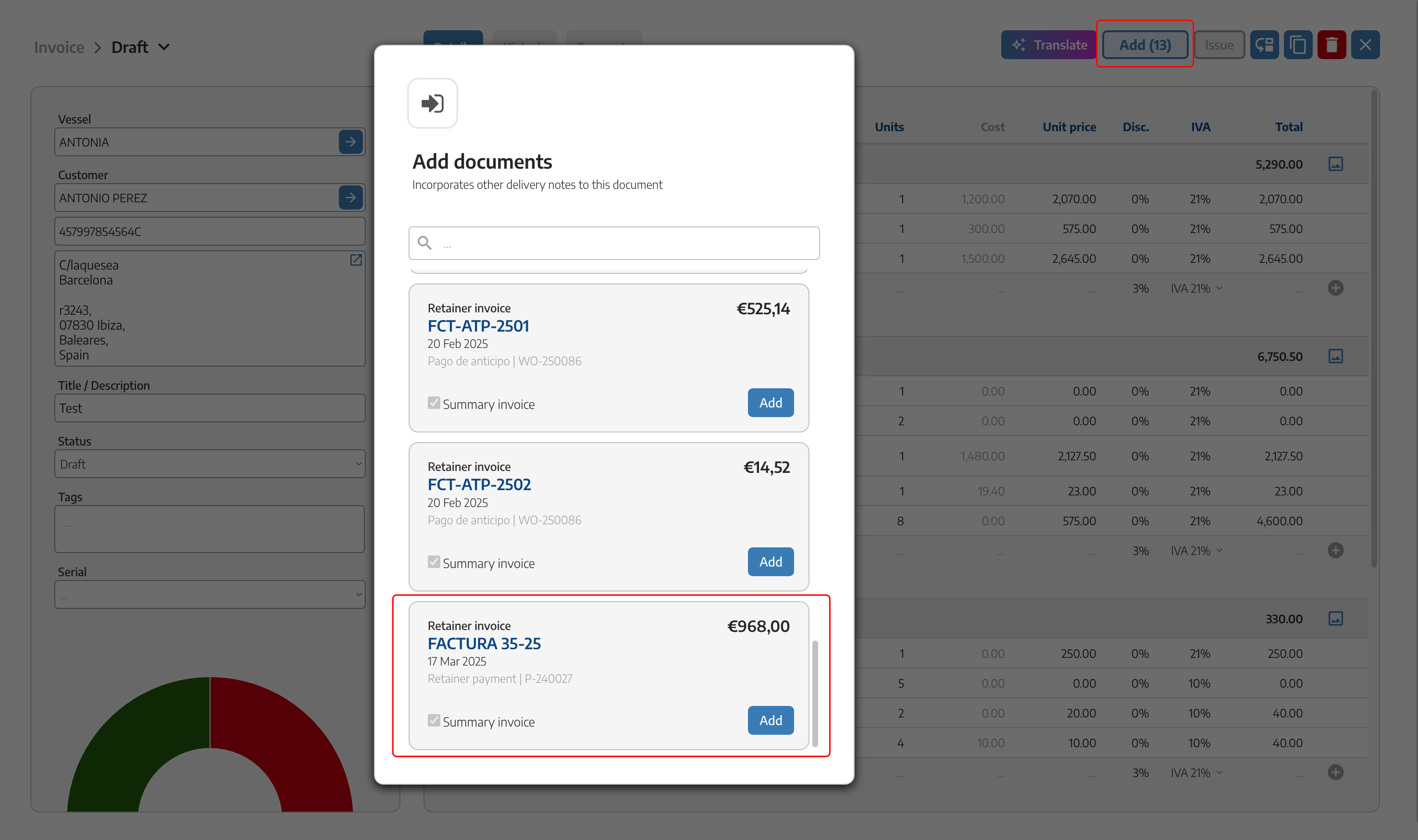
On the PDF or printed invoice, you can see the deduction of payments on account or advances made to the customer.


If you have any questions, get in touch with StarNapp support for more information.