In the EMPLOYEES tab you will see a drop-down menu with three options.
PROFILES
ABSENCE MANAGEMENT
TIME TRACKING
In the profiles you will be able to see the view of each of the employees of the nautical and where you will have access to the files of these employees.
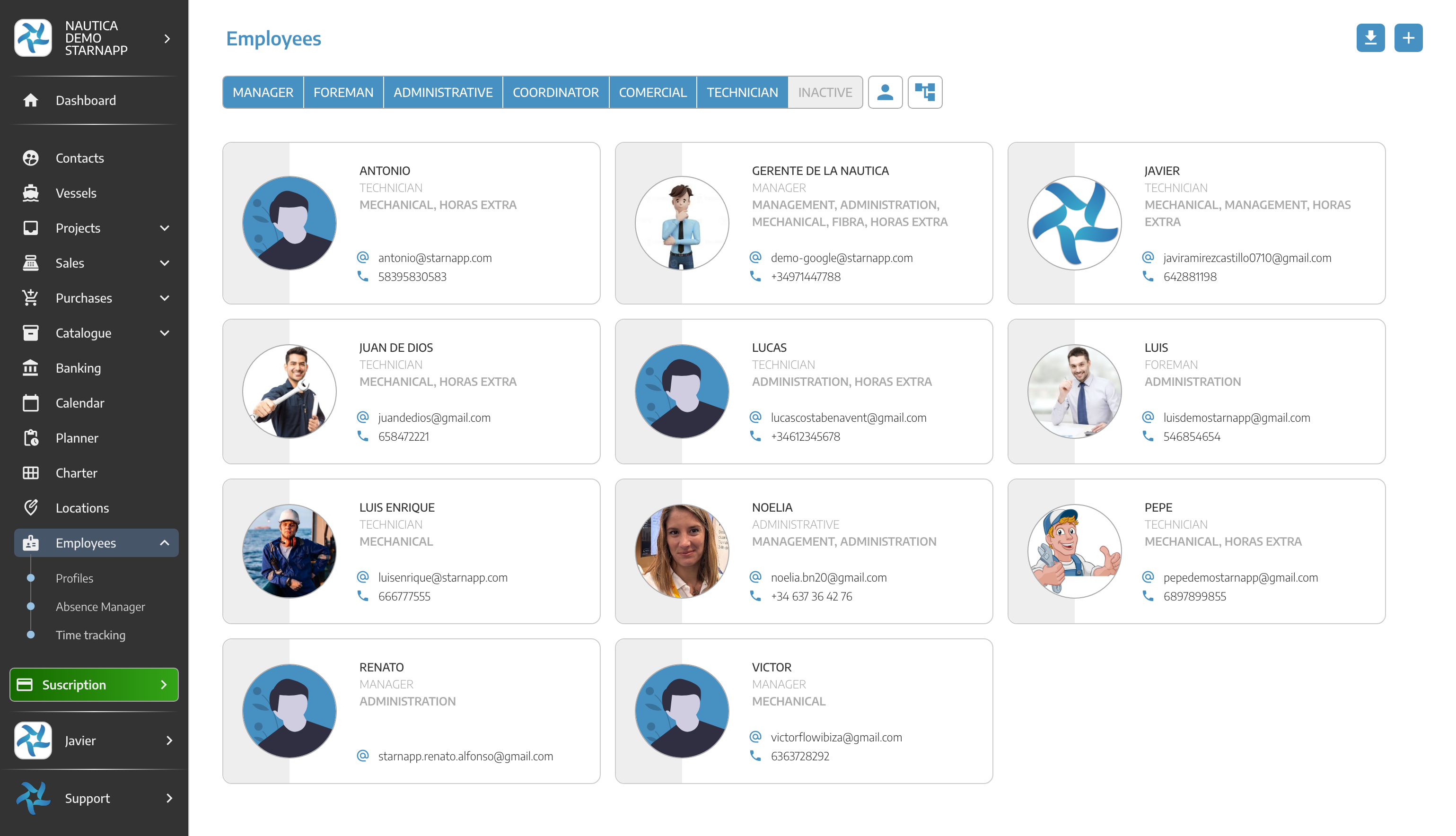
As we already know, in these files we will obtain the employee's data and in the upper part the following buttons:
TIME TRACKING
TASKS
DOCUMENTS
ABSENCES
PERMISSIONS
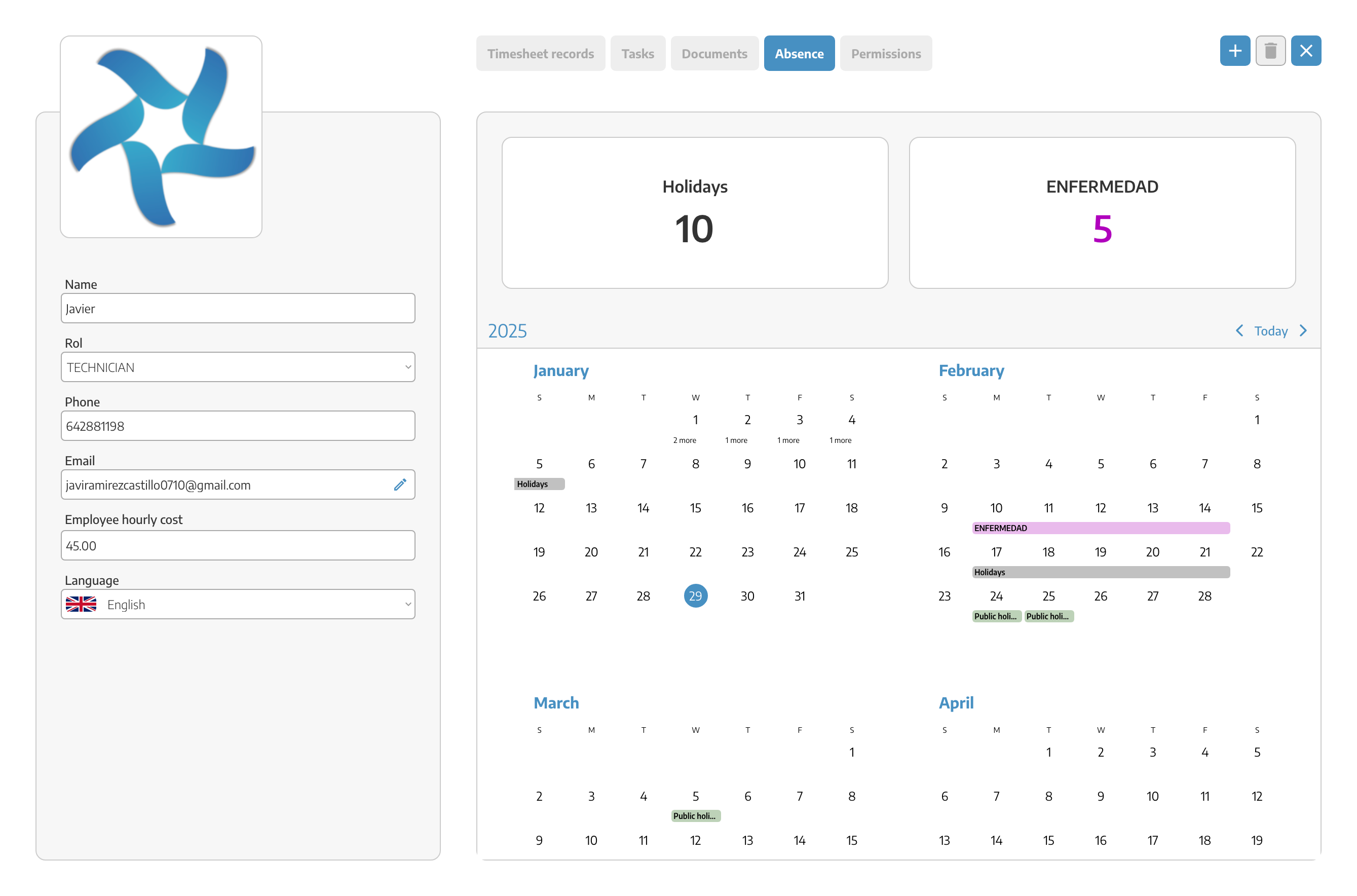
When accessing the ABSENCES tab, an annual calendar for this employee will be displayed, where we can see those that have already been scheduled or schedule new dates where we know that the employee will not attend due to vacation or justified absences. If there are already dates with periods of illness or absences, these can be displayed in the calendar.
To be able to schedule for example a vacation of this employee we have the button + in the upper right part, when clicking on this button a POP UP will appear to configure this absence. We will choose the type of absence, the date, comments, etc.
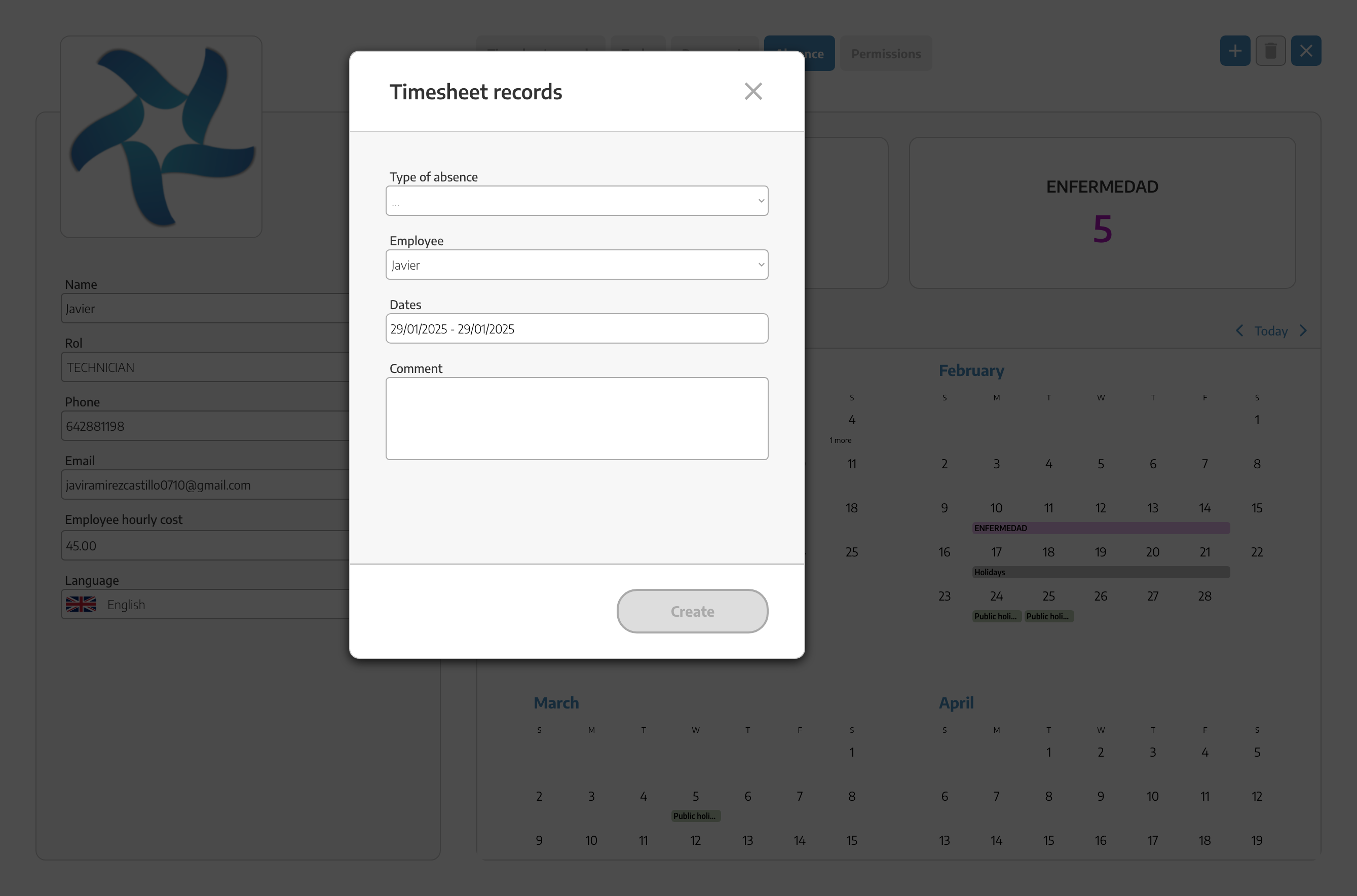
Once we have selected the dates they will be shown in the employee's calendar with the concept we have recorded.
As you can see there are 4 colors for the different absences:
 ️ HOLIDAYS
️ HOLIDAYS
 EXCUSED ABSENCES
EXCUSED ABSENCES
 ILLNESS
ILLNESS
 UNEXCUSED ABSENCES
UNEXCUSED ABSENCES
In all of them you will have available a Comment section where you will be able to indicate a detail of the absences, for example Paternity Leave...
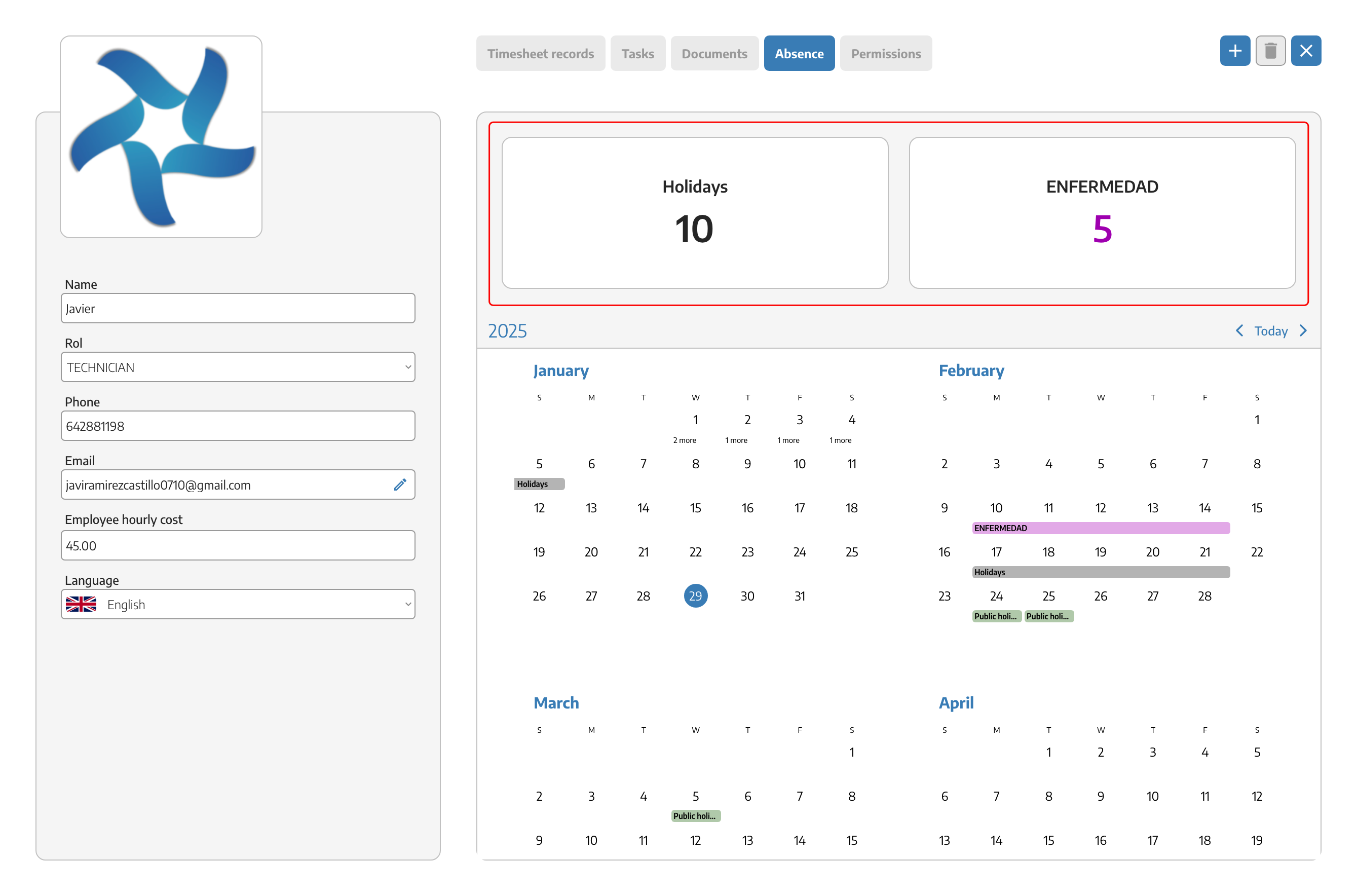
In the upper part you will see a day counter for each of the absences that have been charged to this employee.
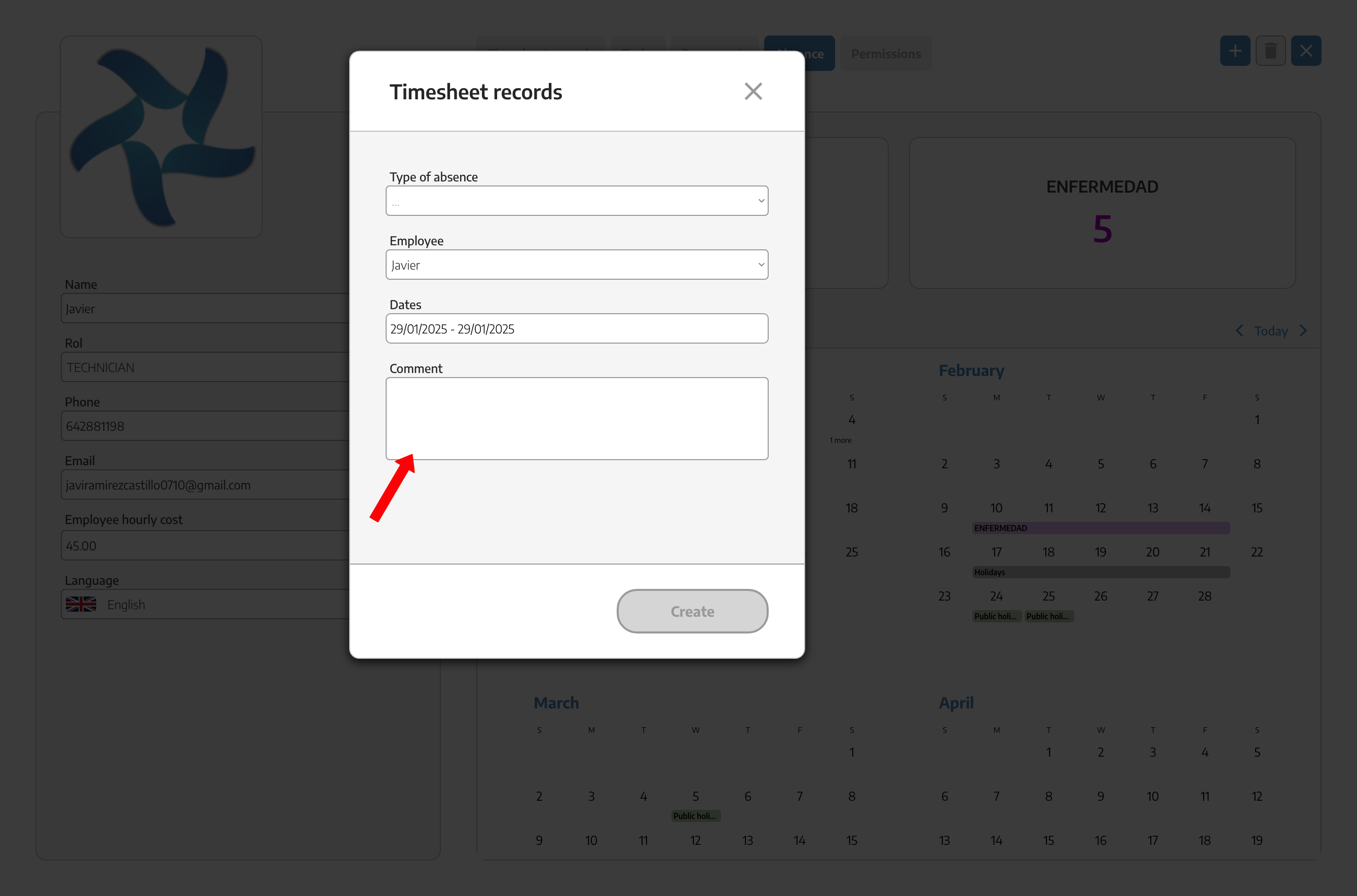
For an overview of the company and all its employees you have the tab ABSENCES where you will directly see all employees of the company.
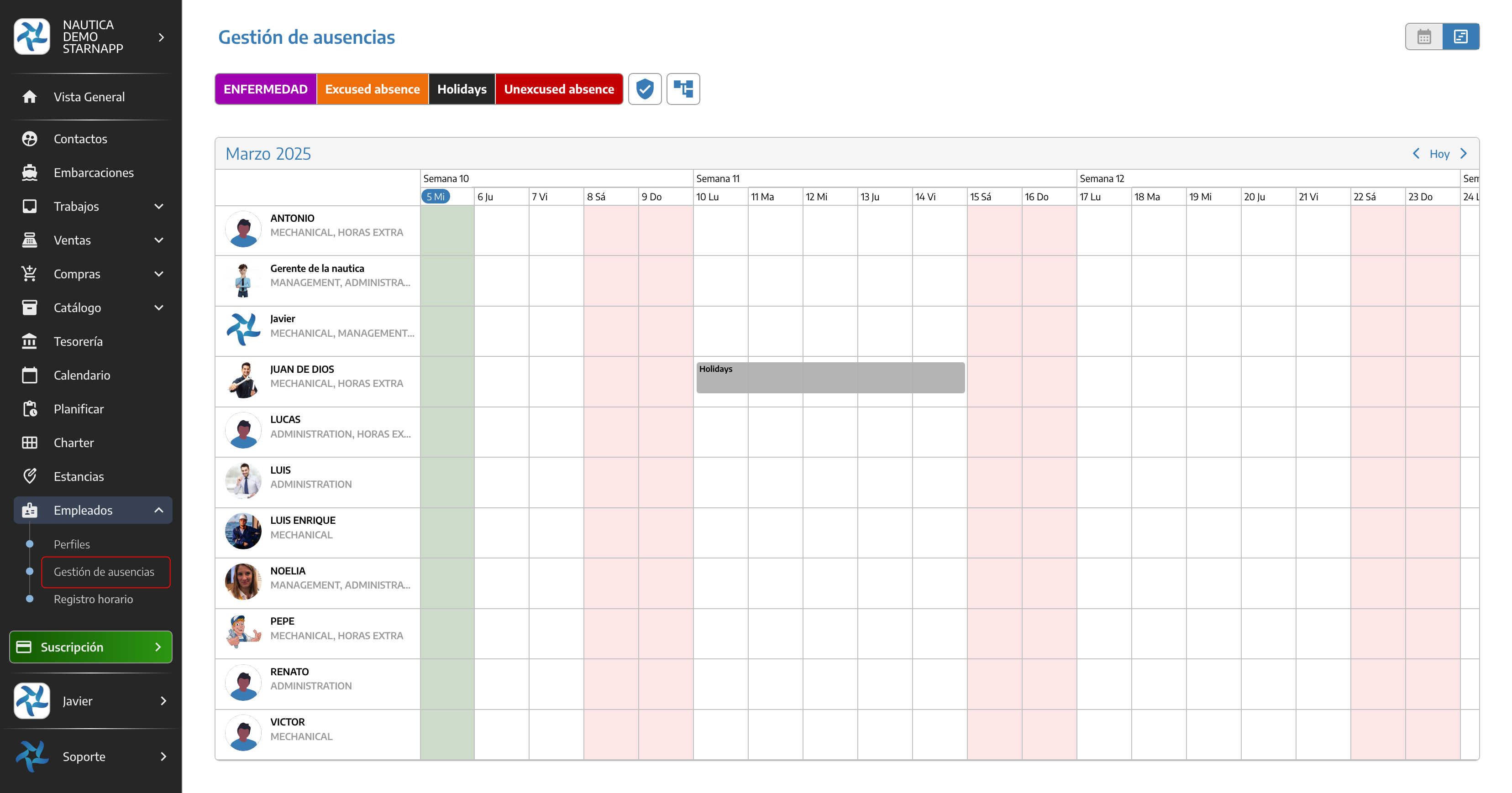
Here you can modify the selected period, the type of absence or even the employee, recording the corresponding absence that has been programmed.
To be able to visualize the whole company and its employees you have two views, one MONTHLY and one ANNUAL.
MENSUAL VIEW
ANUAL VIEW
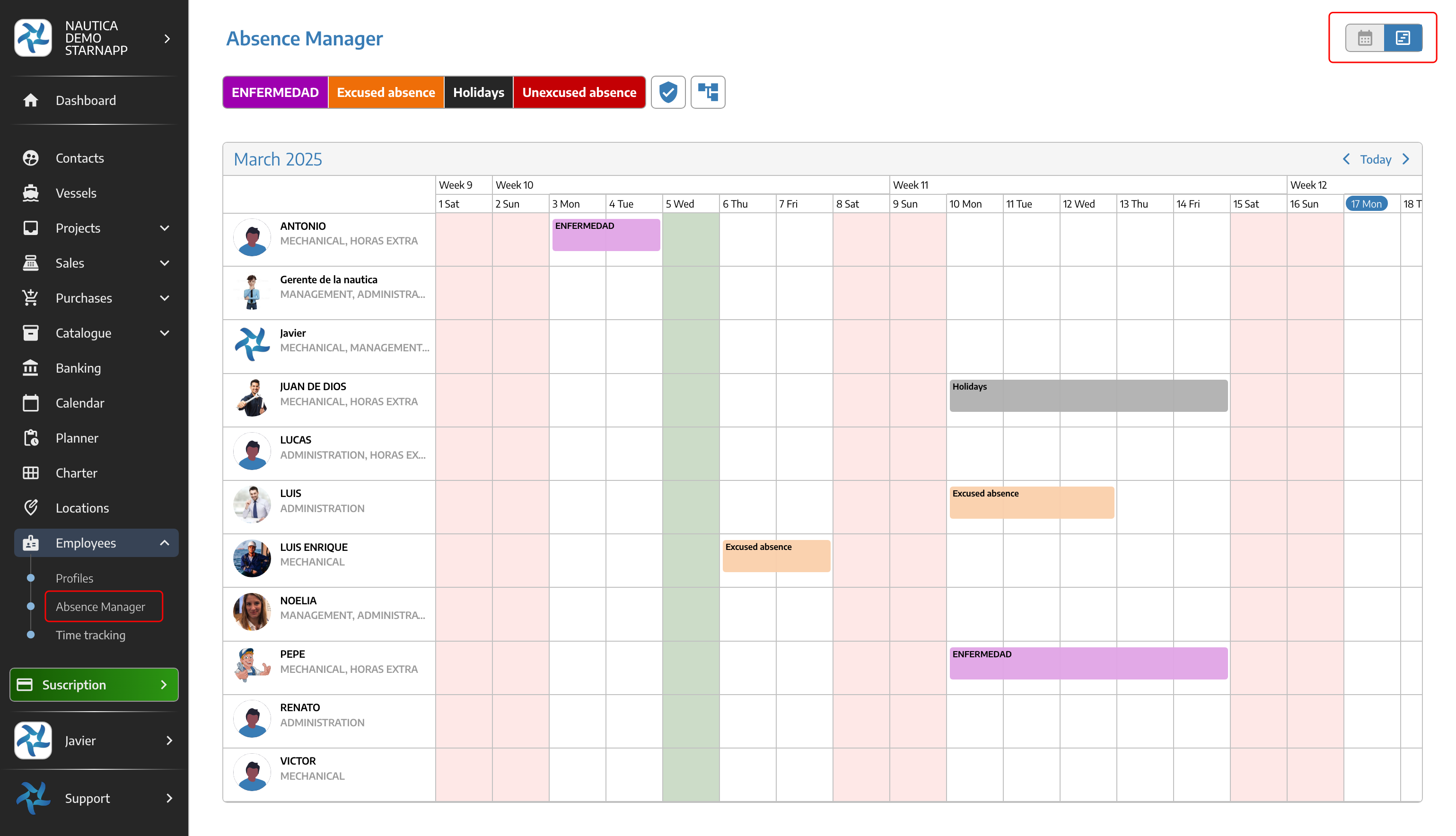
Below I show you a calendar with scheduled vacations and absences so you can see the reference of how it would look like.
In this example you can see the scheduled vacations of the employees, two employees who in MARCH are on sick leave and several schedules of excused absences for courses that the workshop manager and the operators have to go to do and they will be out during those days. In the annual view, it gives us an overview of the availability situation of the different employees in the company.
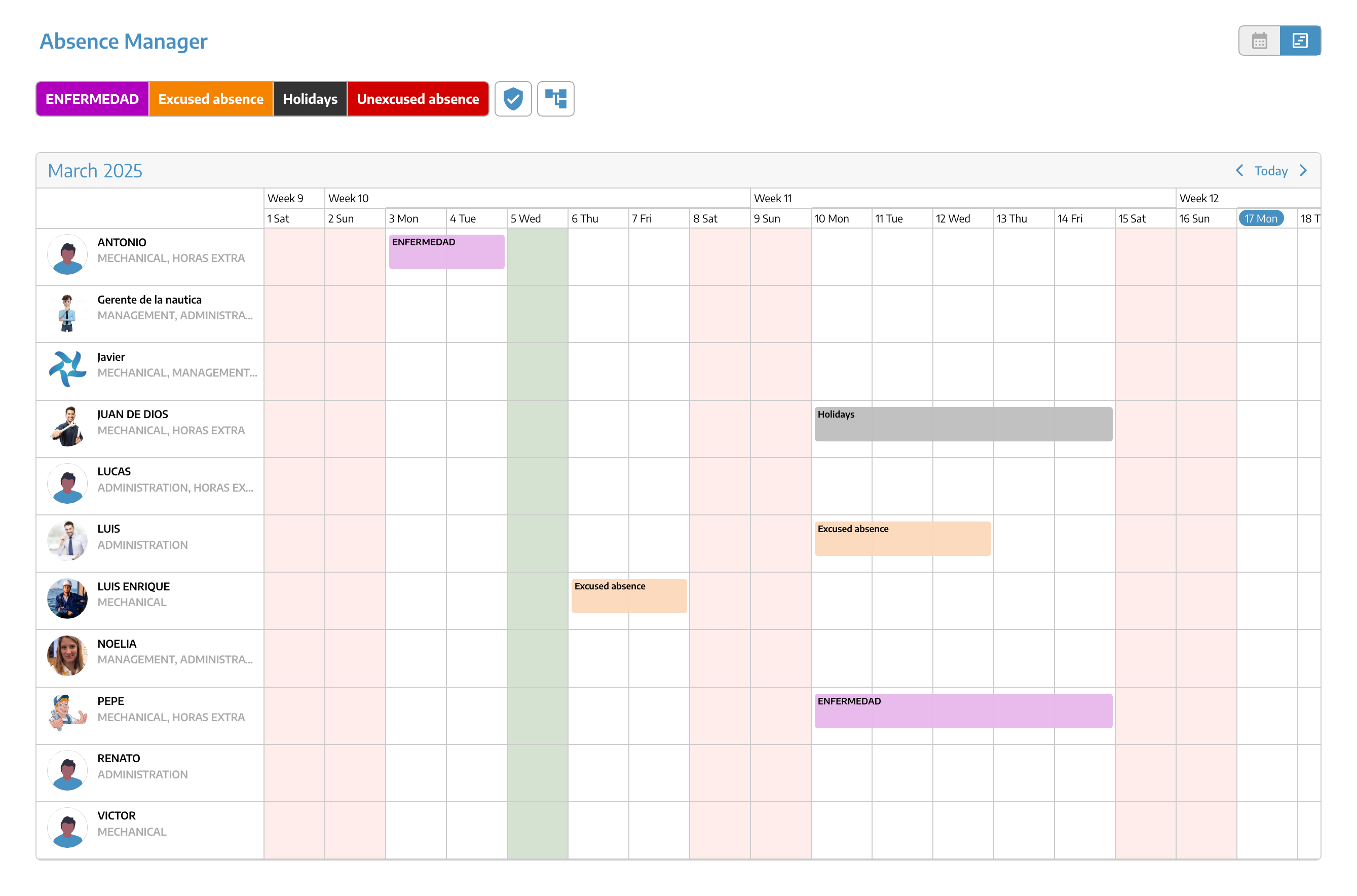
Below I show you the same schedule but with a monthly view.
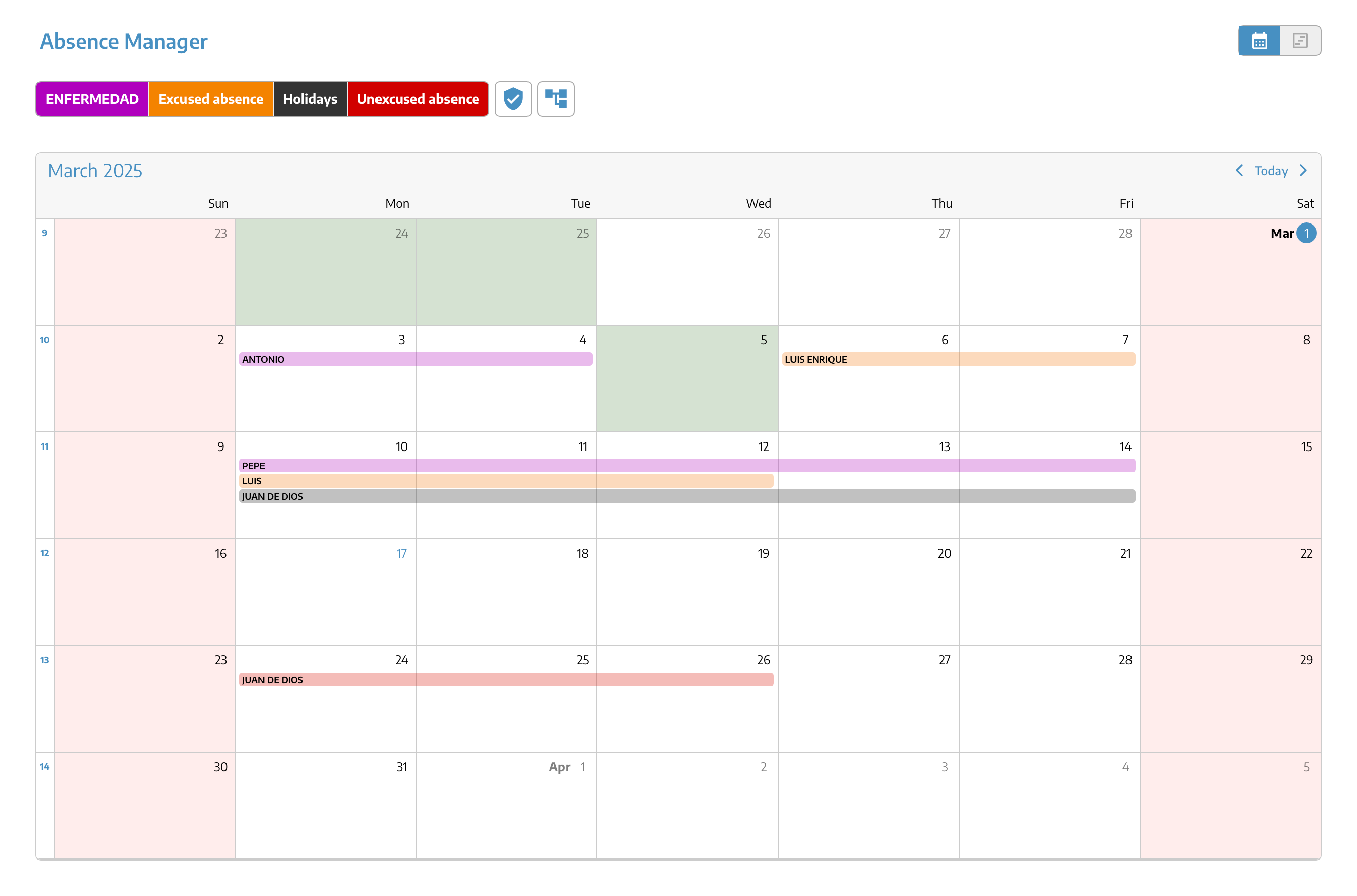
If for some reason you would like to delete any employee's schedule, just click on this bar and the task pop-up window will appear where you can delete it with the red trash can button at the top.
To delete it, the program will ask you to confirm the deletion.
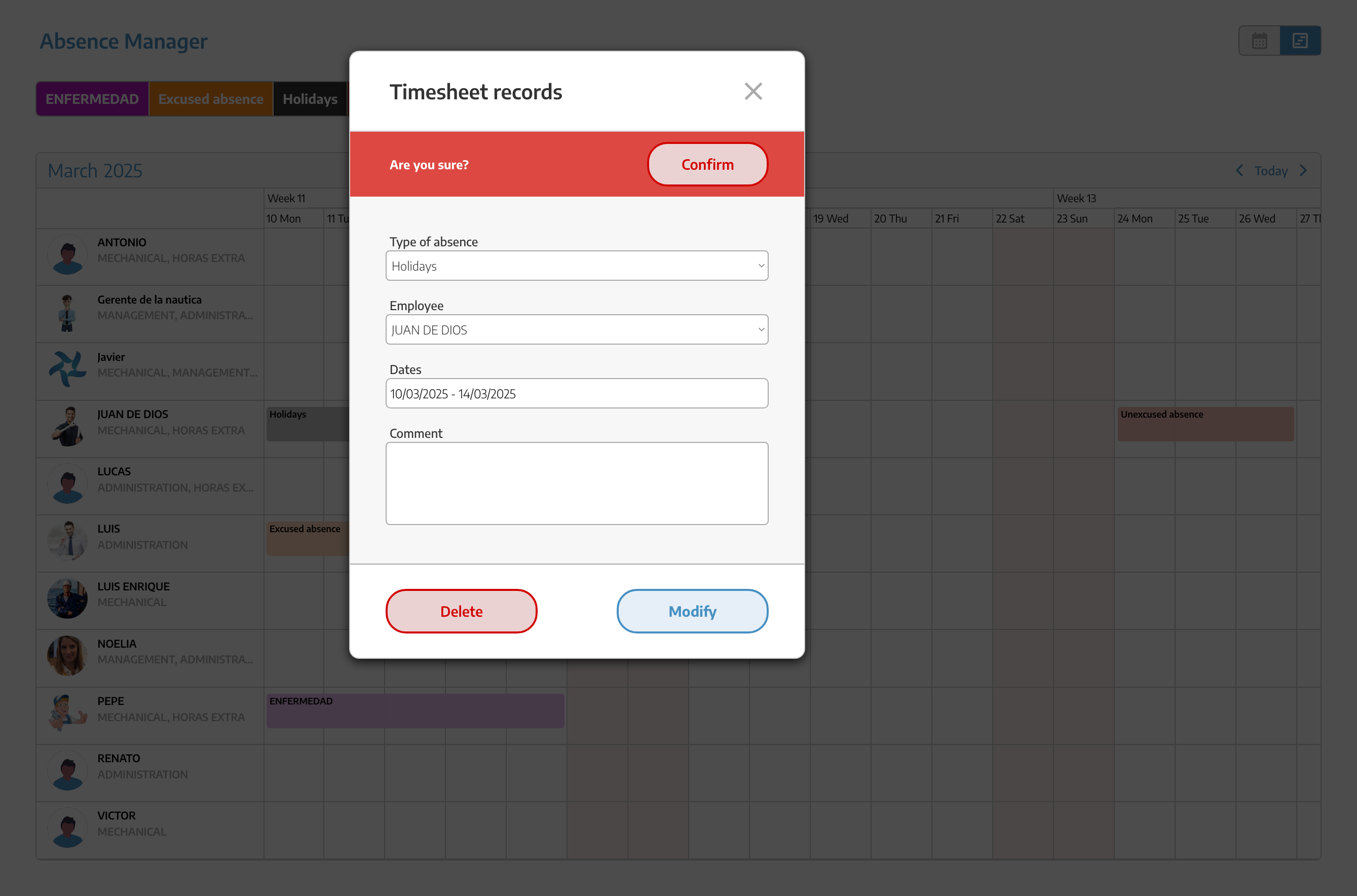
If you want to reschedule, you only have to change the dates and/or the concept of the absence and then click on the  button.
button.
With this calendar you will be able to plan the absences of your entire staff throughout the year.
If you have any questions, we are at your disposal to show you how to perform any function.