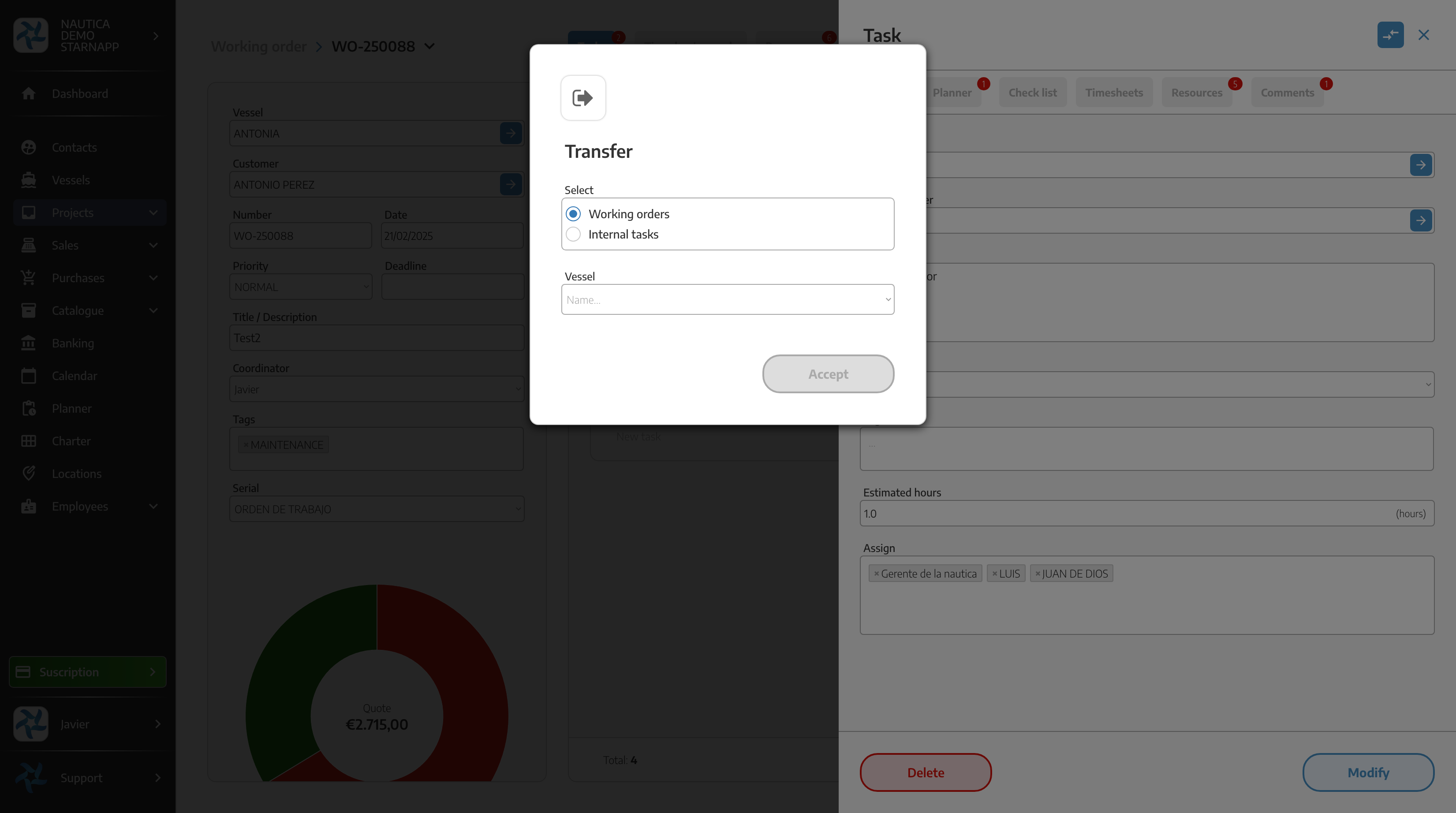When we have the task in the work order we go to edit the task in the first tab that appears we can indicate a description, see if the task is FINISHED or NOT, see the estimated hours that the task will last and assign operators to the task.
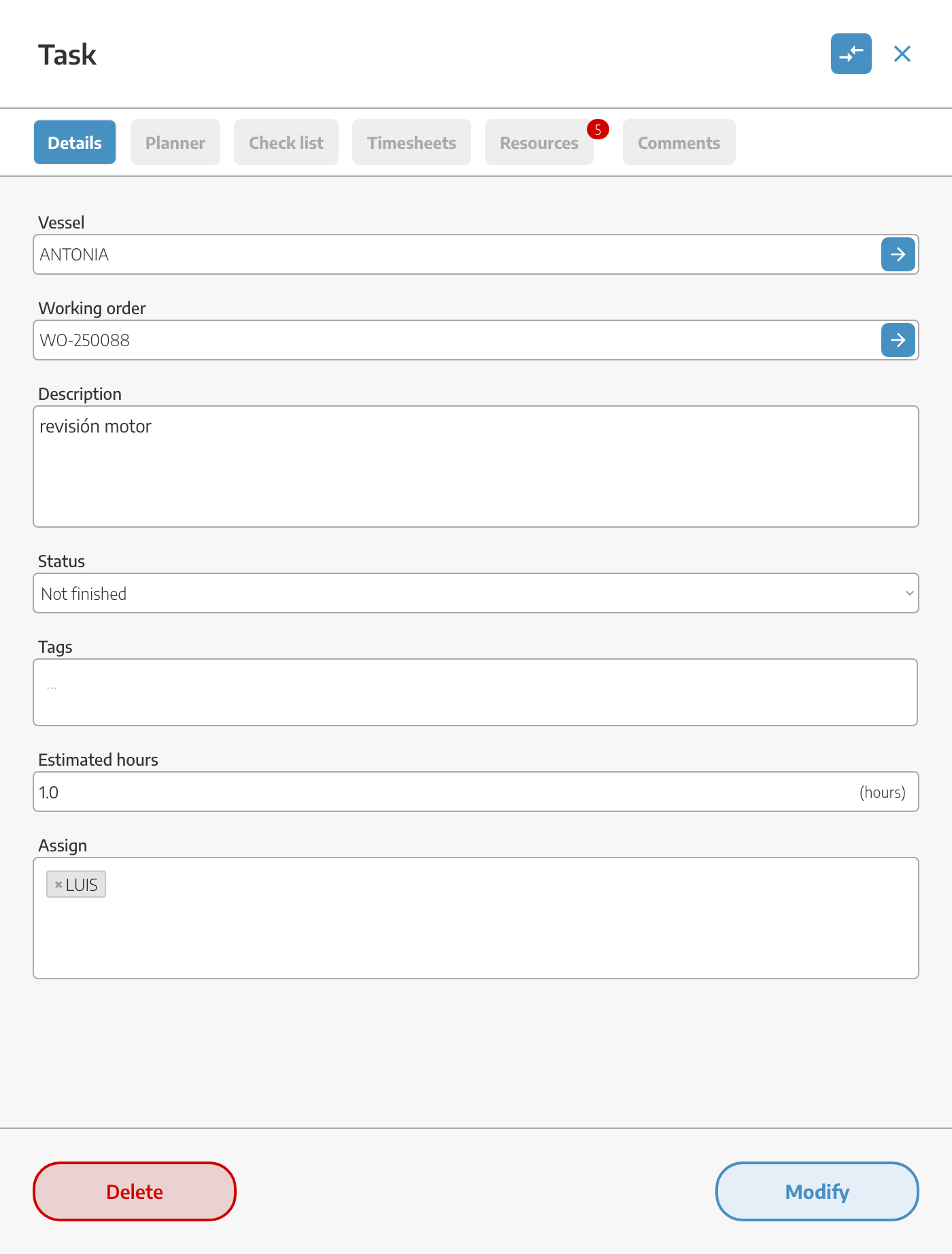
In the next tab we will see the PLANNER, here we can assign the task to the corresponding operators.
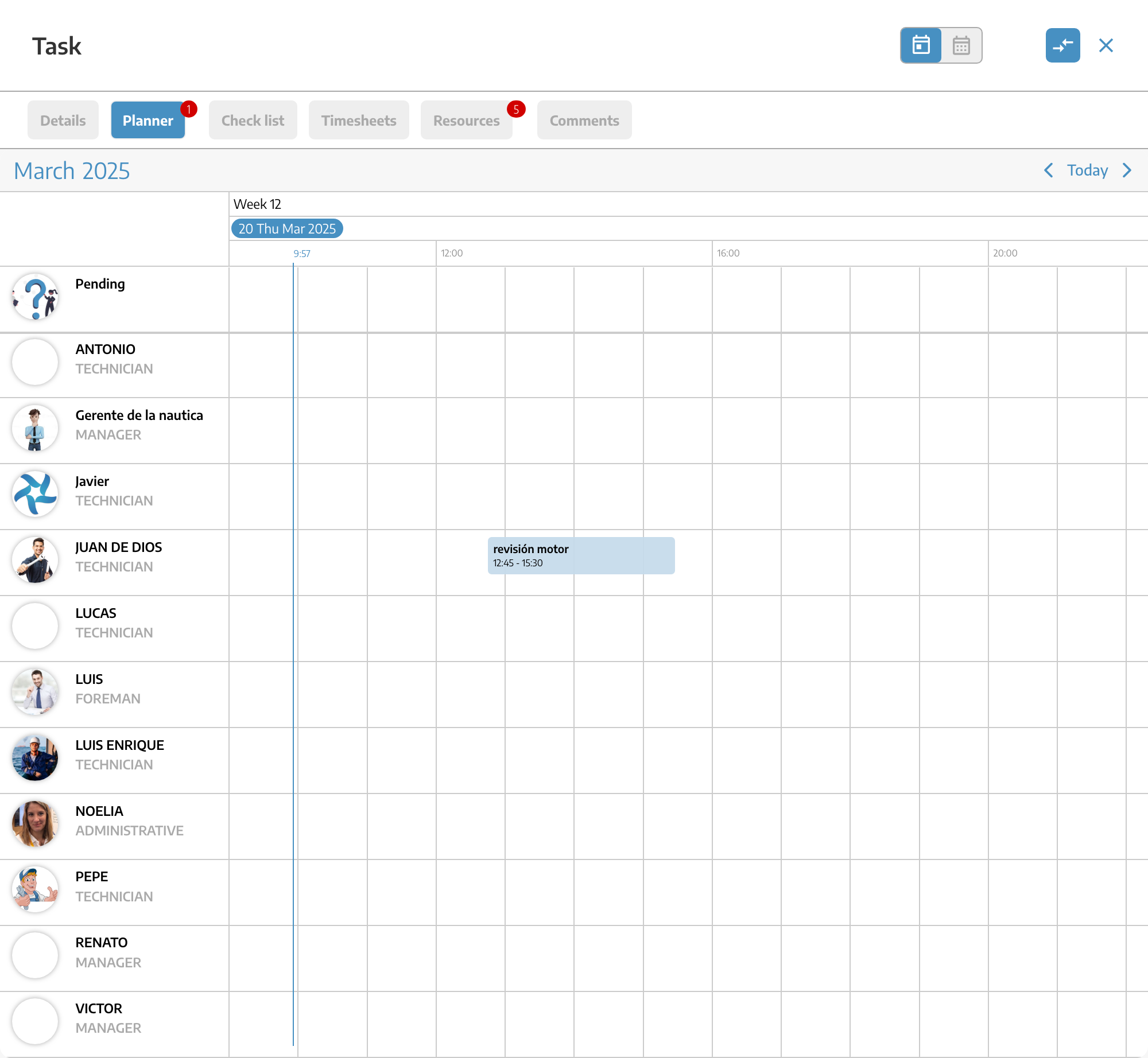
In the Checklist tab we can create checklists to keep track of the tasks to be performed in that task that are very repetitive, verify compliance with requirements, etc.
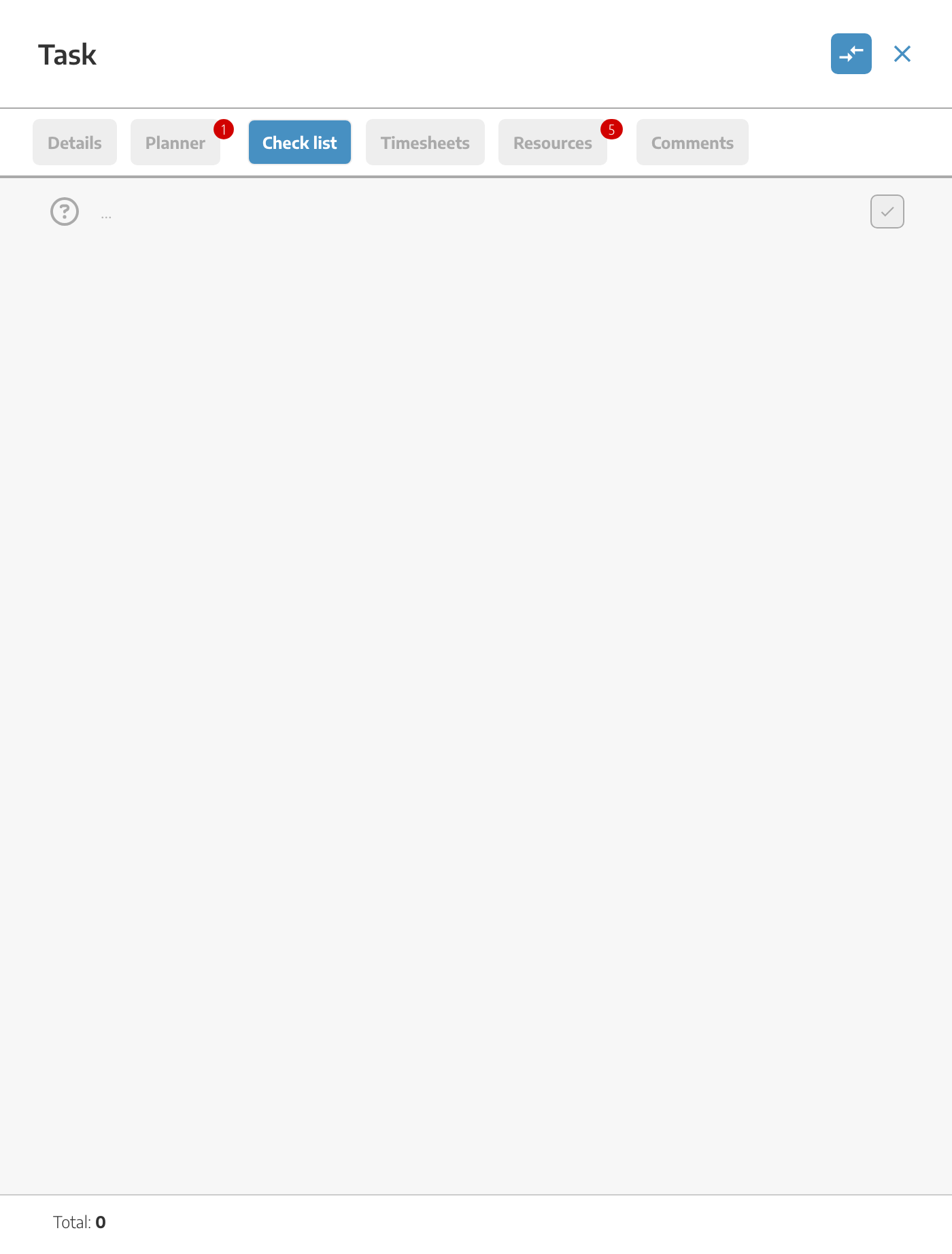
In the LABOR PARTS section, the hours charged by the operators in that task are recorded. At the bottom you will see the accumulated cost and total time.
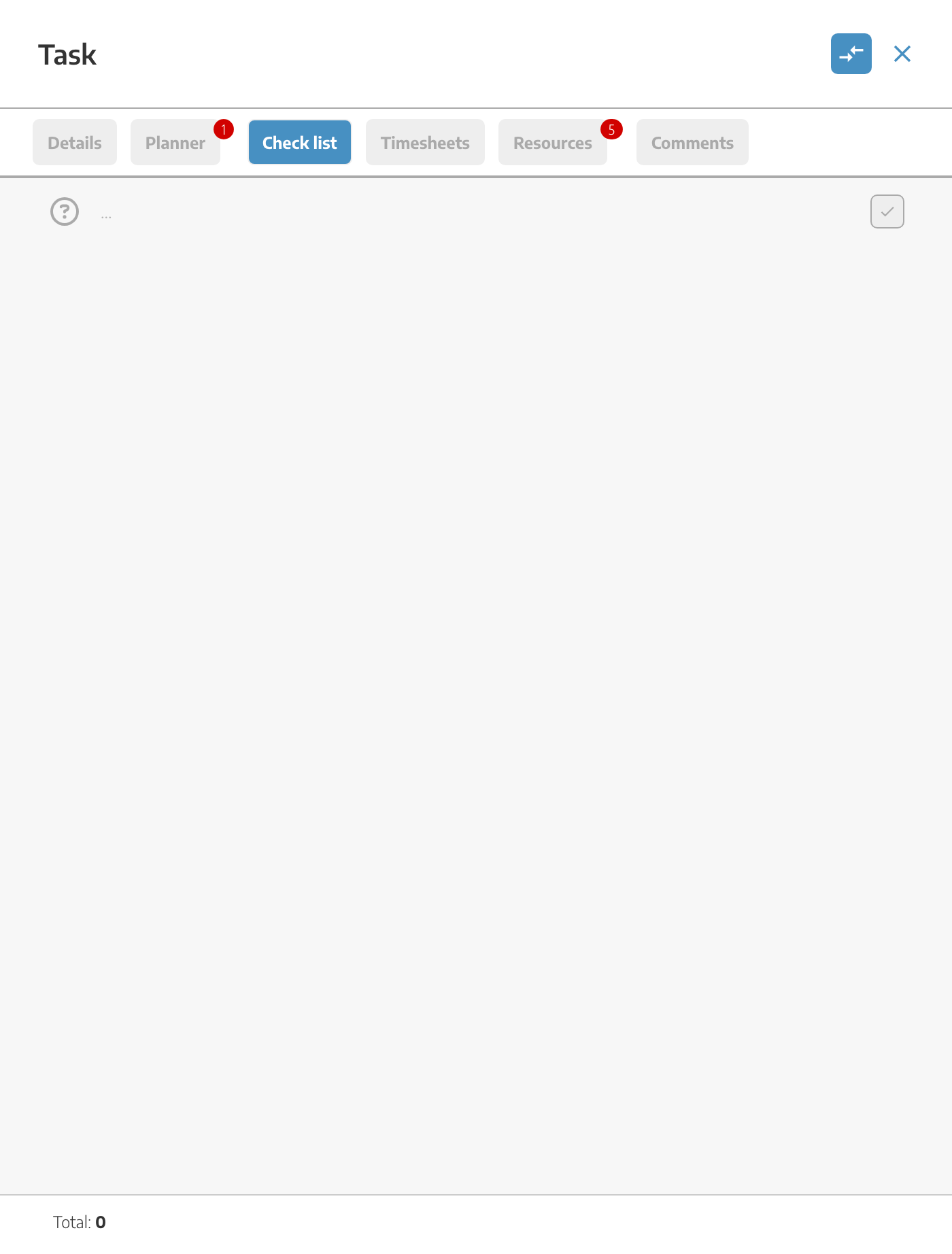
In the resources section you will see all the materials that have been used in the task and those that have been requested. In each line of each material we can see the following:
the status of the product (registered, ordered)
the units that have been used
the price of that product
tu margen comercial
your commercial margin
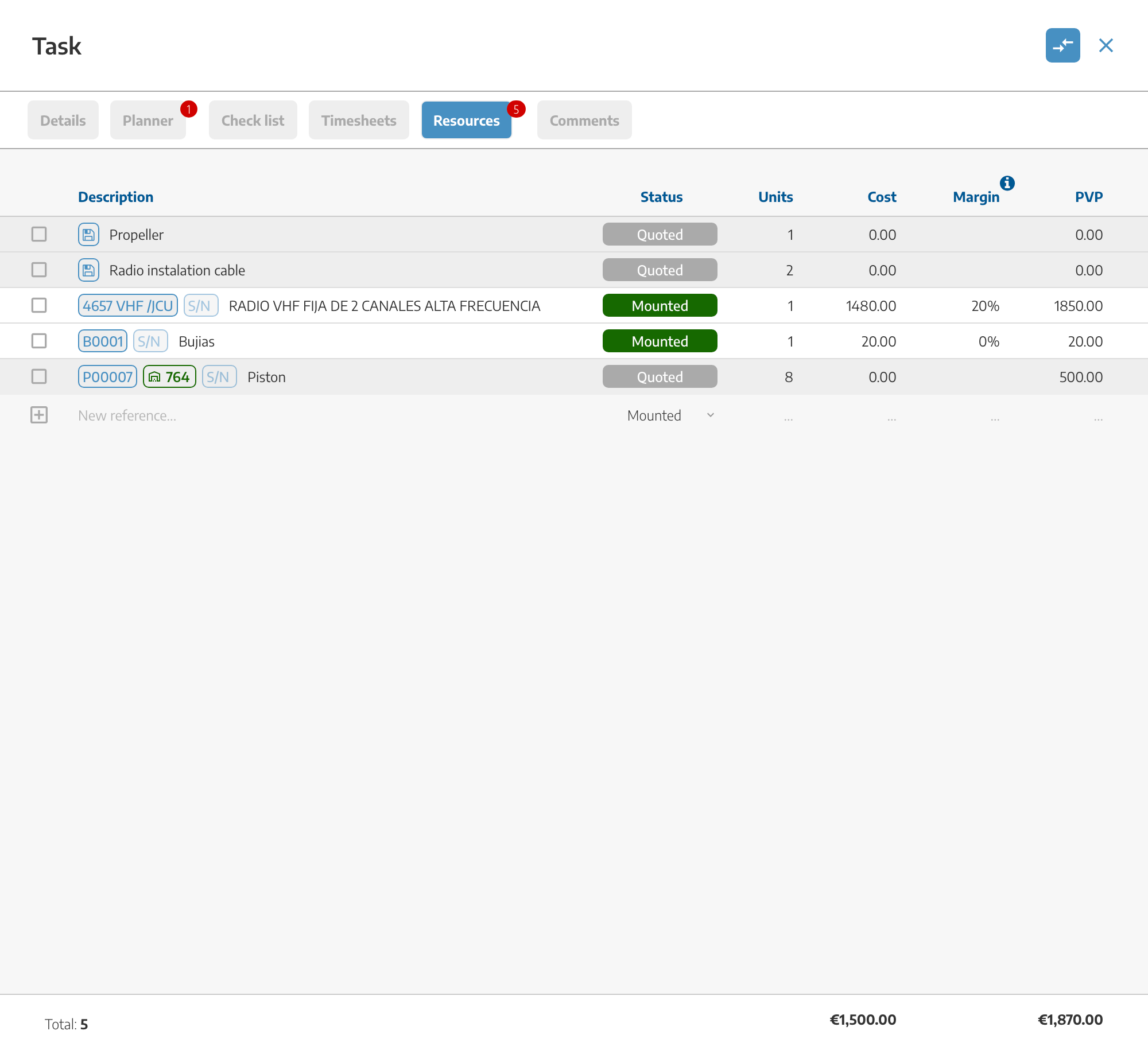
Finally we have the NOTES or COMMENTS where you can check the comments of incidents and / or photographs that have been made related to this task, there is a complete organization of these messages and photographs for each task and assigned to a vessel.
The messages will appear with a red flag when they have not been read and a blue flag when they have been read.
They can be deleted by pressing the red trash can button.
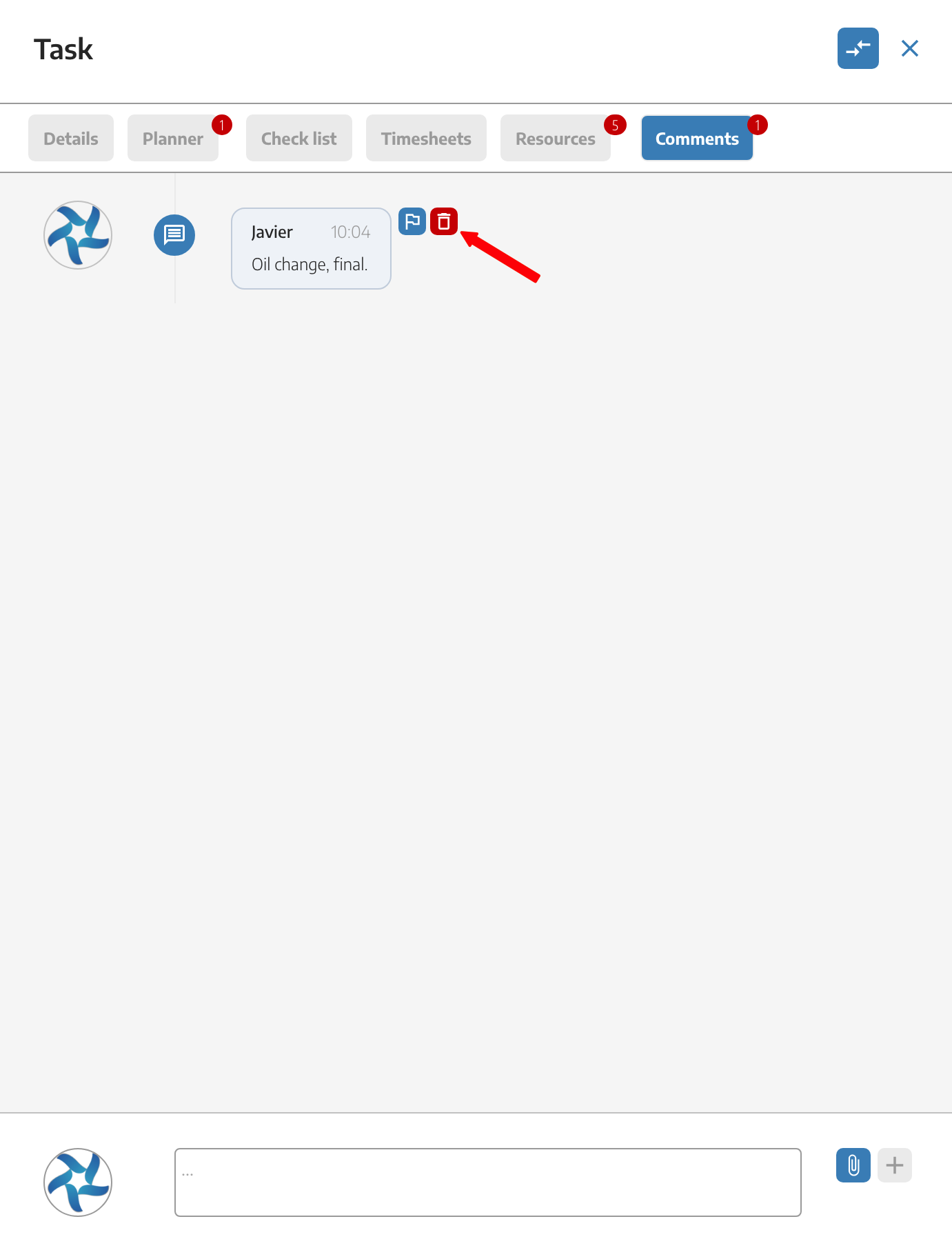
The Work Order can have as many Tasks as necessary for the realization of the same, where the operators can perform these tasks and assigning working hours during the realization of the Work Order.
This allows a control of the Work Order and the subsequent invoicing of the actual hours performed by the operators.
When we have finished editing data within the task, we will save it by clicking on the MODIFY button.
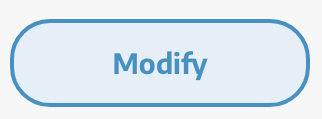
In these tasks we will also have at any time the option to TRANSFER this task to another TO or move it to internal tasks. Finally we will be able to delete the task at the bottom left.