We can view the work orders for our vessels in the menu on the left.
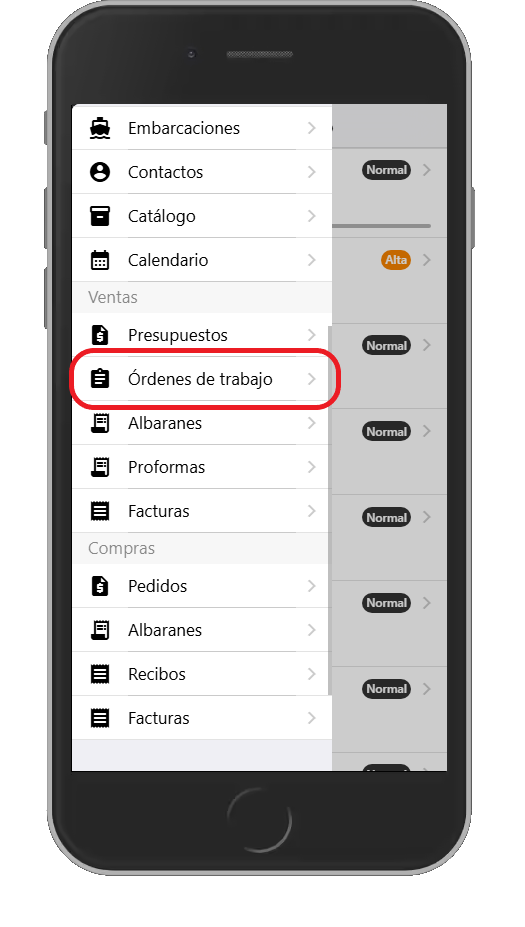
We can also access the work orders from the vessel's page—here, you’ll only see orders linked to that vessel.
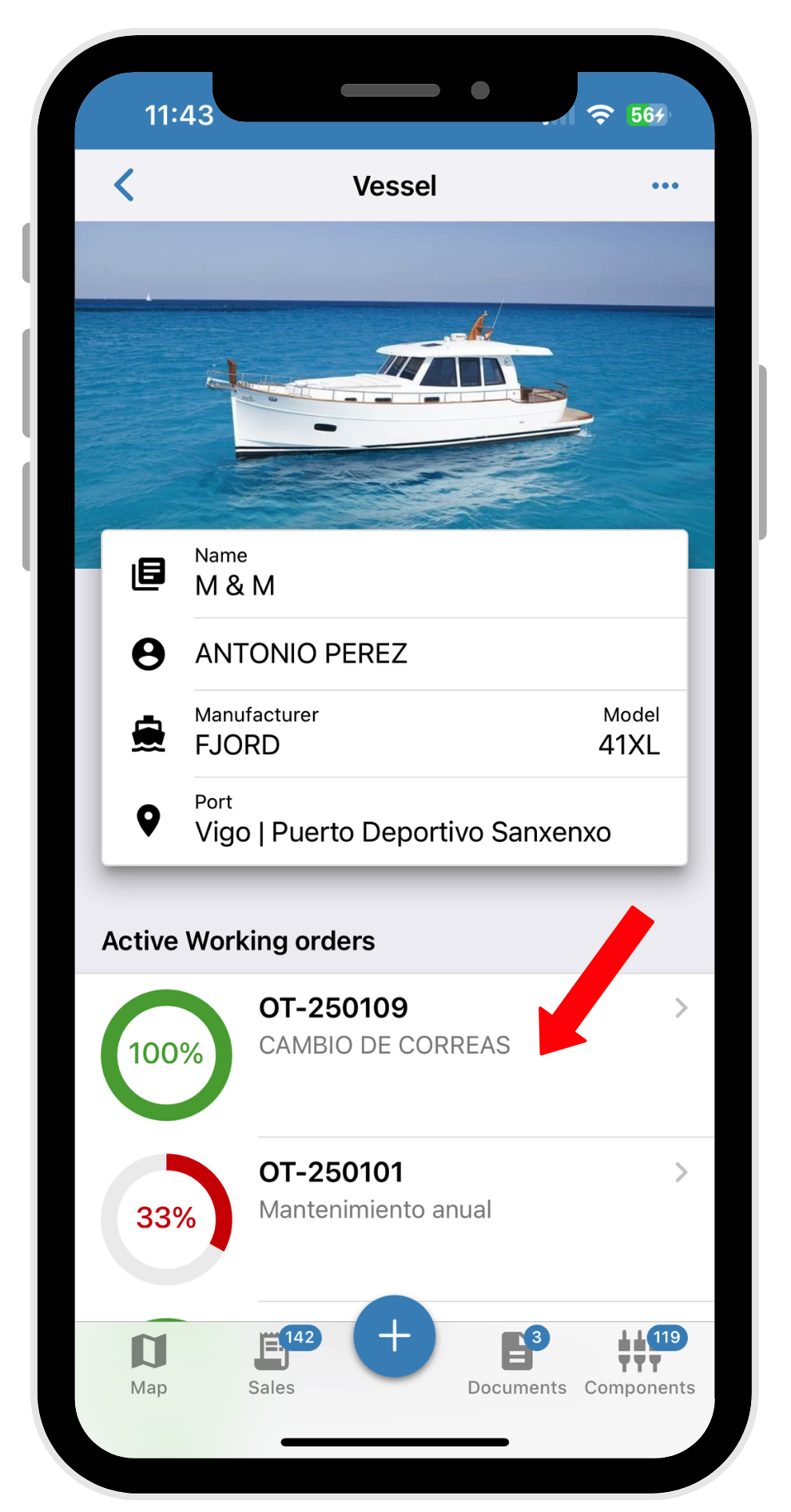
The information gives us the basic details of the work order that's open for this vessel.
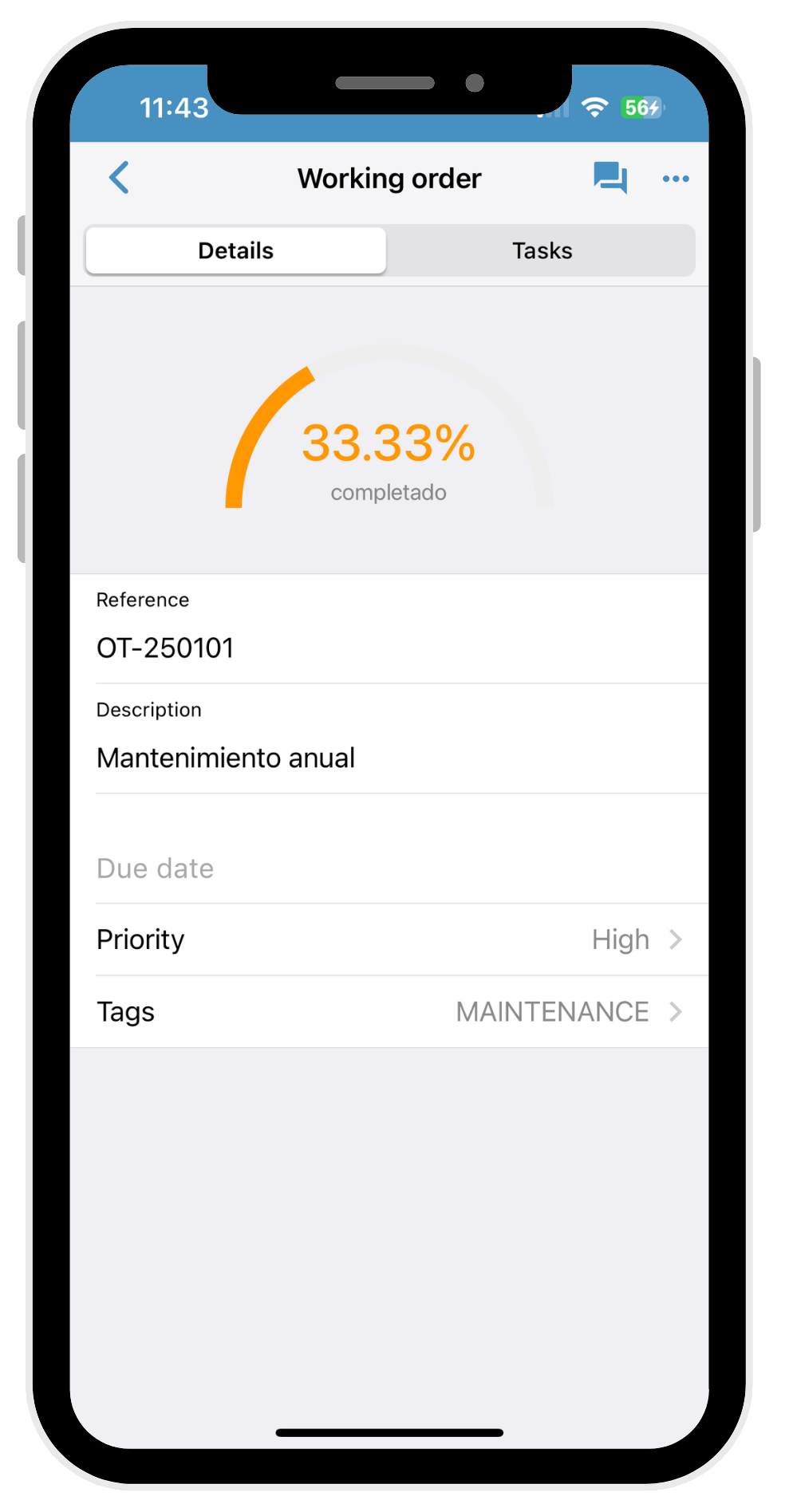
If we hit TASKS, we’ll get a look at all the tasks that are still pending in that work order.
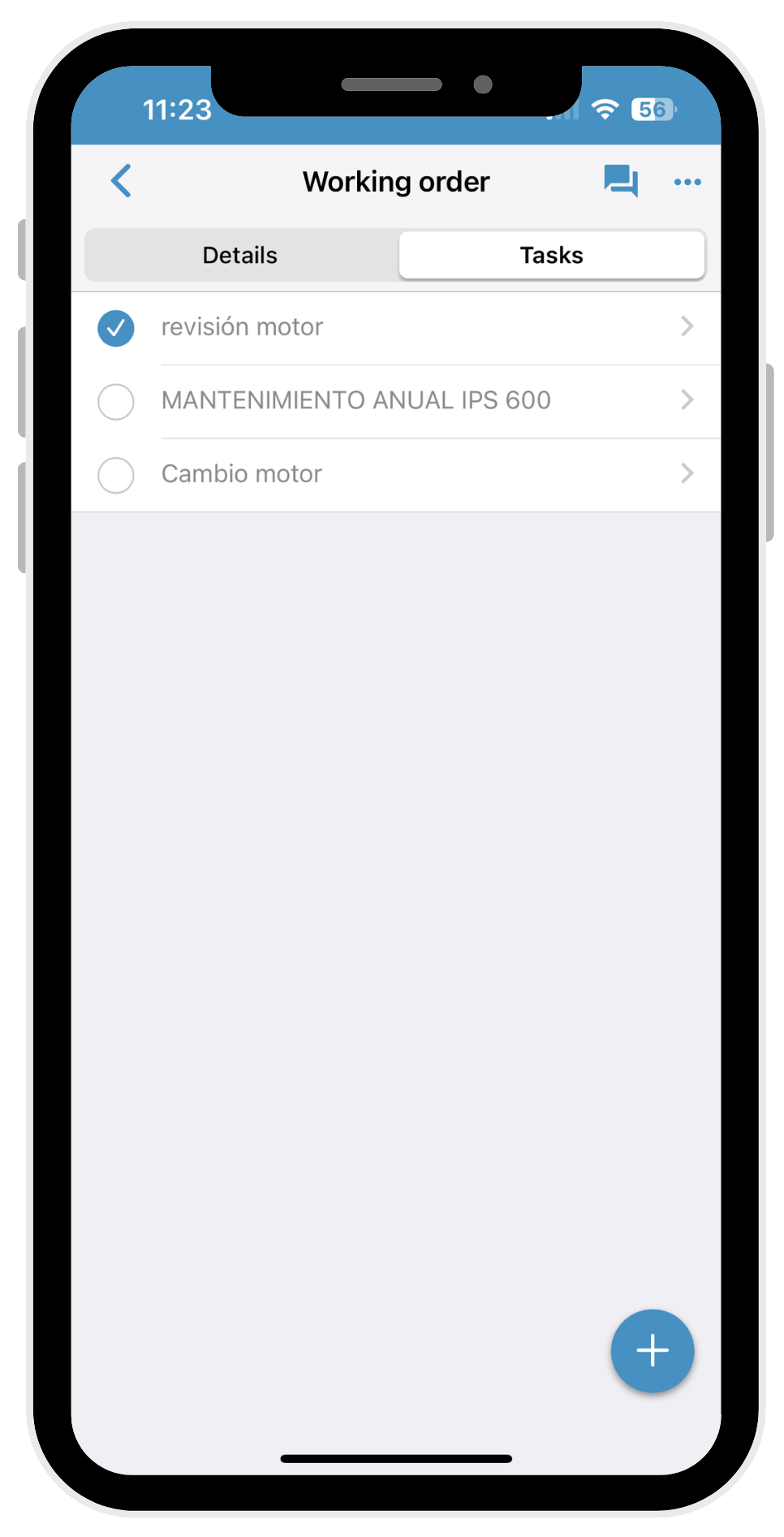
You can open up each of the pending tasks and you'll see the following.
INFO: where you’ll find the general information for the scheduled task, its description, the expected date to perform the task, the status showing whether it’s FINISHED or not, the Workers assigned to the task, and the estimated duration in hours.
TIMES: here’s where you can enter the working hours spent on that task as a Worker.
You’ll select the CATEGORY if you have more than one assigned as a worker, the DATE of the task, START and END time, and you can also enter COMMENTS about the work done if needed. Once you’ve logged your working time, just hit REGISTER.
MATERIALS: here you can log the materials already loaded when creating the Work Order or those coming from the quote for this repair, or register any materials you’ve used even if they weren’t previously loaded.
You can search for materials by REFERENCE or DESCRIPTION, or add them directly by hand with the material's description and mark it as REGISTERED if you’ve installed it in this repair, or set it as PENDING if it needs to be ordered. This will show up in the MATERIALS list so the company can place the order for that item.
Lastly, you’ll enter how many units of that material you need.
EXPENSES: this is where you can log any expenses that might be related to the Work Order—like parking at a port, disposable materials bought at a store, fuel, and so on. All these expenses will also show up in the same Work Order.
Add the expense reference if there is one, a description, and the total cost. When you’re all set, just click the REGISTER button.
Finally, in the top-right of the Work Order and the tasks you’ve got the CHAT.
In the CHAT, when we access it, we can send messages related to the Work Order or to the specific Task, which will always stay in that Work Order for review or for comments that need to be saved. It's also in this CHAT where you can take photos of incidents or jobs being done that belong to this Order or Task.
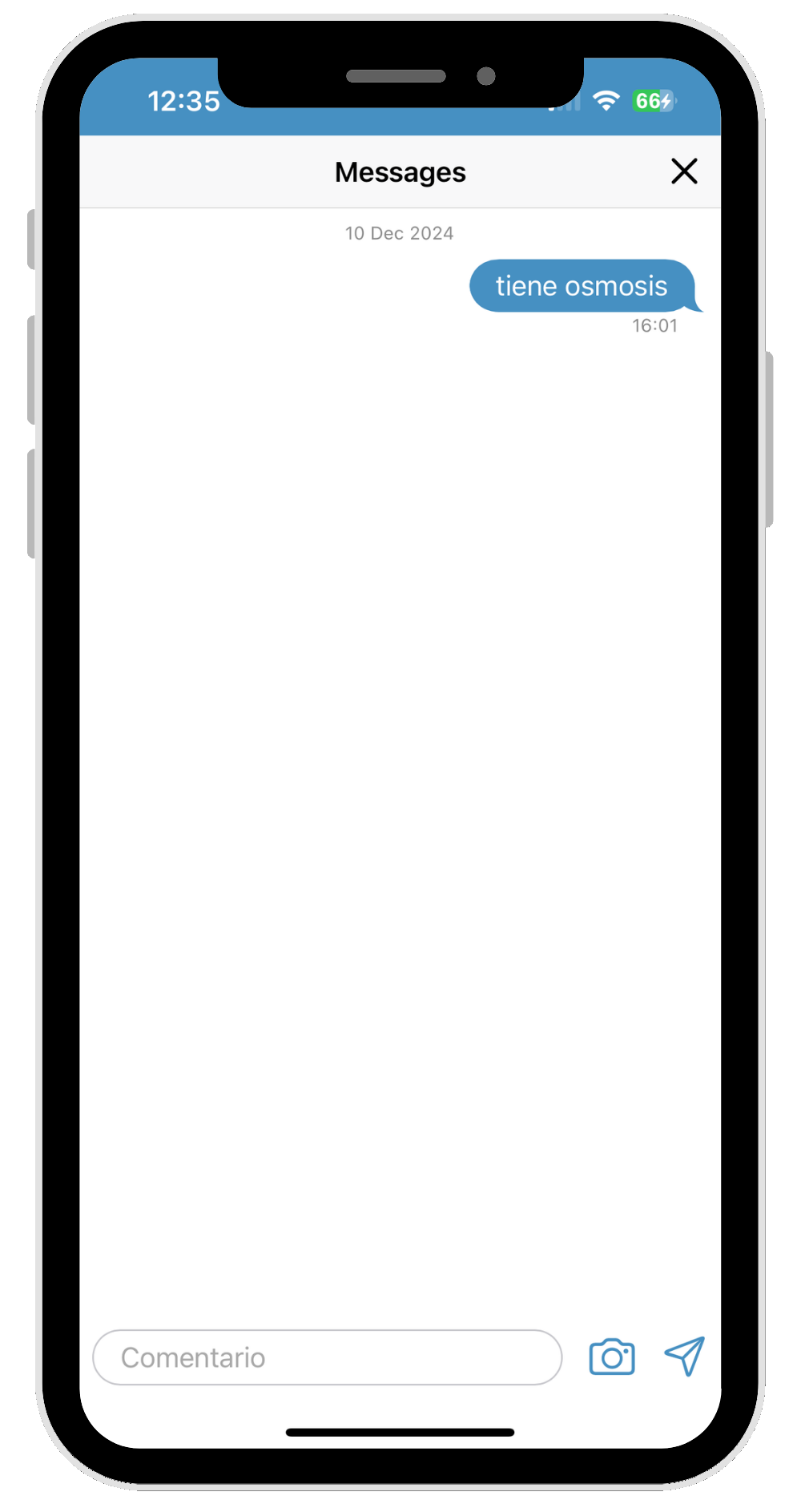
When you add these images to a Task or Work Order, those photos get saved in that Work Order and in the boat, so we can always find any issue that came up during the jobs and show it to the client if needed. These photos or comments will show up in the list of Work Orders with a red circle and the number of messages or photos that are waiting to be reviewed, so you can check any issue that's been logged from the boat right away, even in the afternoon by the Workshop Manager or the manager of the nautical company.
To create a new work order from our mobile version, go to the boat profile and hit the + button at the bottom.
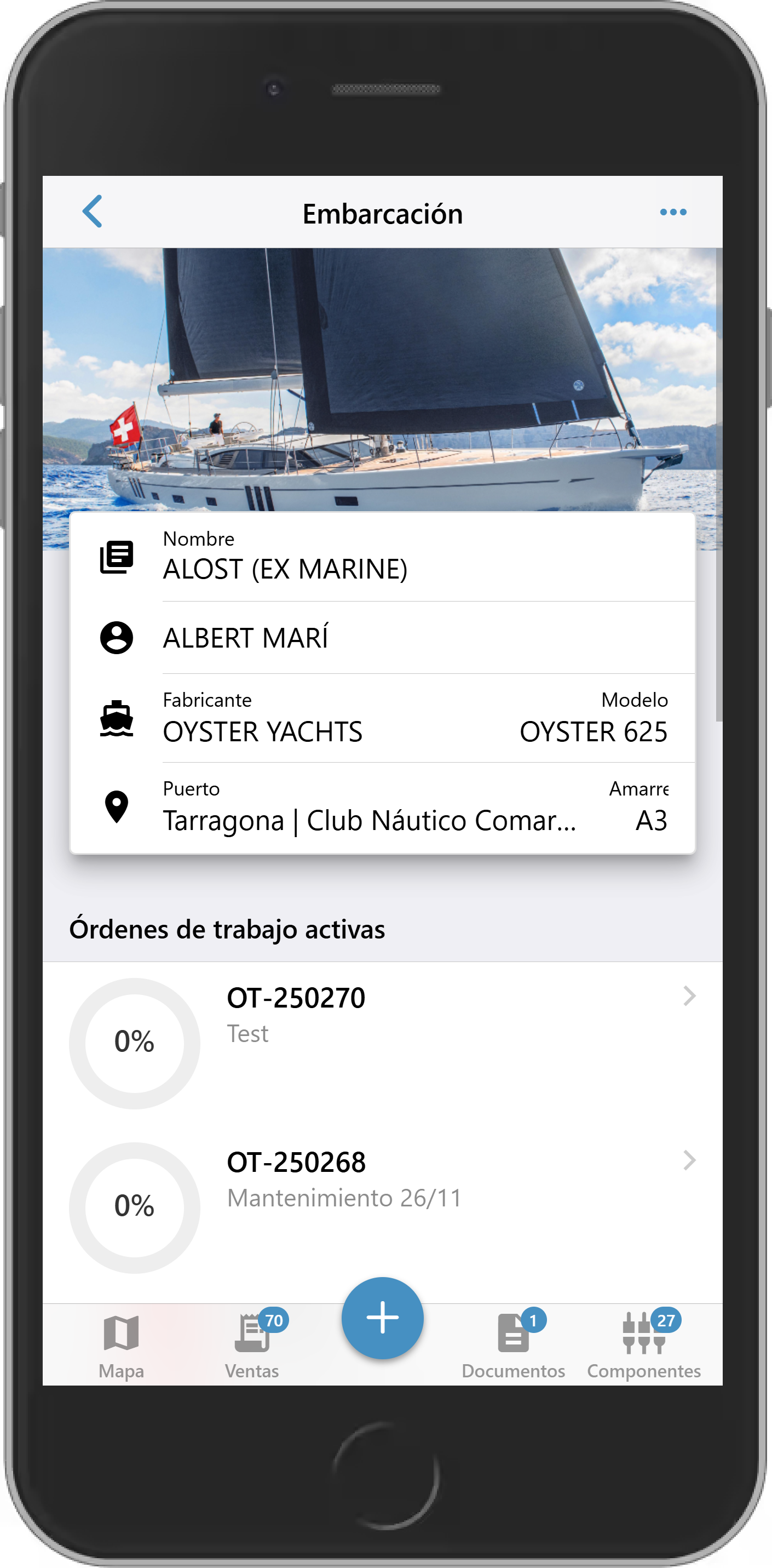 | 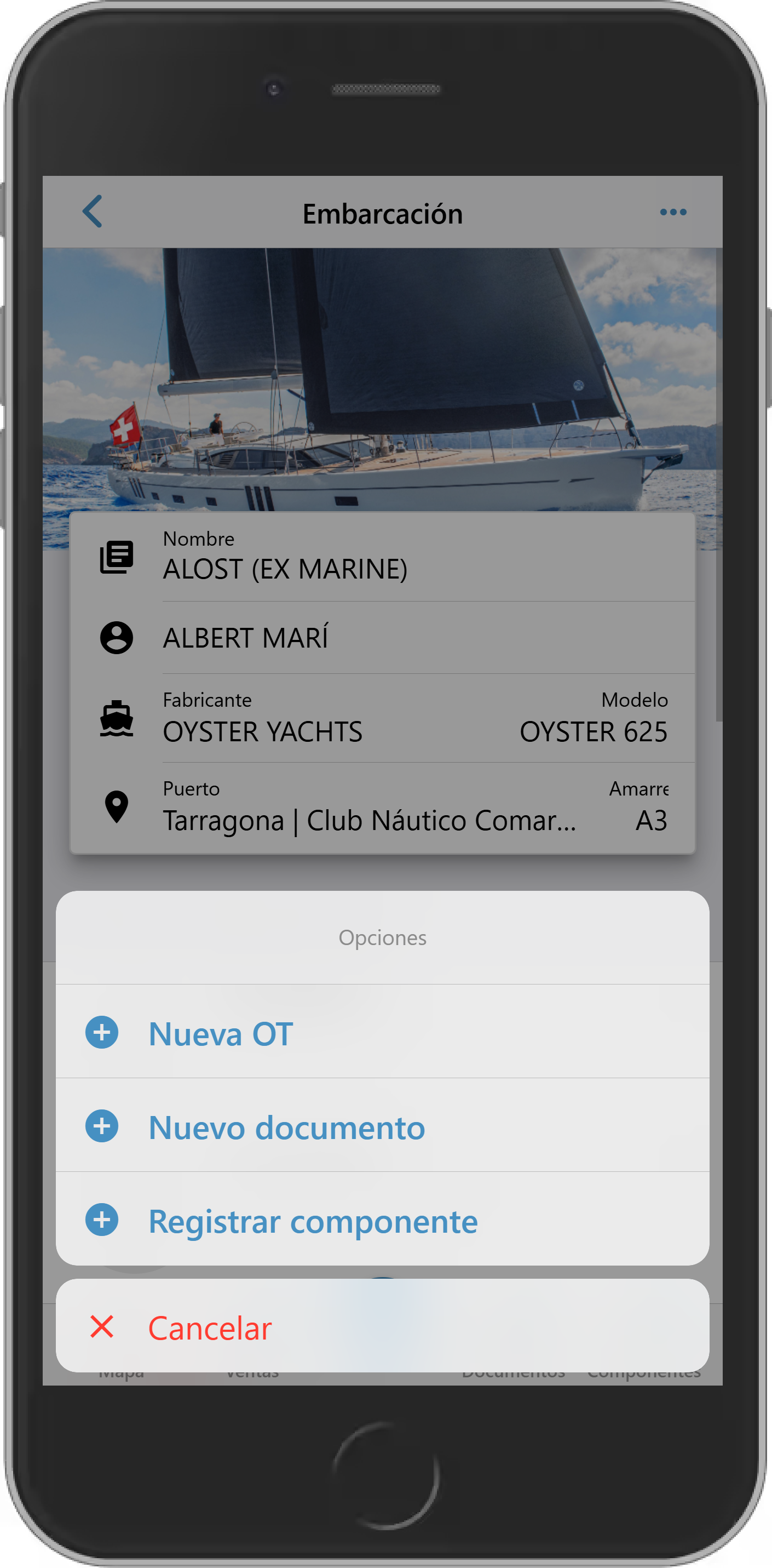 |