In the mobile version, we have access to our contacts. On the main screen, when we open the dropdown from the top-left button, the menu window pops up, giving us access to all the records and actions we can perform within the mobile version.
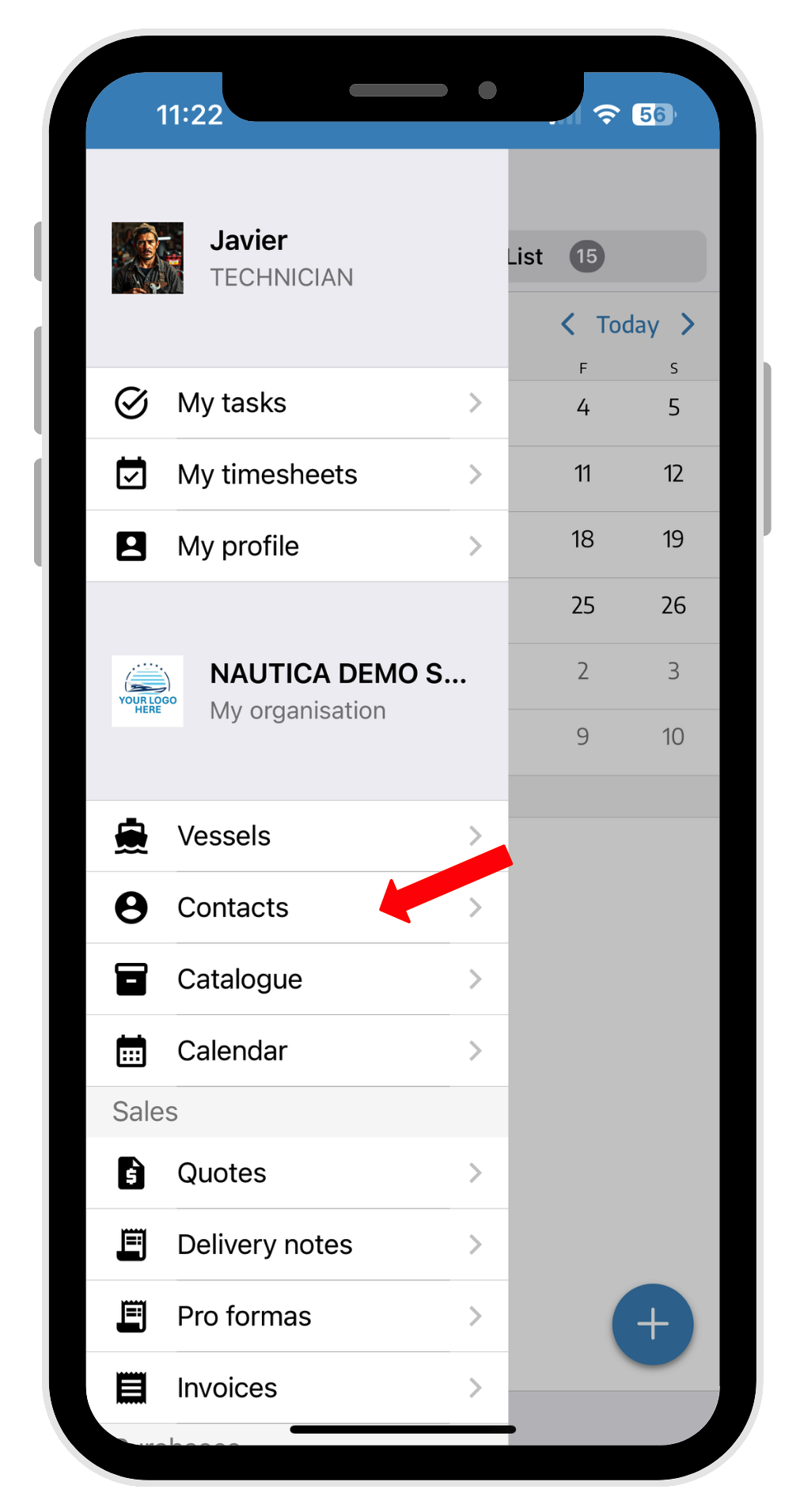
In this menu, we select CONTACTS, where the contacts window will open in alphabetical order. There is a search bar at the top where you can type the name of the client or contact to make it easier to find them directly.
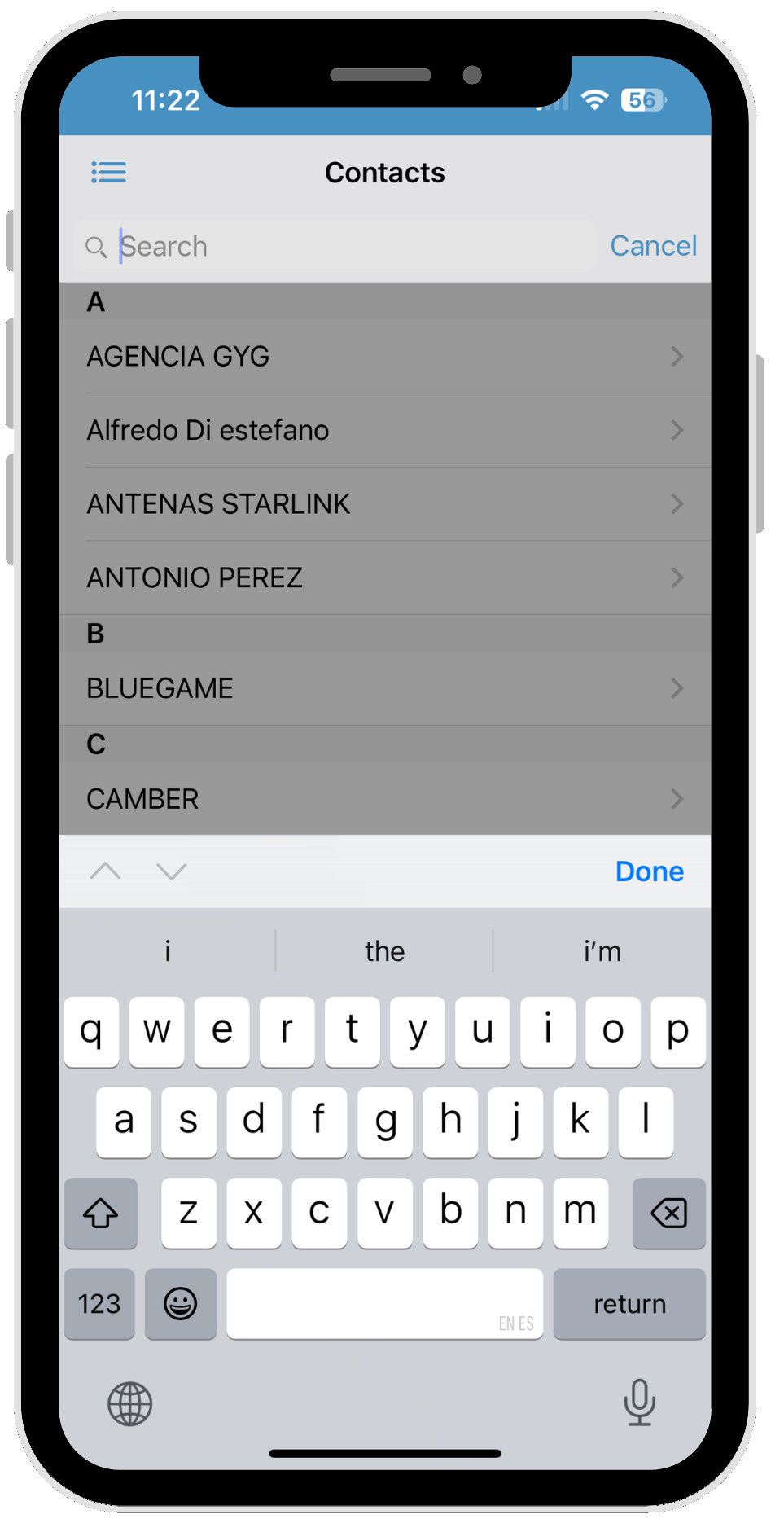
Once the contact you want to search for is selected, a window will open for that contact showing their details and the boats this client owns.
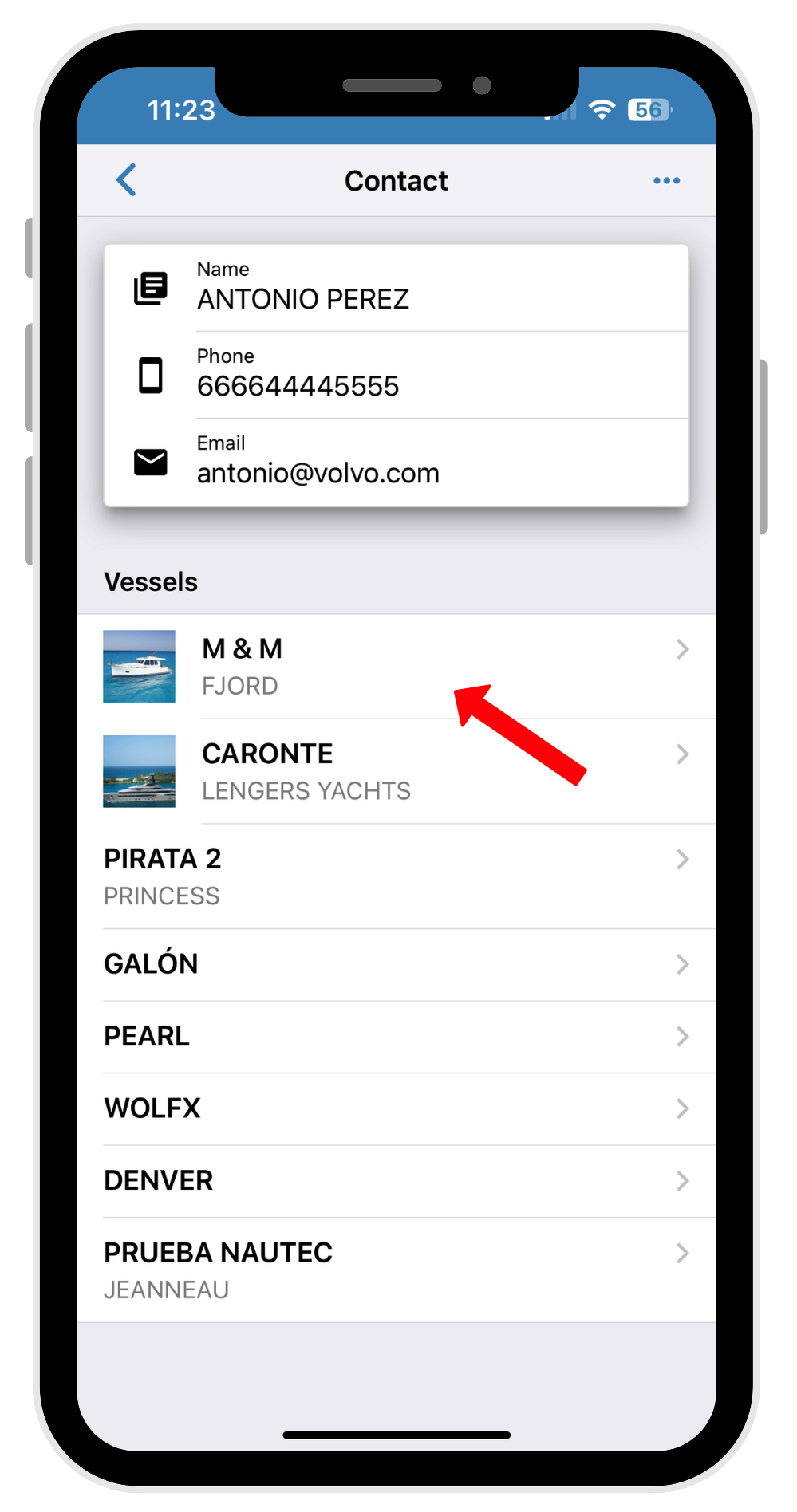
By selecting the boat, you can access its record and see if there are any documents like invoices, estimates, delivery notes, work orders, or other documents related to this client's boat.
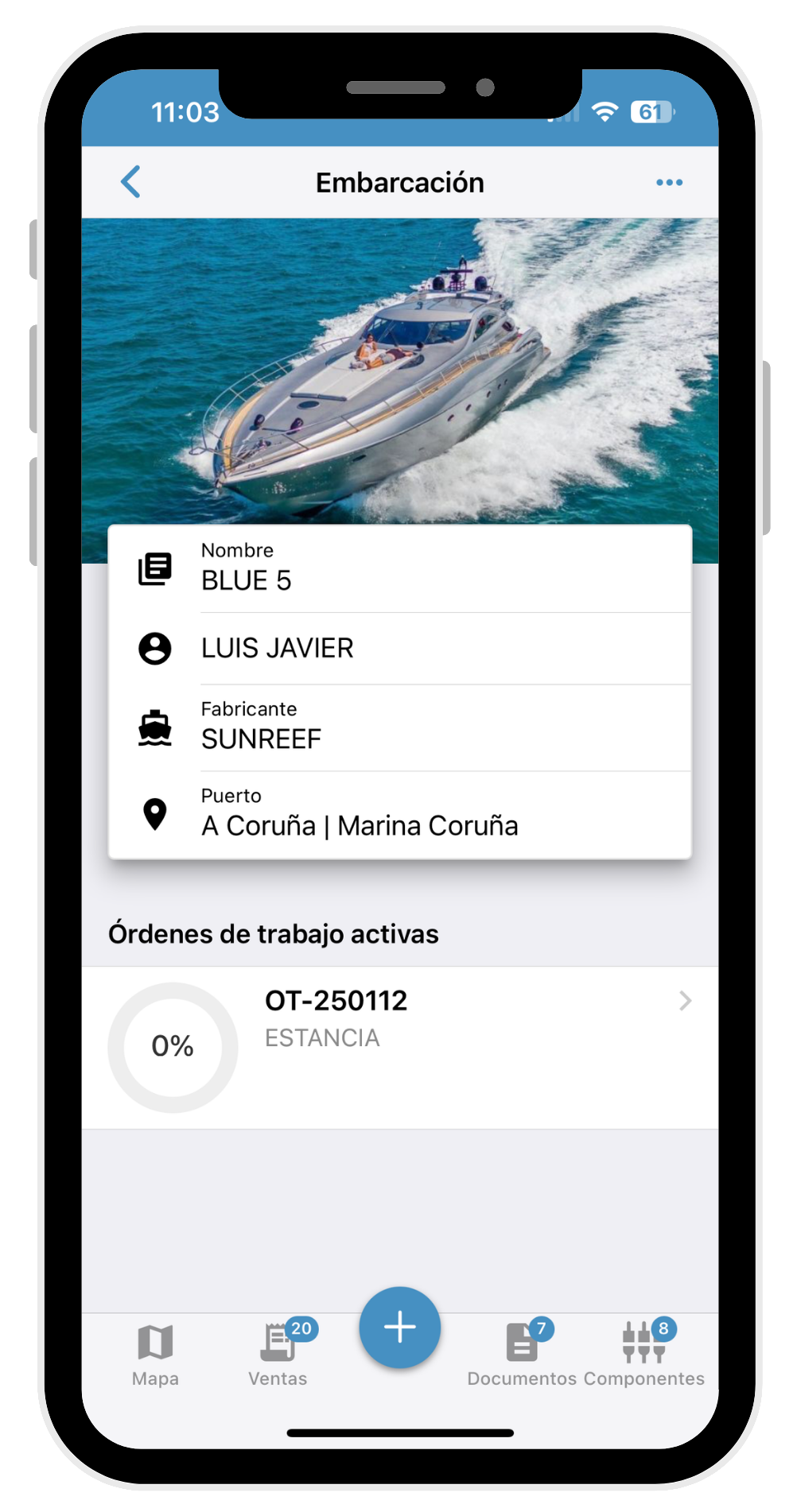
A very simple way to check the status of any client and their boats is through the bottom menu, where you can access the following:
MAP: location of the boat, mooring, or current situation if it is not at its mooring.
SALES: any sales document, delivery notes, quotes, invoices, etc.
DOCS: boat documentation. Navigability certificate, insurance, etc.
COMPONENTS: details of the boat's components, engines, accessories, propeller, or any component loaded from this boat.
As you can see at a glance, it’s easy to have all the client information on your mobile and be able to respond to any of their requests in just an instant.
