On the left sidebar, we have the CLIENTS tab.
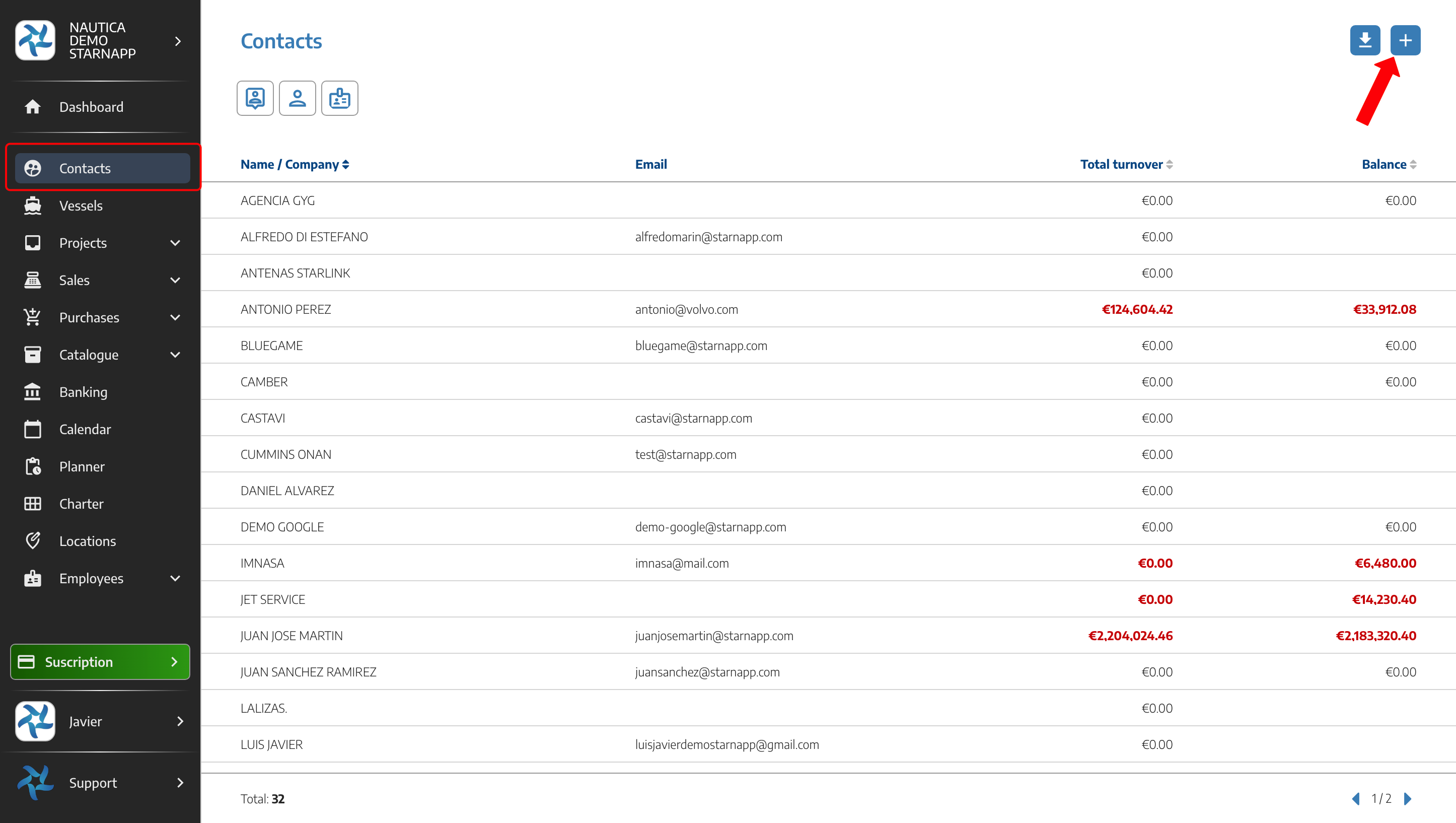
The top button in the upper right corner will let us create new clients.
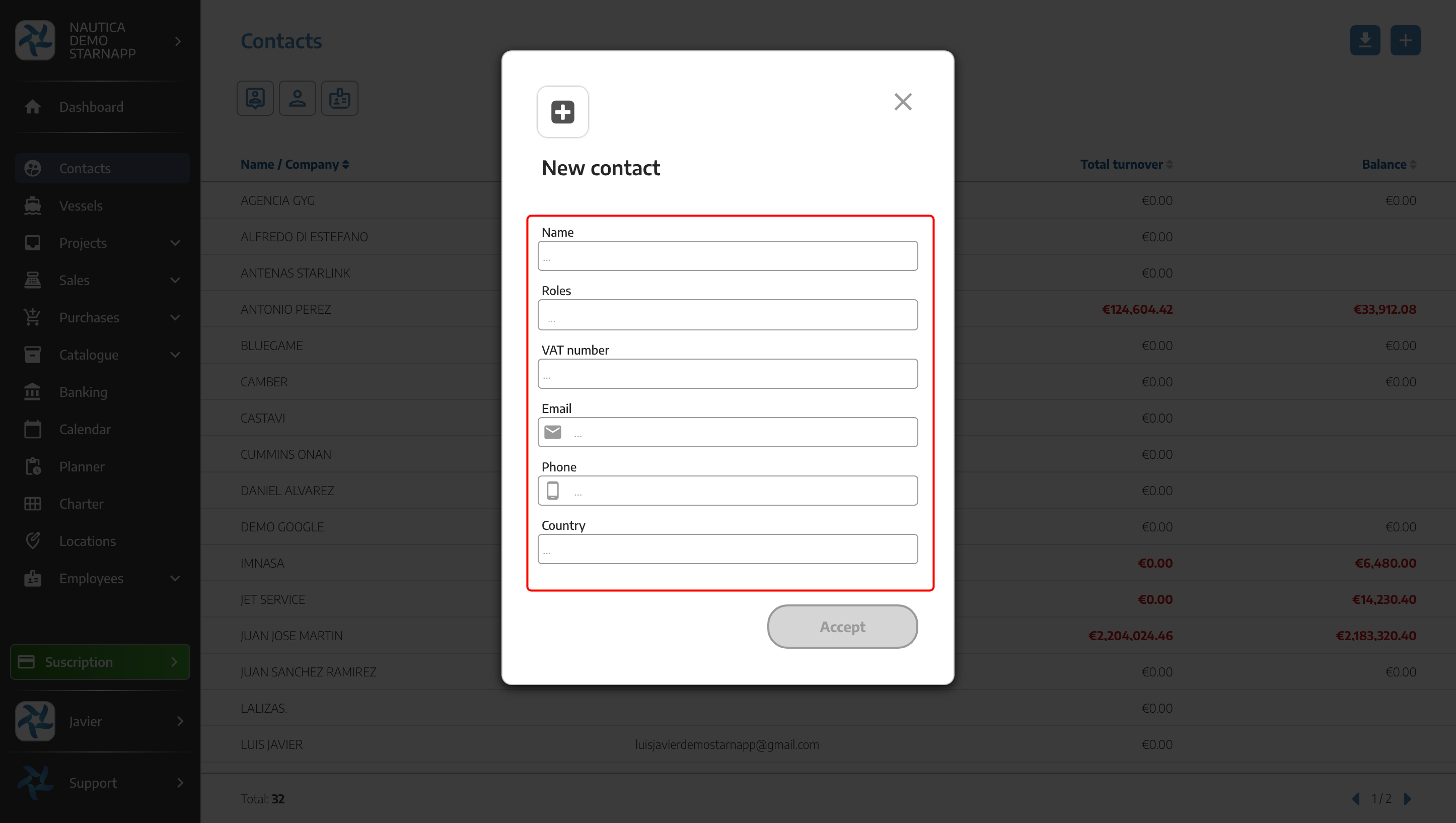
Fill in all the details you have about your client, and you'll have them available in your contact list. You can also assign to this client the boats you're loading in the software.
Once the client is created, you'll be in the general presentation window of the client.
In this window, you can use the following views:
Boats: Here you’ll see the boats associated with the client.
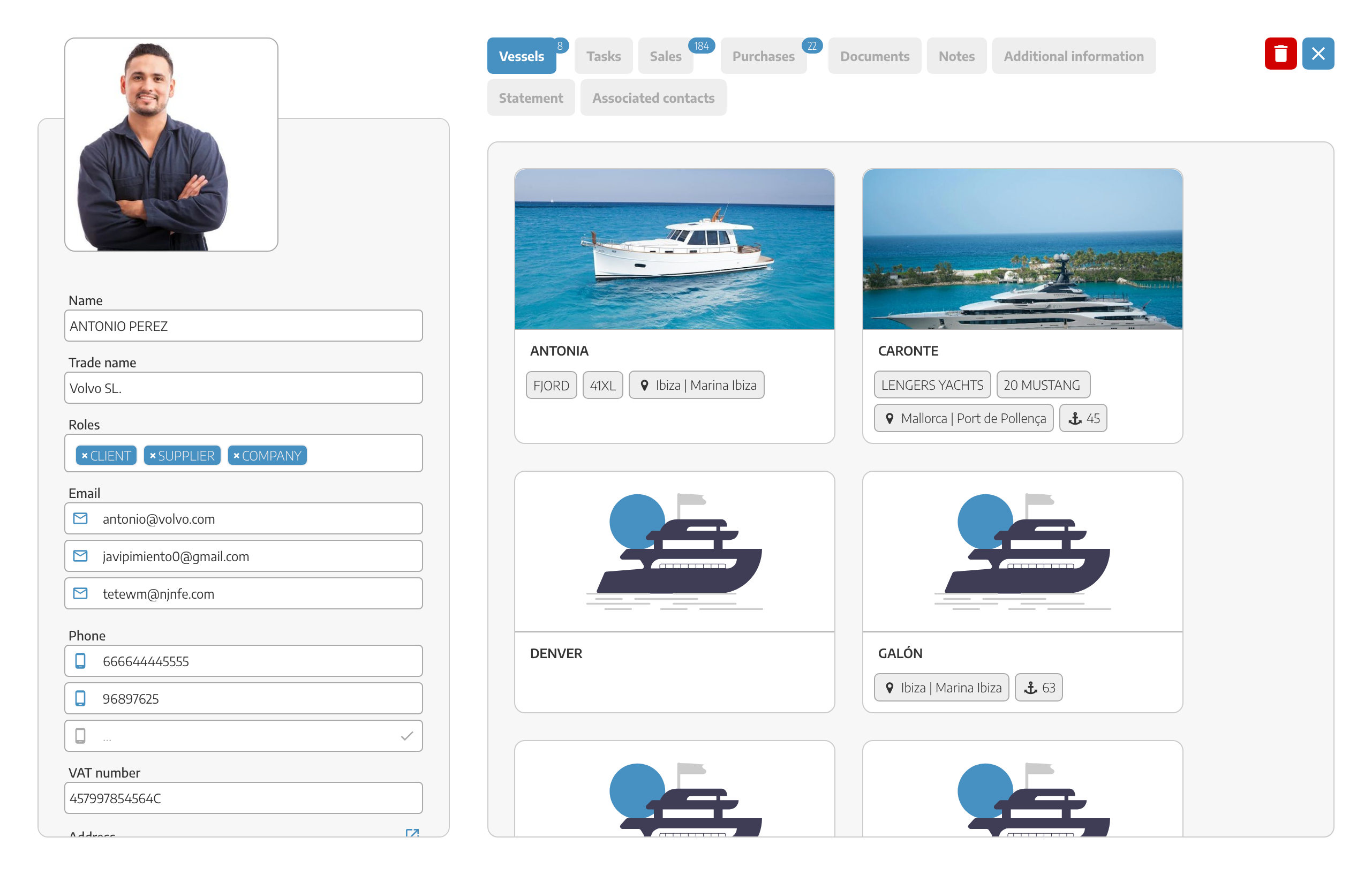
Tasks: Here you’ll see all the tasks related to the client’s boats.

Sales: Here you’ll find all the sales documents issued for this client.
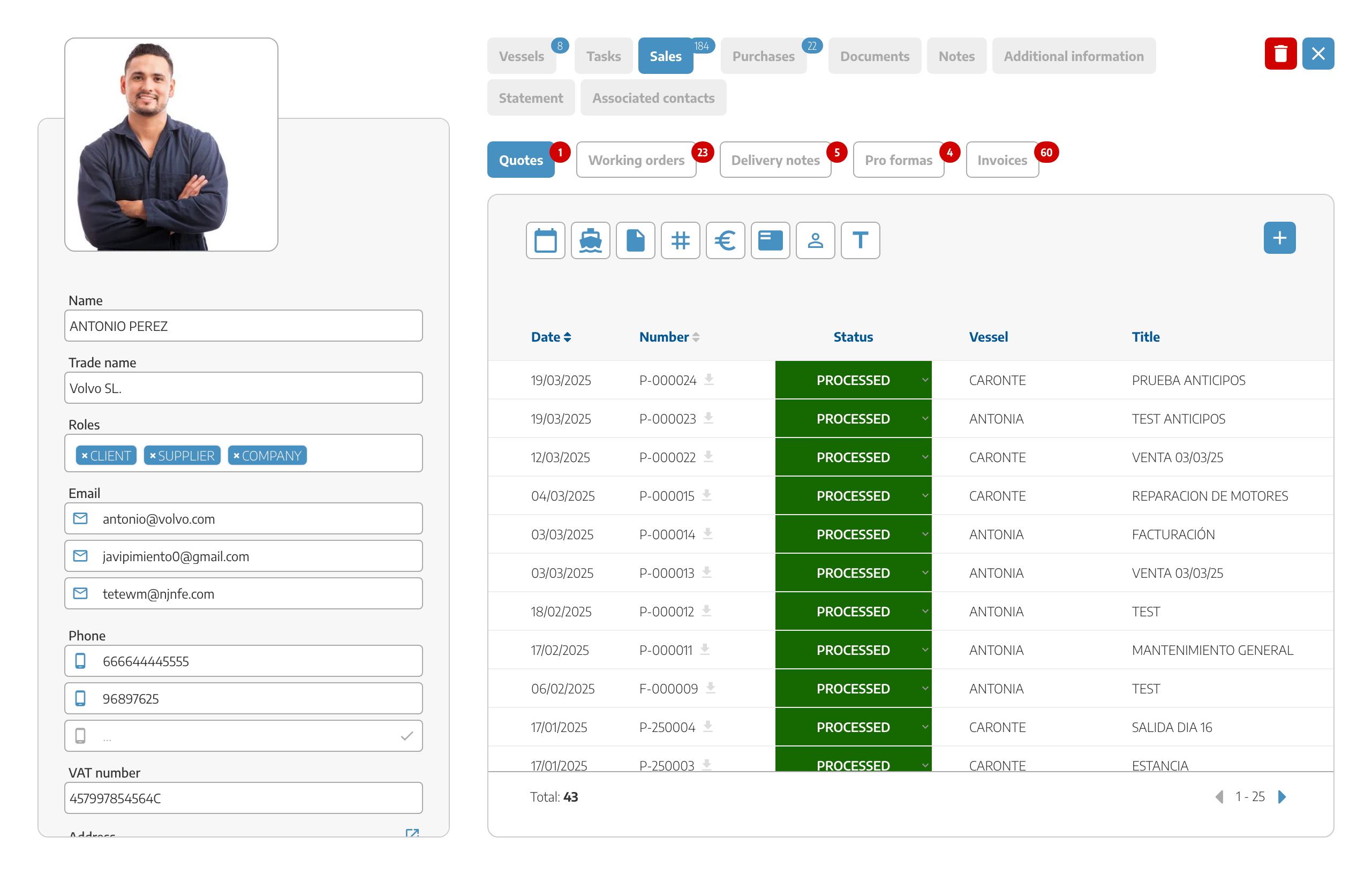
Purchases: Similar to sales, you’ll find all the purchase documents issued to this client here.
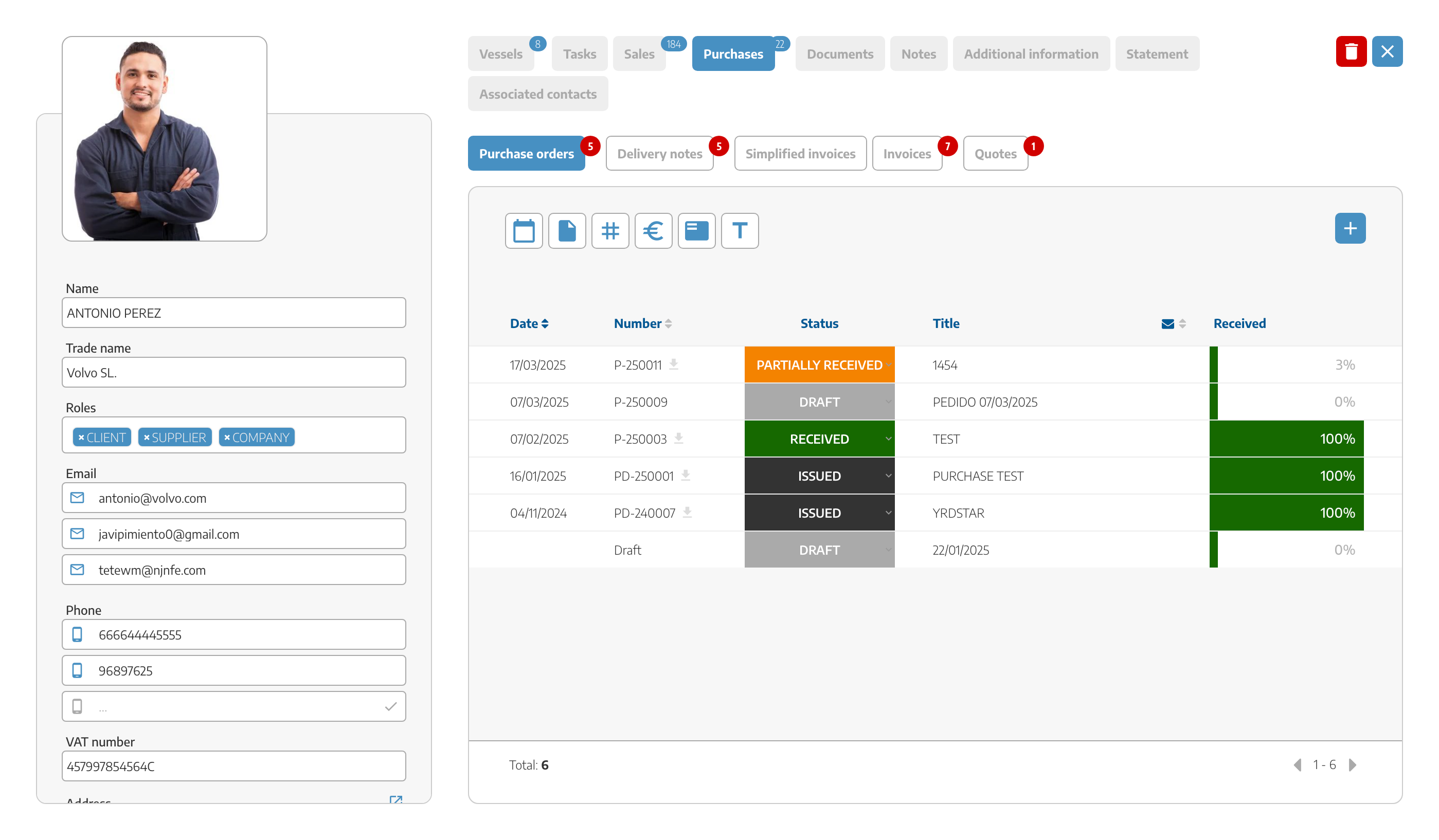
Documents: Here you’ll see all the documents related to the client or their boats.
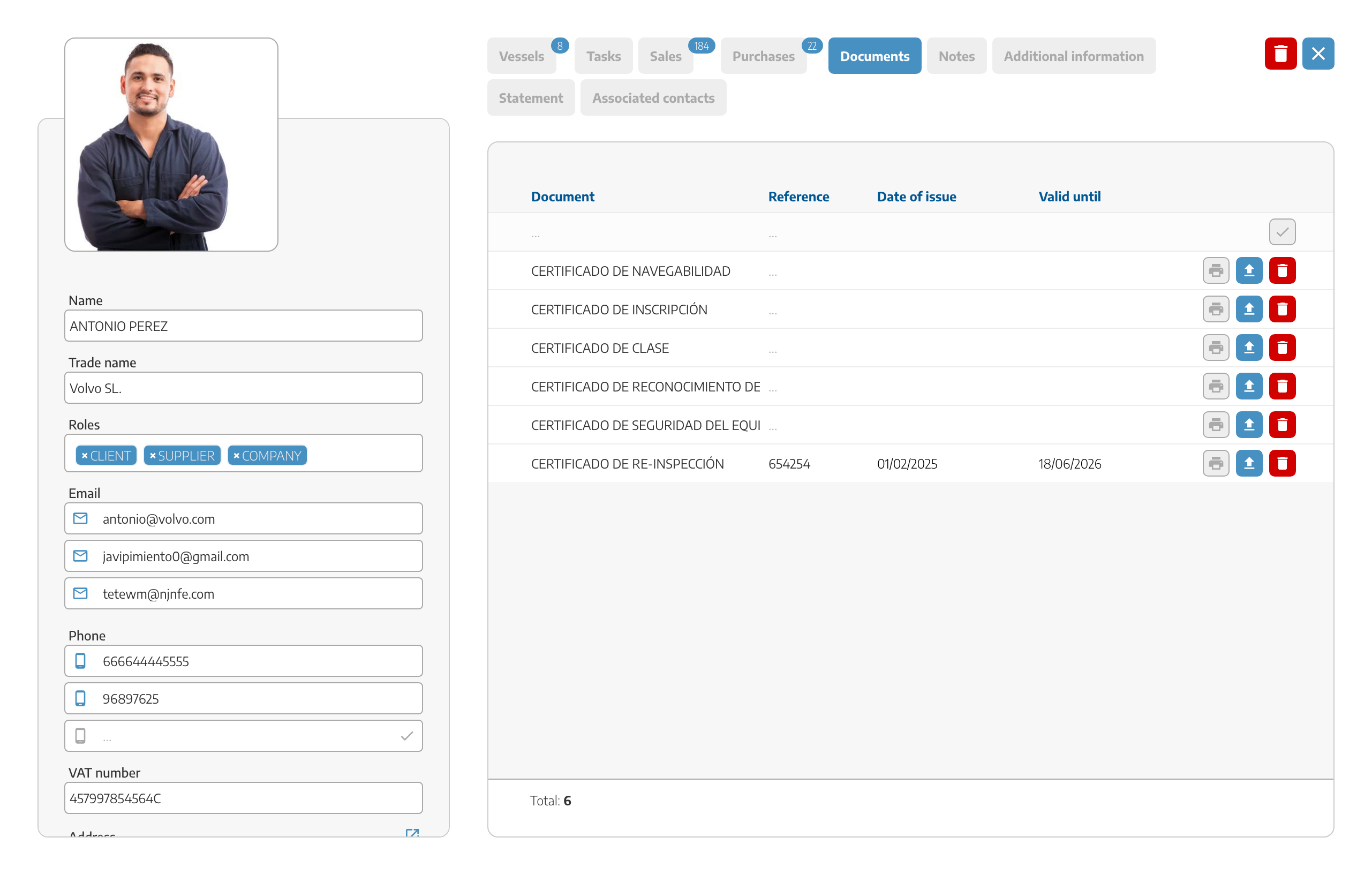
Notes: Any notes added to the documents will appear here, and you can add new ones directly from here too.
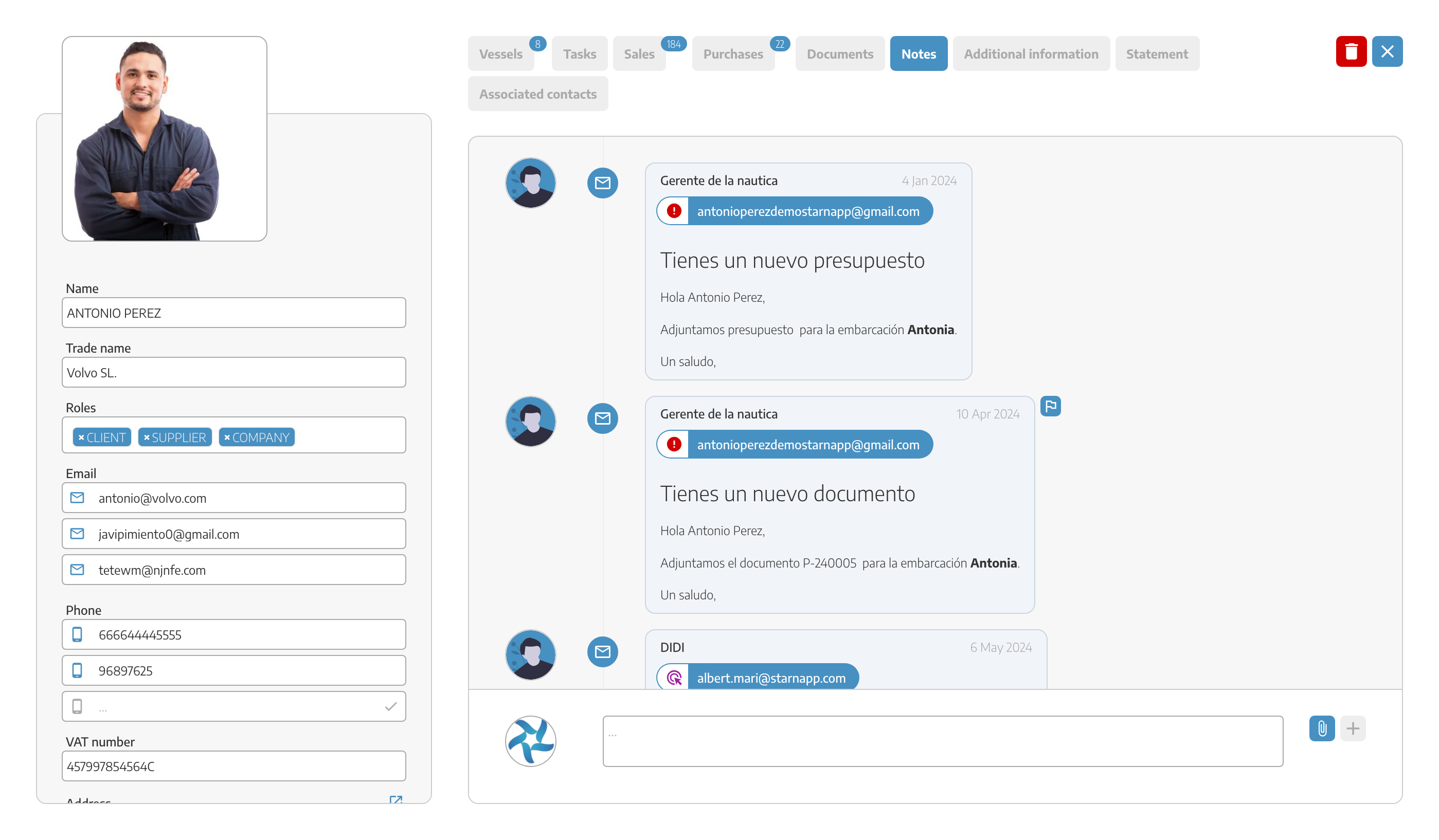
Additional Info: You can add important extra details, like the client's default discount or their banking information.
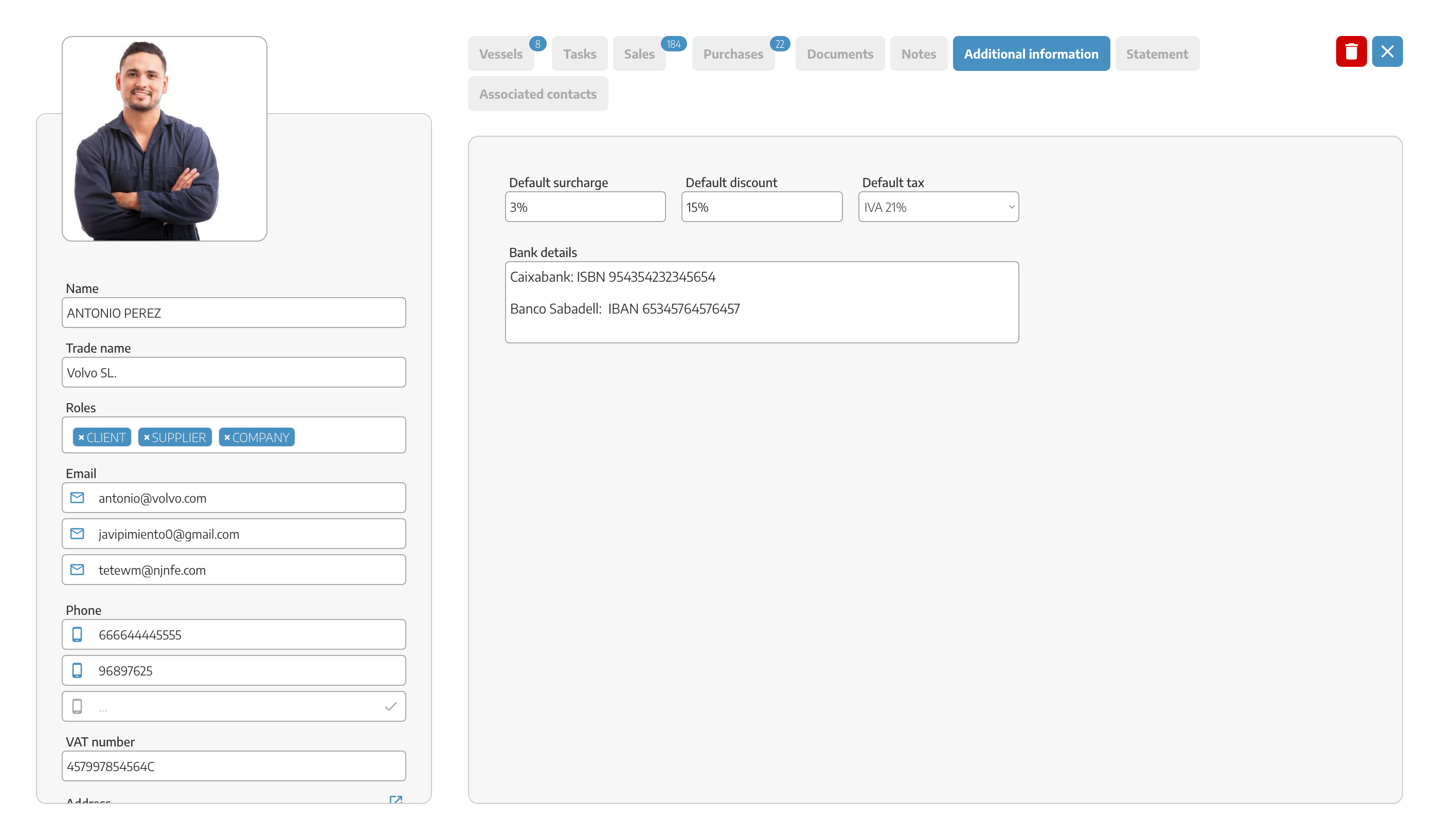
Account Status: Here you can view all movements related to this client and adjust balances if needed.
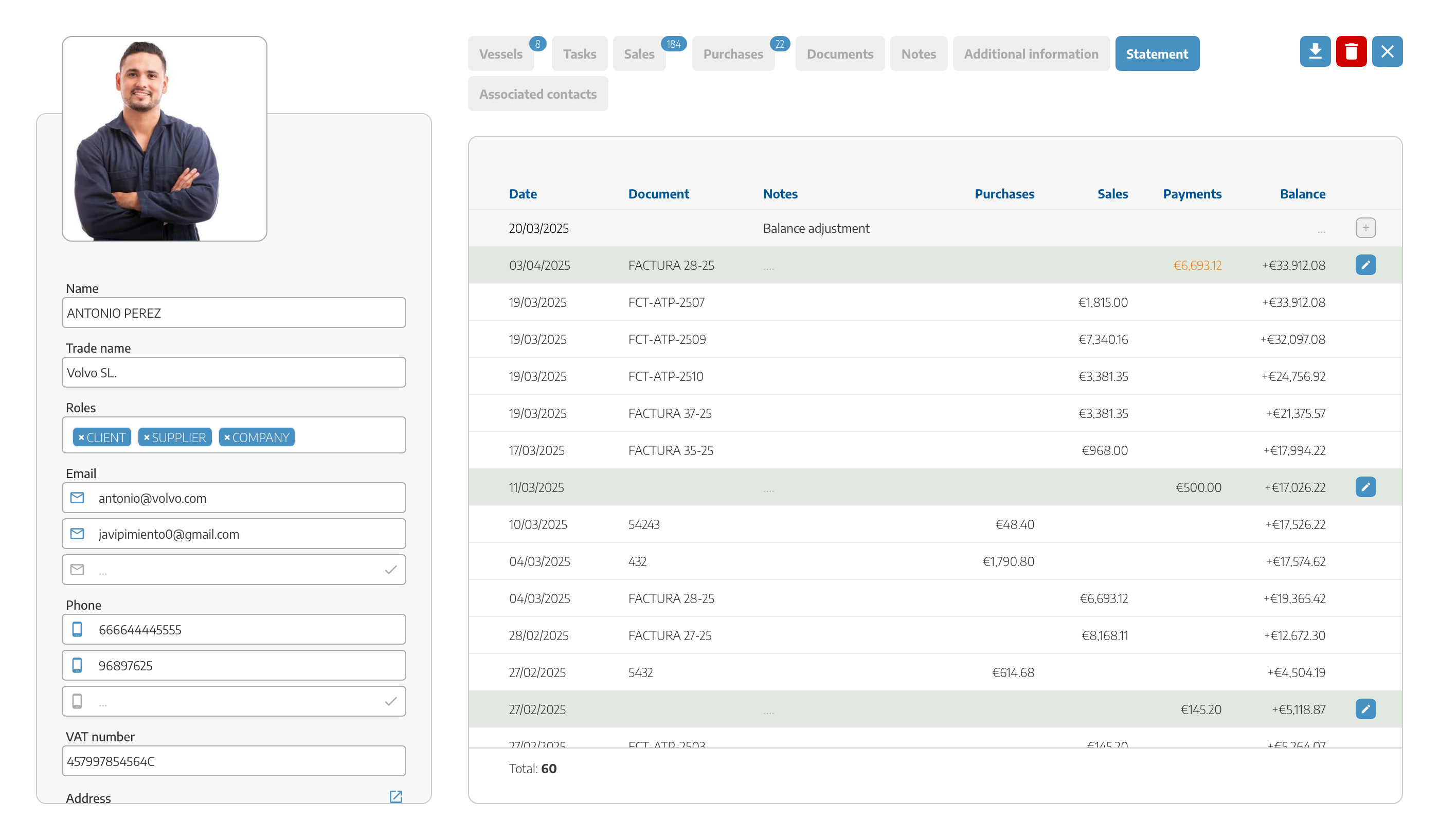
If we want to delete a client, at the top right, we have the trash bin to do so *Attention when deleting this client, we cannot recover it. To edit it, we simply click on the client's name, and on the left-hand bar, we can edit all their details.
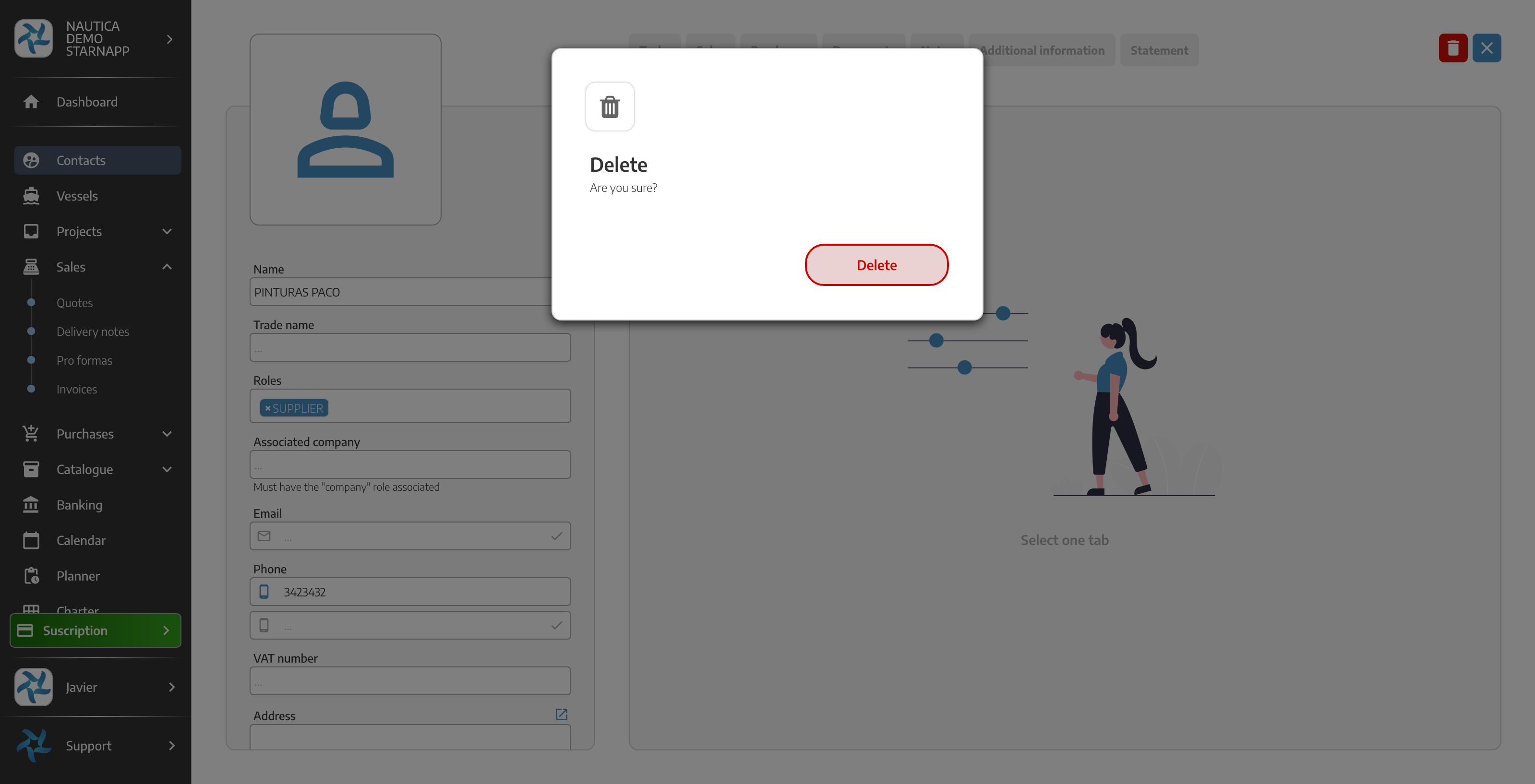
Finally, we have the option to download the client’s account statement in a “spreadsheet” format and forward it to the client or their accountant for verification.*Attention in some fields when changing a piece of data, it will ask us to confirm using the checkmark we have on the side.
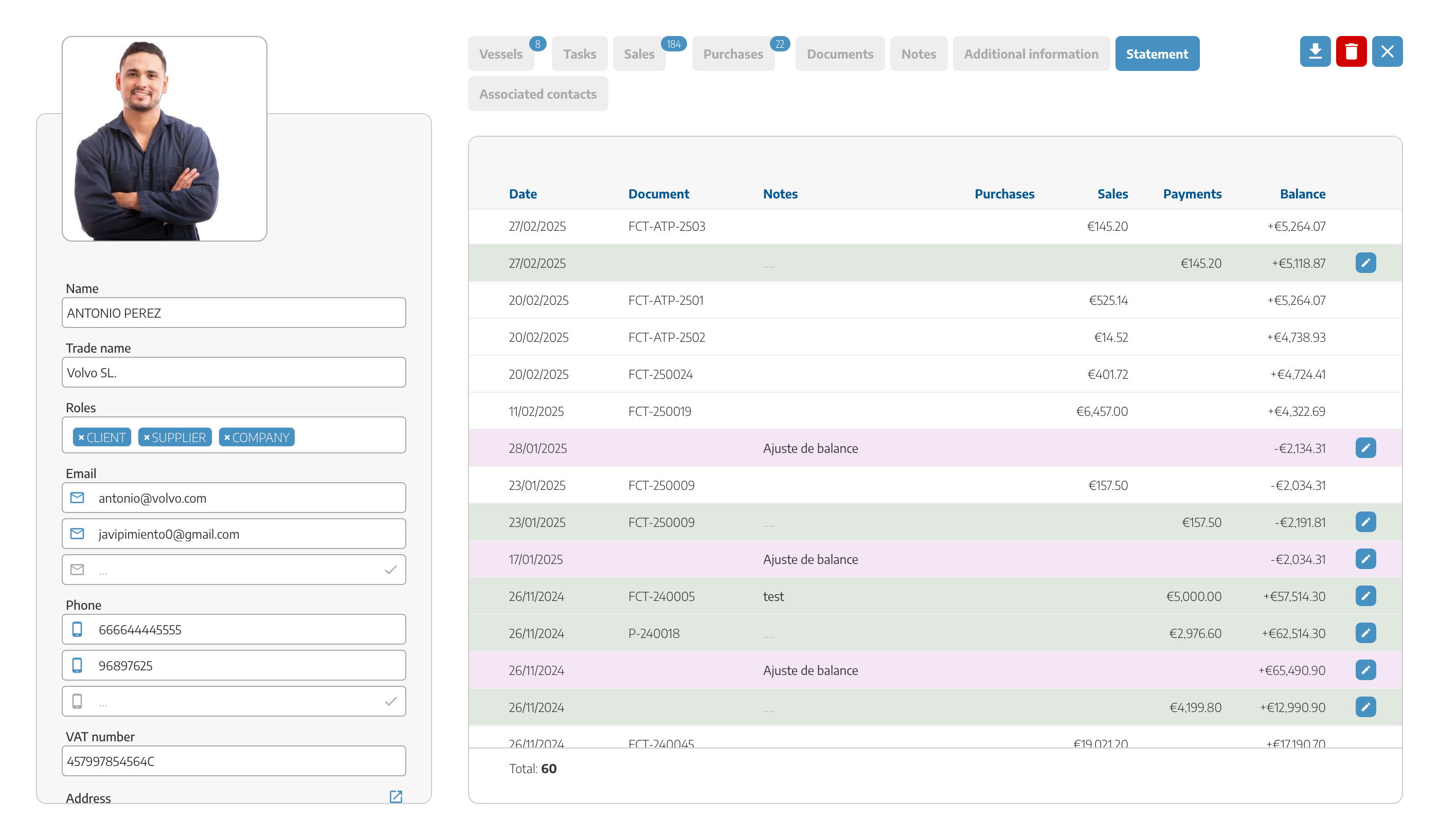
This file can be shared with any other management program, sent to the accountant for controlling issued invoices, or forwarded to the client themselves where it can be viewed using any Excel-like program or software meant for spreadsheets.