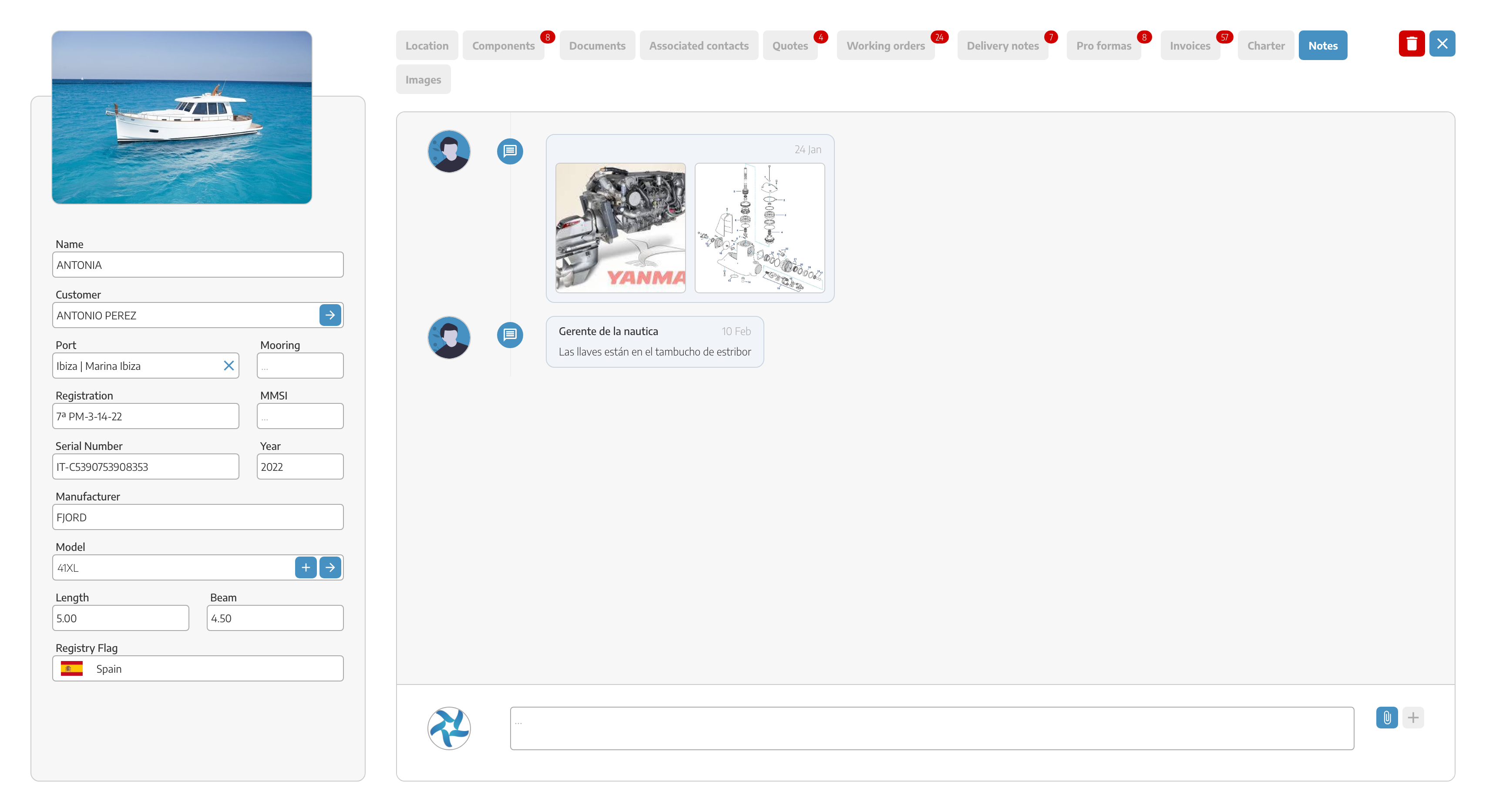On the left side of the vessel data, we have the vessel's cover/profile image, which can be changed simply by clicking on the image or on the vessel icon.
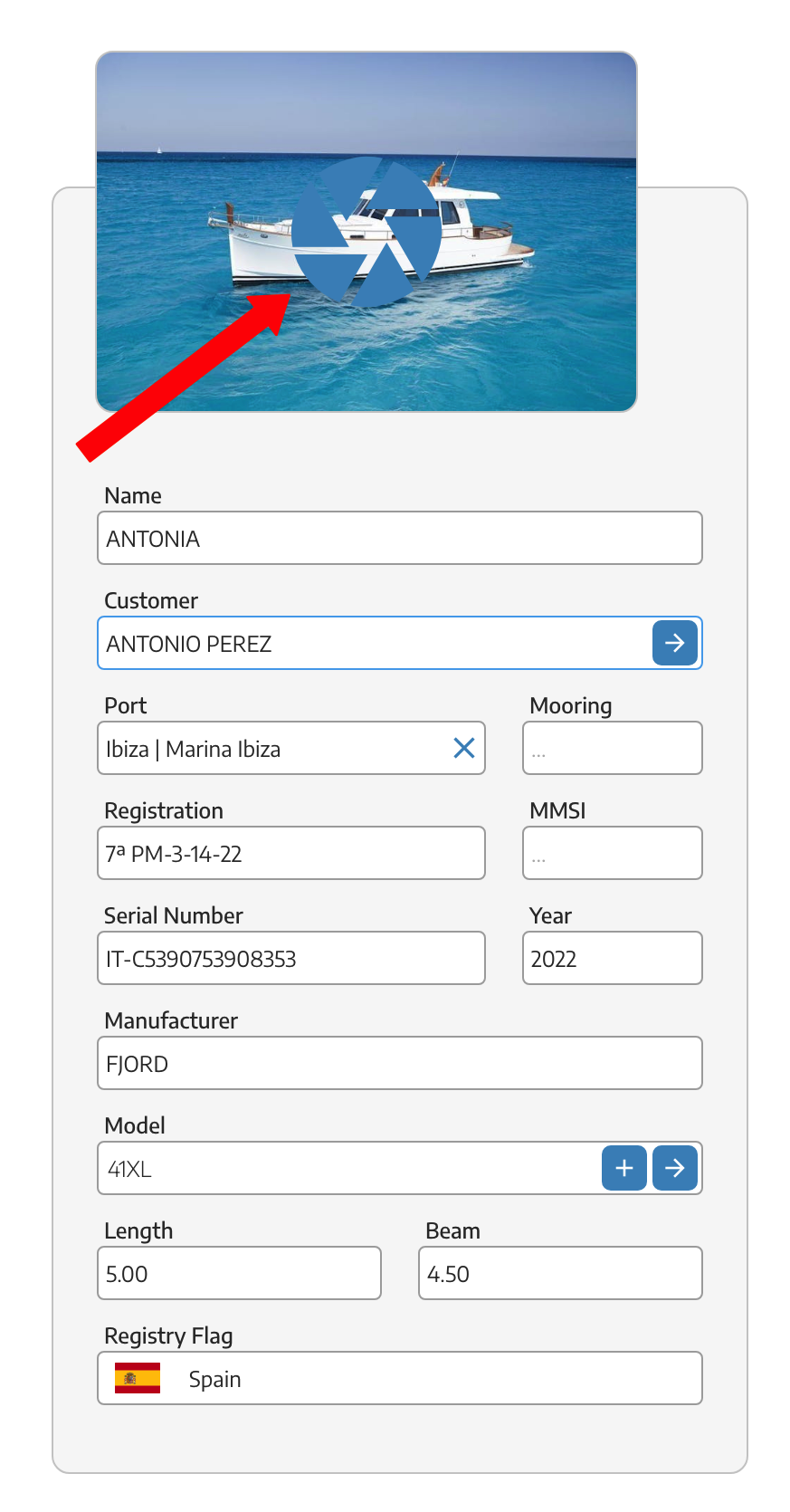
This image is related to the view of the source vessel, meaning we can see it in the vessel tab.
Or the one we see in a client's vessel listing.
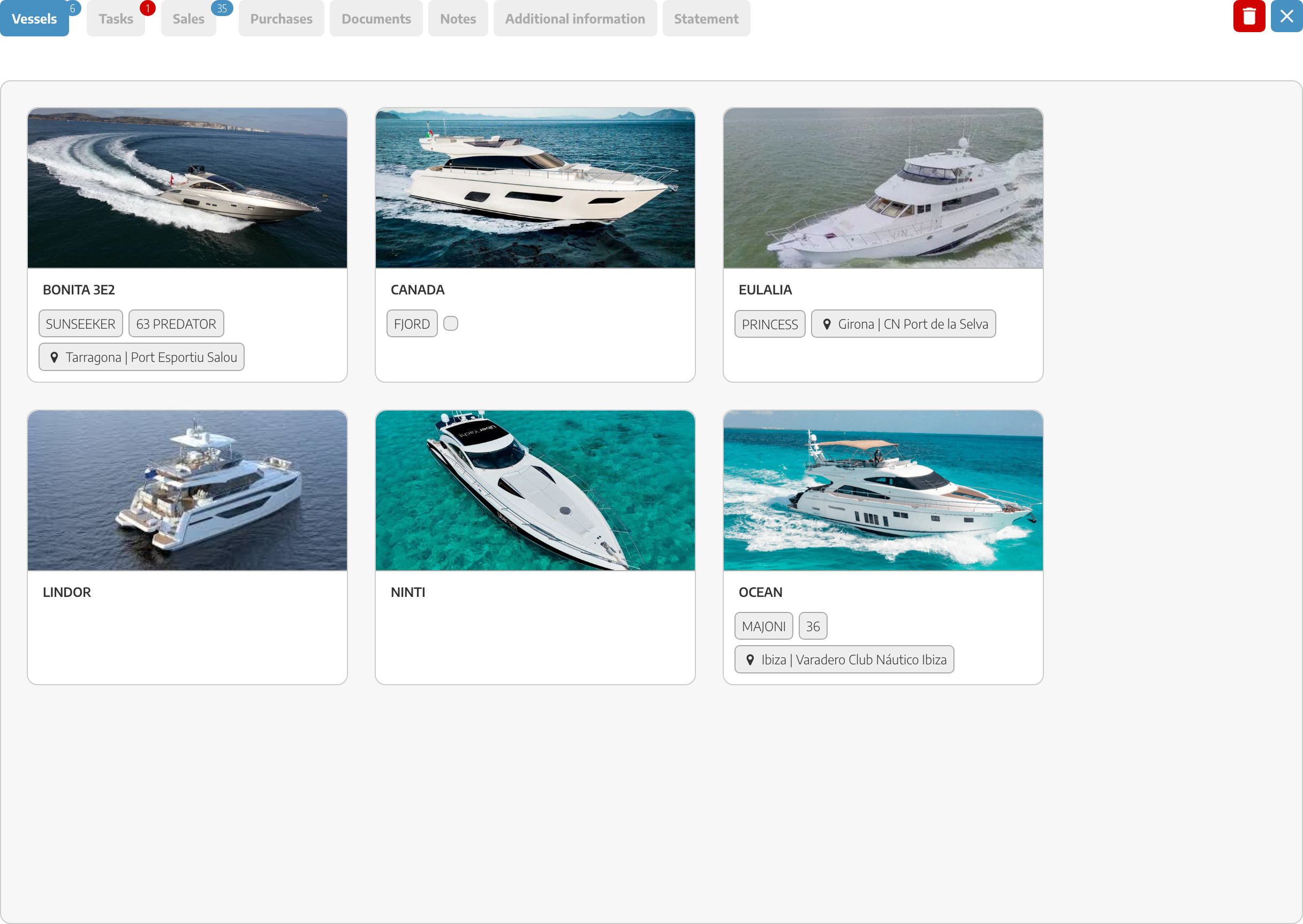
Among the different menus of the vessel we have the IMAGES tab, here we will see all the images that have been uploaded to different documents such as work orders, quotations, invoices, etc.
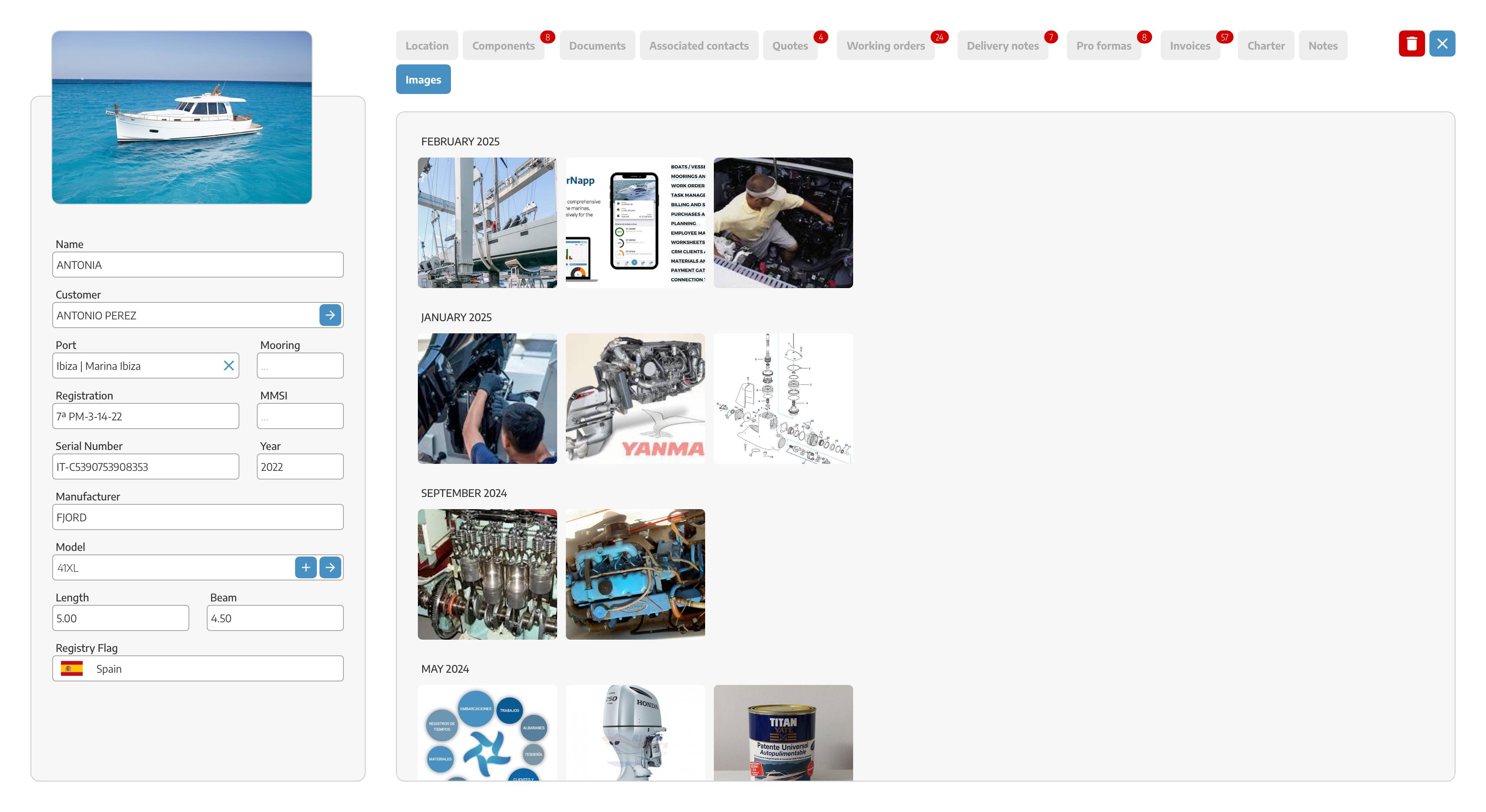
In the NOTES section, you'll see the images and notes uploaded in work orders. You can also upload images, and they'll appear in the images tab. At the bottom right, there's a button to upload images from your computer. From a mobile device, you can upload photos, which will then show up in the images tab.